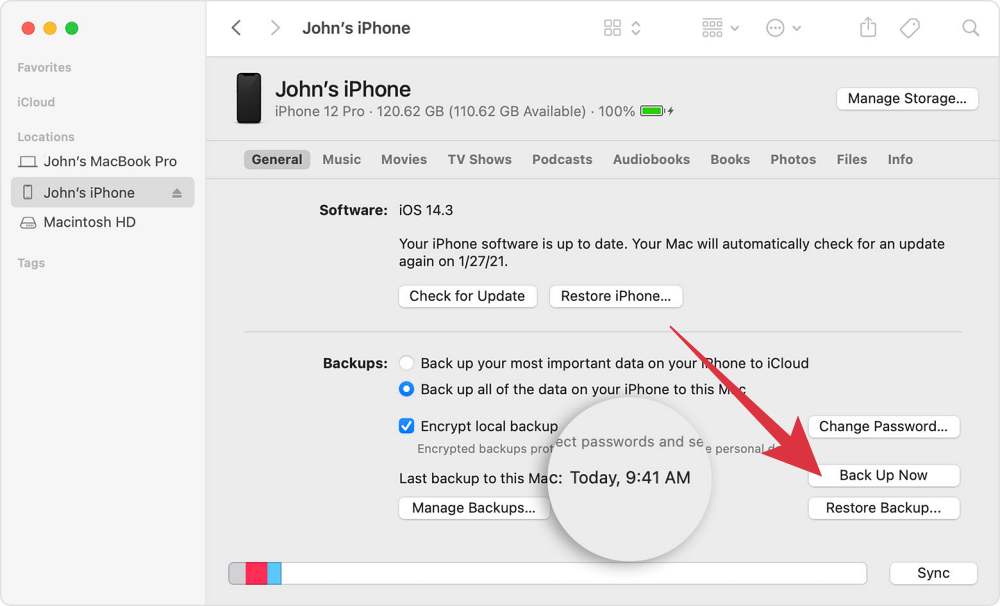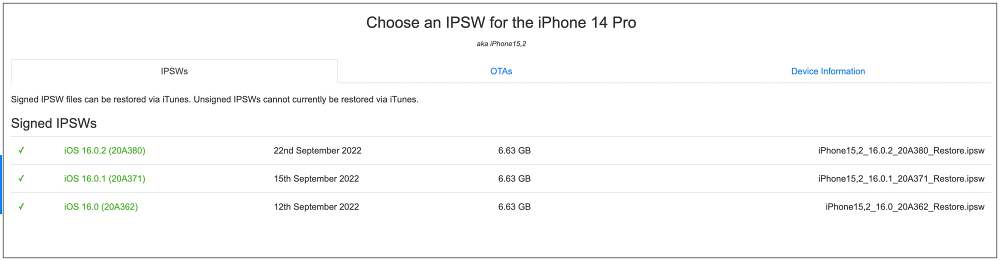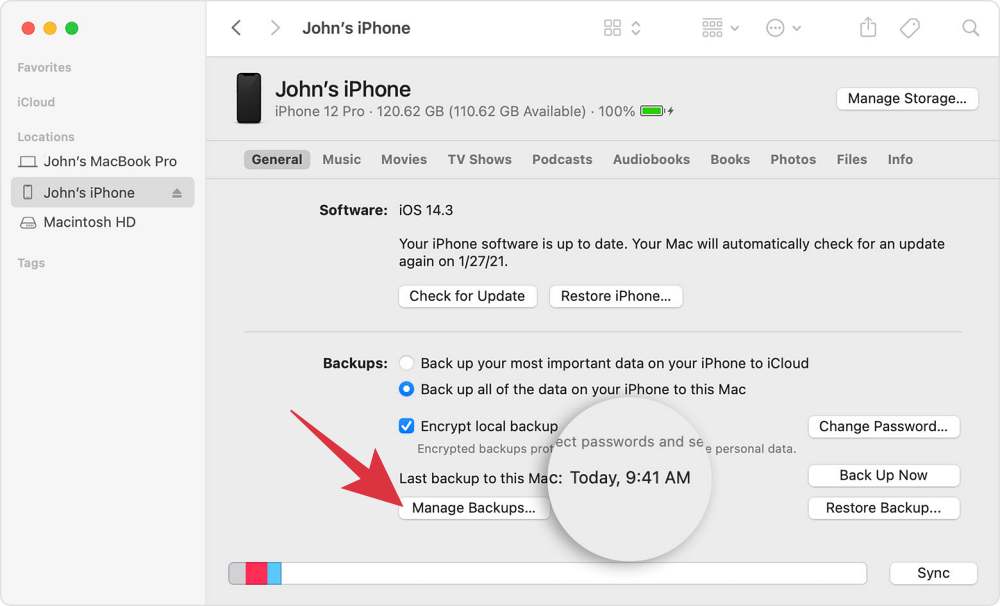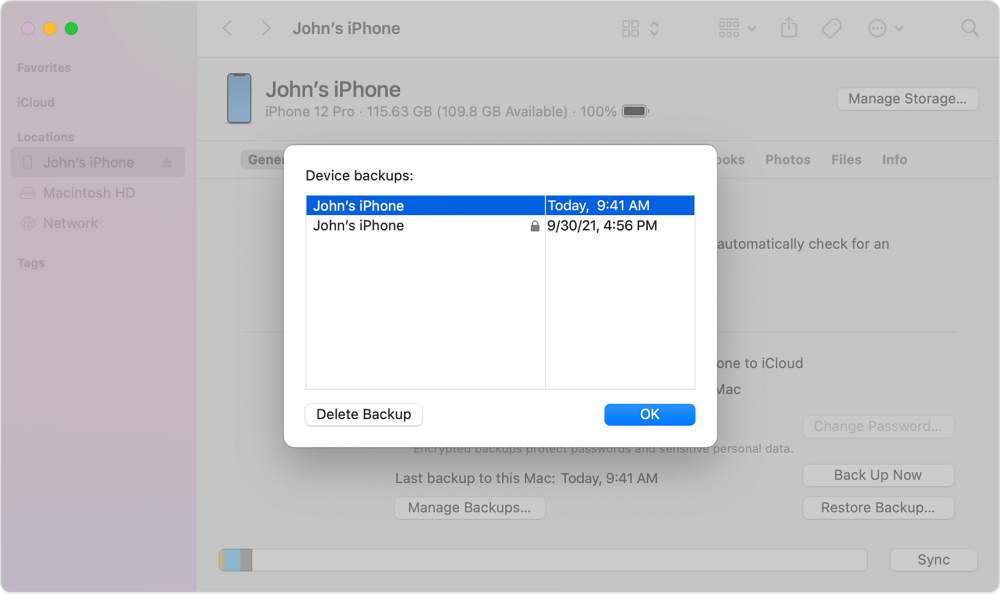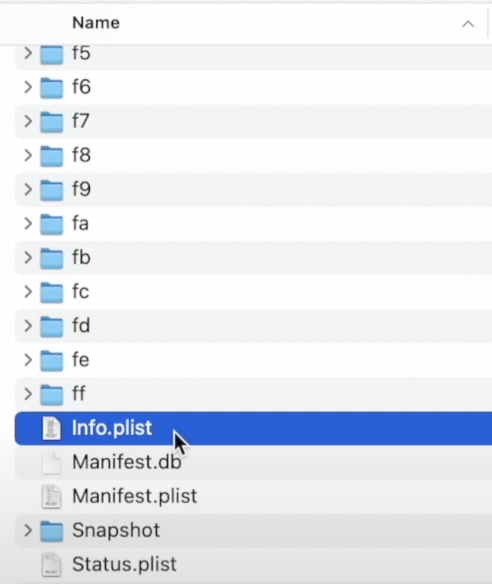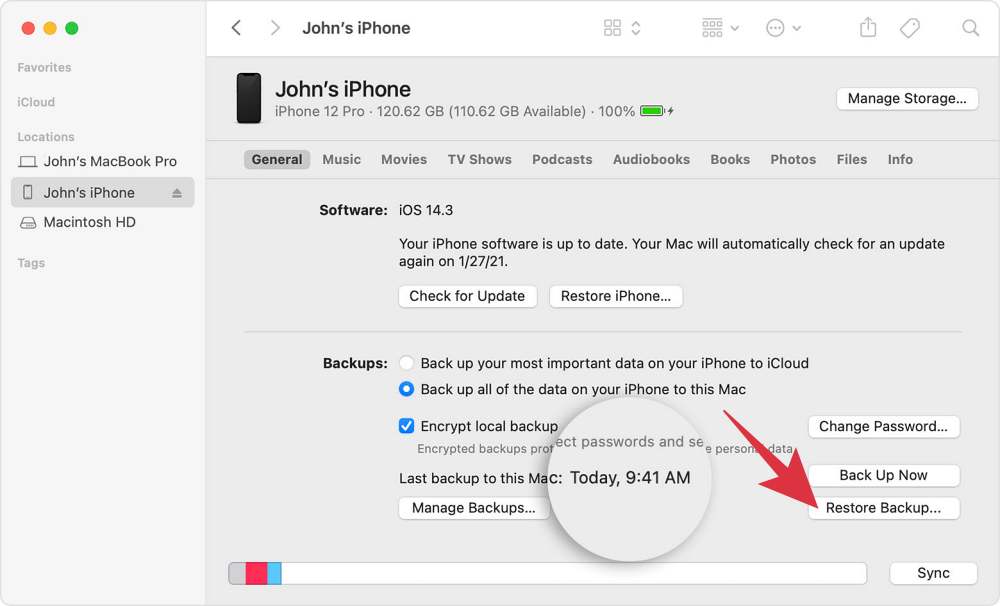In this guide, we will show you the steps to restore your latest iPhone backup after performing an iOS downgrade. If the current iOS version is not working along the expected lines or it isn’t in sync with your requirement, then you have the option to roll back to the earlier stable OS build. In this regard, your first course of action is to take the backup beforehand. However, this backup will be of the current higher version OS.
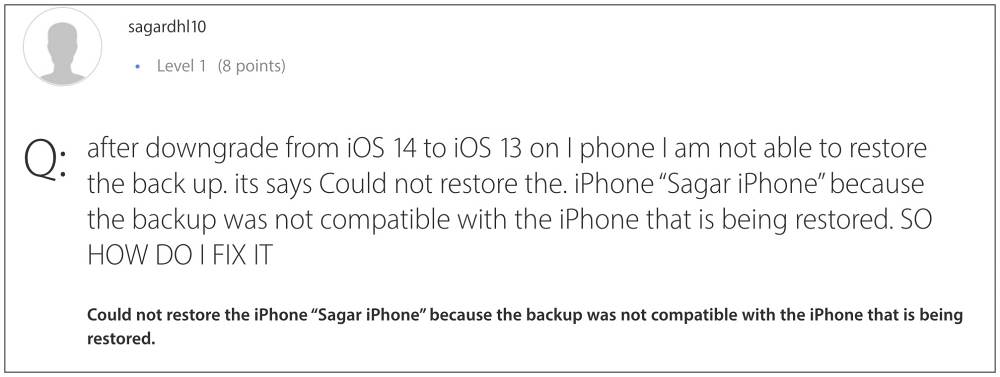
So what’s the issue? Well, Apple does not allow you to restore the backup of the higher OS version to the downgraded OS. For example, if you have taken a backup on iOS 16 and then downgraded your iPhone to iOS 15, then you will not be able to restore the iOS 16 backup onto your iOS 15 device! If you try and restore the data, you will get the following error message:
Could not restore the iPhone “YourName iPhone” because the backup was not compatible with the iPhone that is being restored.So one way to deal with this fiasco is to restore the backup that you had made while your device was running iOS 15 and when iOS 16 wasn’t even installed. However, not only would that backup will be quite old, but some of you might not even be having it as of now. Well, there’s nothing to worry about as you could still restore your latest iPhone backup after performing an iOS downgrade. And in this guide, we will show you how to do just that. Follow along.
How to Restore the Latest iPhone Backup after iOS Downgrade
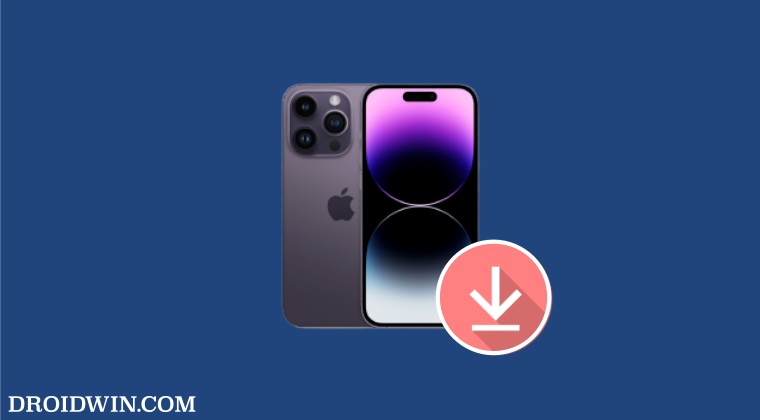
Droidwin and its members wouldn’t be held responsible in case of a thermonuclear war, your alarm doesn’t wake you up, or if anything happens to your device and data by performing the below steps. [If you have already performed a downgrade, then you could skip STEPS 1 to 3].
- Connect your iPhone [which is running the latest iOS version] to your PC.
- Then select your device from the Finder window and click on Back Up Now.

- Once the data is backed up, select the desired IPSW downgrade firmware and install it.

- Once the downgrade is complete, re-connect your device to your PC.
- Then go to Finder, select your device, and click on Manage Storage.

- Now right-click on your backup and select Show in Finder. You could also access the backup from:
~/Library/Application Support/MobileSync/Backup/

- Then go to the backup folder and scroll to the bottom until you find the info.plist file.

- Now open this file and hit Command+F to bring up the Search field.
- Then type in Product Version in the “Find in current buffer” field and hit Find.
- You will now be taken to the search results which will look something like this:
<key>Product name</key> <string>iPhone 14 Pro Max</string> <key>Product Type</key> <string>iPhone 14,4</string> <key>Product Version</key> <string>16.0</string> <key>Serial Number</key> <string>ABCEFGHI</string>
- What you need to do is change the product version to the downgraded OS. As of now, it shows 16.0 which signifies that the backup is from iOS 16.
- So change it to the iOS version to which you have downgraded your iPhone. For example, if you have downgraded it to iOS 15, then change it as follows:
<key>Product Version</key> <string>15.0</string>
- Once done, hit the Command+S to save the changes and then close the file.
- Now go back to the Finder window and click on Restore Backup [if it’s greyed out, then unplug and replug your iPhone to your PC].

- Finally, select the backup file and this time, it will be successfully restored.
That’s it. These were the steps to restore your latest iPhone backup after performing an iOS downgrade. If you have any queries concerning the aforementioned steps, do let us know in the comments. We will get back to you with a solution at the earliest.