In this guide, we will show you the steps to reset an app window size and position on your Mac. You could easily change the size of any app in macOS simply by dragging it from the corners or the edges of the window. Likewise, dragging the window is also a simple task- just drag the app window from its top menu bar to its desired position.
However, in some instances, you might want to revert the change and bring back the app window’s size and position to its original values. So how could this task be carried out since its next to impossible to manually remember the exact size and position of the app’s window that it came with out of the box? Well, there does exist a couple of nifty methods that will help you get this job done. So without further ado, let’s check them out.
Table of Contents
How to Reset App Window Size and Position on Mac
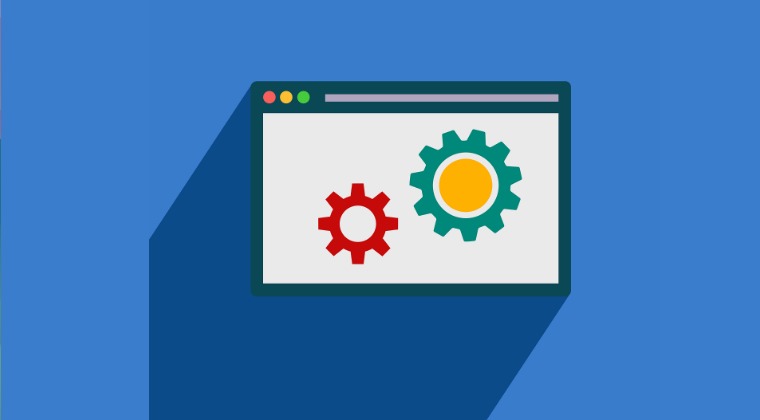
There exist two different methods to get this job done- by manually editing the PLIST file or via the Terminal. The initial process for both the methods are same, it’s just the end that would give you the option to choose either of the two approaches. With that said, we have listed both of them below. Go through them once and then try out the one that is in sync with your requirements.
By Editing PLIST
- Launch Finder and click on Go > Go To Folder.
- Then type in the below location and hit Enter:
~/Library/Preferences/
- Now search the PLIST file of the required app and take its backup beforehand.

- Then open it and delete the keyword that has NSWindow Frame
- For instance, in case of App Store, you’ll have to delete this line:
NSWindow Frame AppStoreMainWindow


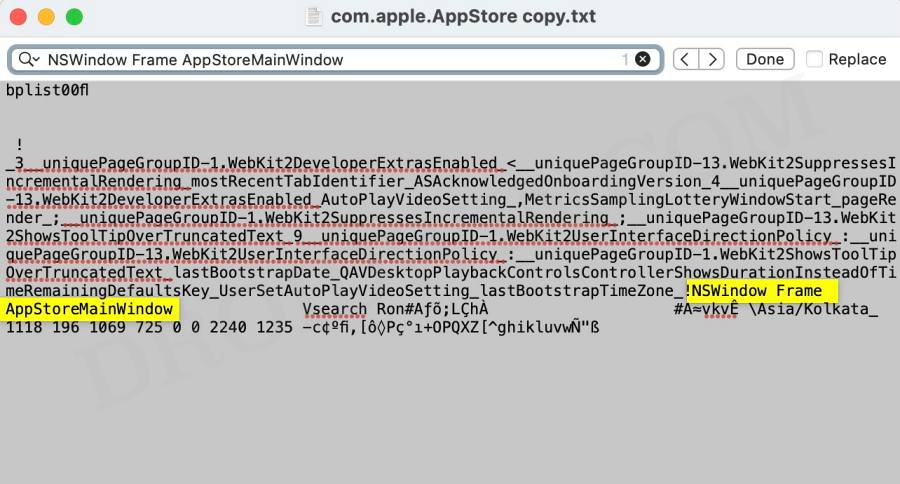
- Once done, save the changes via Command+S and relaunch the app.

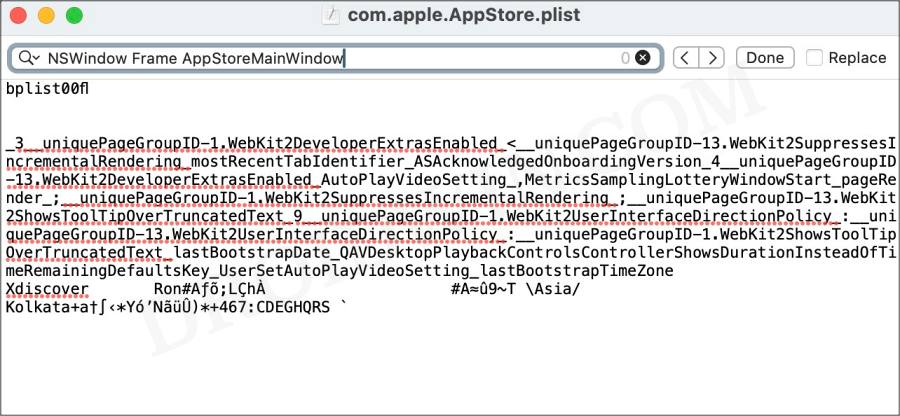
Via Terminal
- Launch Finder and click on Go > Go To Folder.
- Then type in the below location and hit Enter:
~/Library/Preferences/
- Now search the PLIST file of the required app and copy its name.


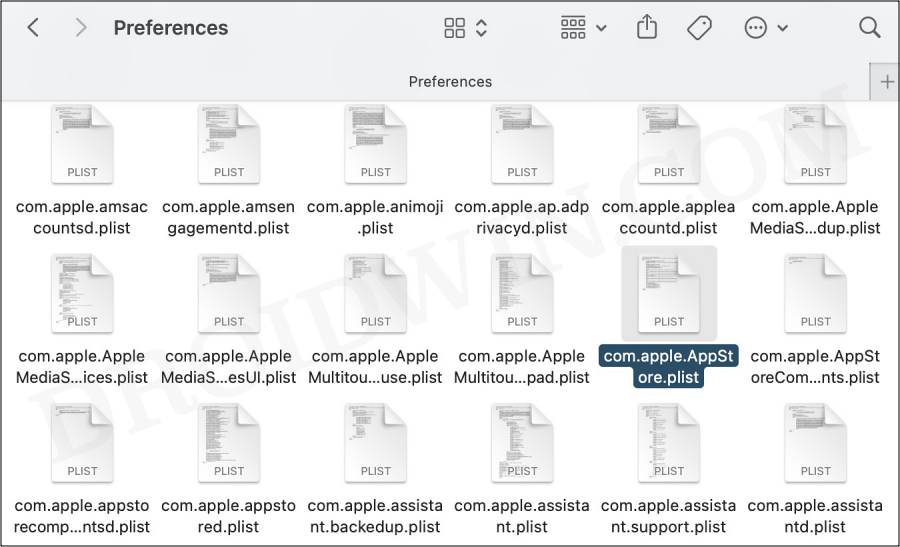
- For example, in case of App Store, it is com.apple.AppStore.plist.
- Now open the PLIST file, find the NSWindow Frame tag, and copy it. For instance, in case of App Store, it’s:
NSWindow Frame AppStoreMainWindow


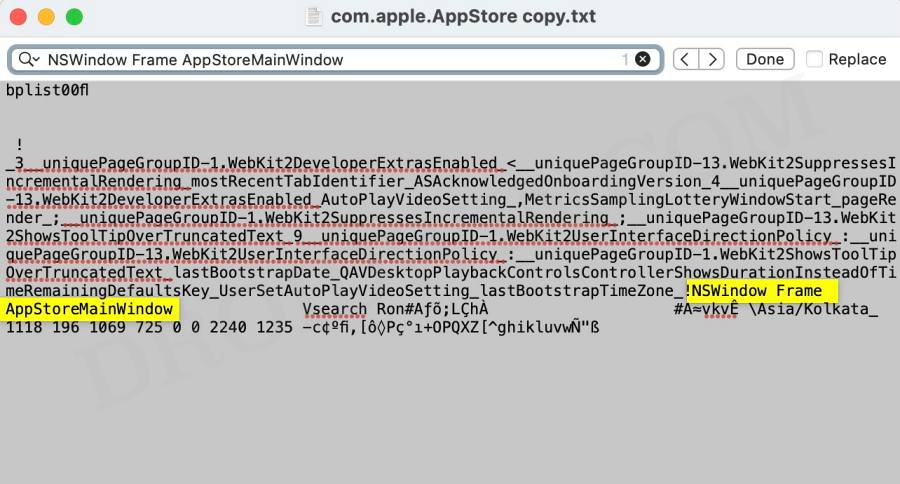
- Now use the below command syntax to reset the app window size and position:
defaults delete ~/Library/Preferences/plist-file-name "NSWindow Frame tag"
- Make sure to replace the plist-file-name and NSWindow Frame tag accordingly.

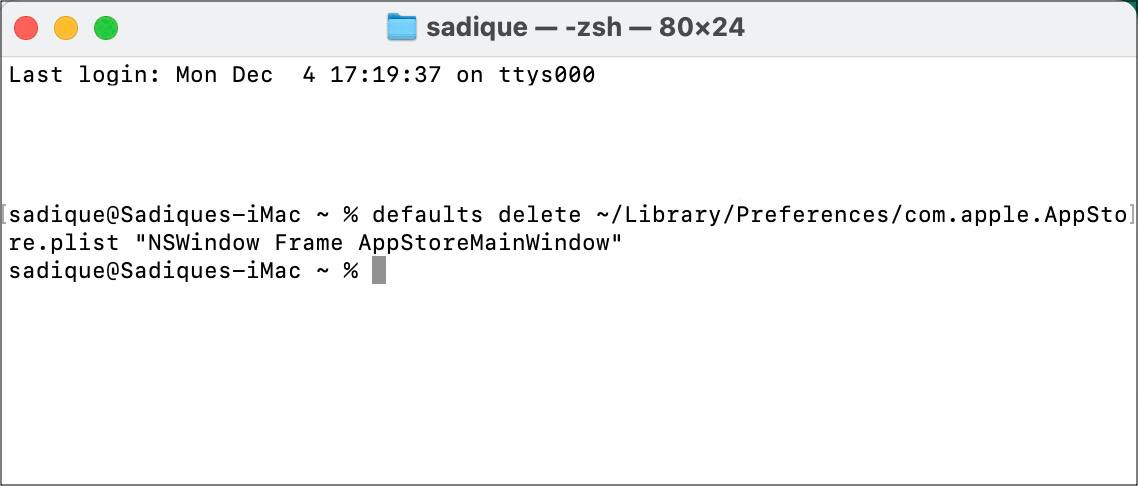
- For example, in case of App Store, the aforementioned command transforms to:
defaults delete ~/Library/Preferences/com.apple.AppStore.plist "NSWindow Frame AppStoreMainWindow"
- Finally, restart the app and your task stands complete.
That’s it. These were the two different methods to reset an app window size and position on your Mac. If you have any queries concerning the aforementioned steps, do let us know in the comments. We will get back to you with a solution at the earliest.







