In this comprehensive tutorial, we will show you the steps to remove the lock screen ads from your Amazon Fire tablet. The devices from Amazon have made quite a name for themselves in the tablet domain. Its last three offerings, the 7th, 8th, and 10th generation managed to encapsulate the attention of the masses. If we talk about the event iteration, then it’s among the most budget-friendly tablets to date.
Then if we turn our attention towards the eighth generation, it was mainly focused on the kids. However, its latest iteration, the Fire 10 tablet, has stuck an equilibrium with the feature set and its cost. Providing a plethora of features without burning a hole in your pockets,m there’s not much left to ask.
Except for maybe two things- removal of the unwanted bloatwares and an-add free user experience. Well, we have already deal with the first issue in our previous guide, and right now, it’s time to address the elephant in the room. So in this guide, we will show you the steps to remove the lock screen ads from your Amazon Fire tablet. Follow along for the instructions.
Table of Contents
How to Remove Lock Screen Ads From Amazon Fire Tablets
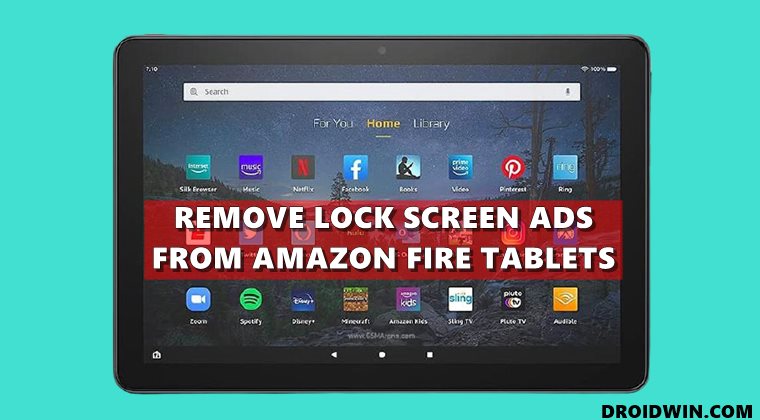
The below instructions are listed under separate sections for ease of understanding. Make sure to follow in the exact same sequence as mentioned. Droidwin and its members wouldn’t be held responsible in case of a thermonuclear war, your alarm doesn’t wake you up, or if anything happens to your tablet and its data by performing the below steps.
Install Android SDK

First and foremost, you will have to install the Android SDK Platform Tools on your PC. This is the official ADB and Fastboot binary provided by Google and is the only recommended one. So download it and then extract it to any convenient location on your PC. Doing so will give you the platform-tools folder, which will be used throughout this guide to remove the lock screen ads from your Amazon Fire tablet.
Enable USB Debugging/ADB on Amazon Fire 7/8/10 Tablets
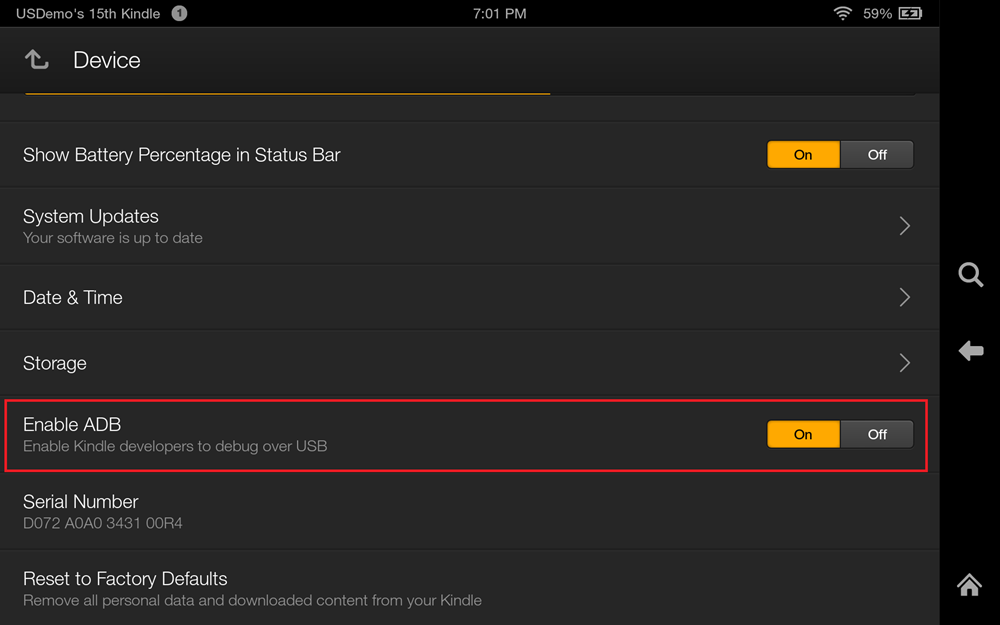
- To begin with, head over to the Settings menu on your tablet.
- Then go to Device options and tap on Serial Number 7 times.
- You will now get a message that “You are now a Developer” (or something along the similar lines).
- Now exit this Device Options and re-enter it. You shall now see the Developer Options at the end of the page.
- Go to Developer Options and enable the ‘USB Debugging’ toggle (or the ‘Enable ADB’ toggle in some tablets).
Verify Amazon Fire Tablet ADB Connection
- First off, connect your tablet to the PC via the USB cable.
- Then head over to the platform-tools folder, type in CMD in the address bar, and hit Enter.
- This shall launch the Command Prompt window.
- Execute the below command to verify a successful ADB Connection:
adb devices

- If you get an alphanumeric code followed by the ‘device’ keyword, then the connection stands successful.
Remove Lock Screen Ads in Amazon Fire Tablet via ADB Commands
Copy-paste the below command in the CMD window that you have opened in the platform-tools folder and hit Enter:
adb shell pm uninstall --user 0 com.amazon.kindle.kso
That’s it. As soon as the above command is executed, it shall remove the lock screen ads from your Amazon Fire tablet. And with that, we conclude this guide. If you have any queries concerning the aforementioned steps, do let us know in the comments. We will get back to you with a solution at the earliest.
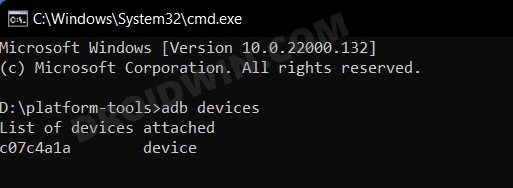








Kyle
Well, doesn’t appear to work now.
D:\Downloads\platform-tools>adb shell pm uninstall –user 0 com.amazon.kindle.kso
Failure [DELETE_FAILED_INTERNAL_ERROR]
D:\Downloads\platform-tools>