In this guide, we will show you the steps to remove bloatwares from your Amazon Fire 7/8/10 tablets. Amazon comes with some of the best tablets out there. Offering a truckload of features at an extremely affordable price, these tablets have created a niche segment for themselves. Its latest tenth iteration has managed to carve out a niche segment for itself.
Along the same lines, the seventh offers some of the best value for money. Well, there’s even a Kids exclusive variant- the Fire HD 8. All in all, it has managed to check-marked most of the prerequisites that one could have asked for from a device of this domain. However, there’s just one issue: all these tablets come preloaded with a plethora of built-in apps.
These are baked into the tablets in such a manner that you cannot uninstall them the normal way. But even then, there does exist a handy tweak through which you could remove all these pre-installed apps from your tablets. And this guide shall make you aware of just that. Given hereby are the detailed instruction steps to remove bloatwares from Amazon Fire 7/8/10 tablets.
Table of Contents
How to Remove Bloatware from Amazon Fire 7/8/10 Tablets
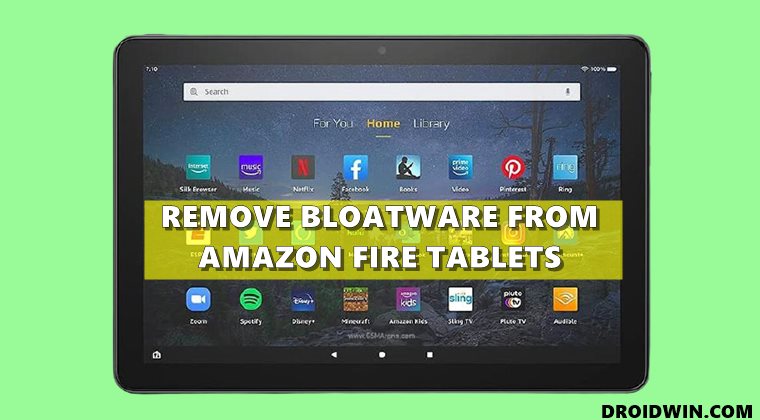
The below instructions are listed under separate sections for ease of understanding. Make sure to follow in the exact same sequence as mentioned. Droidwin and its members wouldn’t be held responsible in case of a thermonuclear war, your alarm doesn’t wake you up, or if anything happens to your tablet and its data by performing the below steps.
Install Android SDK

First and foremost, you will have to install the Android SDK Platform Tools on your PC. This is the official ADB and Fastboot binary provided by Google and is the only recommended one. So download it and then extract it to any convenient location on your PC. Doing so will give you the platform-tools folder, which will be used throughout this guide.
Enable USB Debugging/ADB on Amazon Fire 7/8/10 Tablets
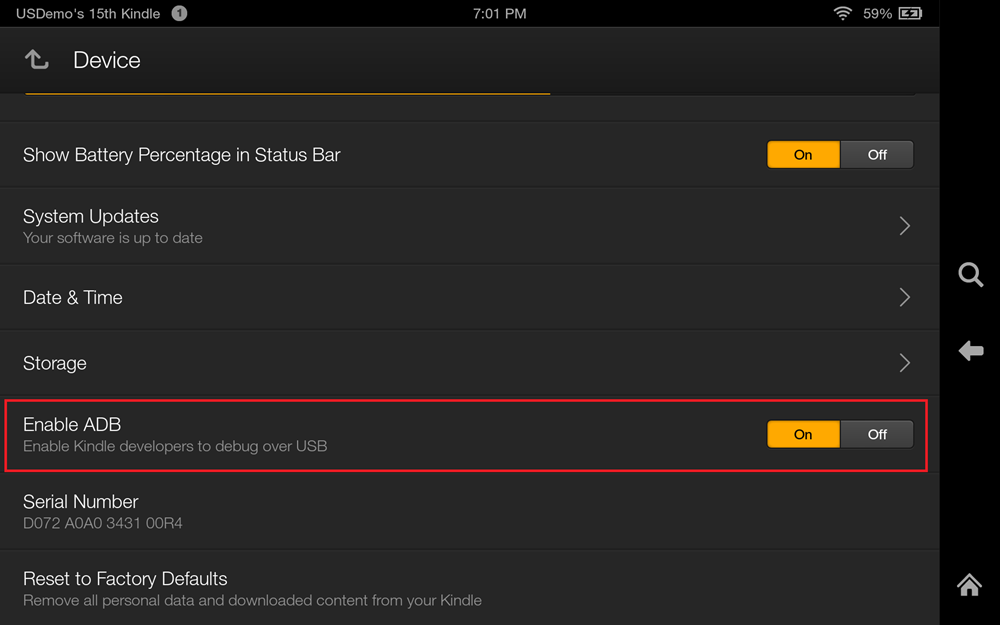
- To begin with, head over to the Settings menu on your tablet.
- Then go to Device options and tap on Serial Number 7 times.
- You will now get a message that “You are now a Developer” (or something along the similar lines).
- Now exit this Device Options and re-enter it. You shall now see the Developer Options at the end of the page.
- Go to Developer Options and enable the ‘USB Debugging’ toggle (or the ‘Enable ADB’ toggle in some tablets).
Verify Amazon Fire Tablet ADB Connection
- First off, connect your tablet to the PC via the USB cable.
- Then head over to the platform-tools folder, type in CMD in the address bar, and hit Enter.
- This shall launch the Command Prompt window.
- Execute the below command to verify a successful ADB Connection:
adb devices

- If you get an alphanumeric code followed by the ‘device’ keyword, then the connection stands successful.
Remove Bloatware from Amazon Fire Tablet via ADB Commands
Now type in the below commands in the CMD window, one at a time. if you get an error with any of these commands, simply skip it and move over to the next one. [Credits: Reddit User dingers13].
adb shell pm uninstall --user 0 com.amazon.parentalcontrols adb shell pm uninstall --user 0 com.android.calendar adb shell pm uninstall --user 0 com.amazon.photos adb shell pm uninstall --user 0 com.amazon.kindle adb shell pm uninstall --user 0 com.android.email adb shell pm uninstall --user 0 com.android.music adb shell pm uninstall --user 0 com.goodreads.kindle adb shell pm uninstall --user 0 com.amazon.kindle.personal_video adb shell pm uninstall --user 0 com.amazon.geo.client.maps adb shell pm uninstall --user 0 com.amazon.cloud9.systembrowserprovider adb shell pm uninstall --user 0 com.amazon.cloud9 adb shell pm uninstall --user 0 com.amazon.csapp adb shell pm uninstall --user 0 com.amazon.weather adb shell pm uninstall --user 0 com.amazon.ags.app adb shell pm uninstall --user 0 com.amazon.h2settingsfortablet adb shell pm uninstall --user 0 com.android.contacts adb shell pm uninstall --user 0 amazon.alexa.tablet adb shell pm uninstall --user 0 com.amazon.kindle.kso adb shell pm uninstall --user 0 com.audible.application.kindle adb shell pm uninstall --user 0 com.amazon.mp3 adb shell pm uninstall --user 0 com.amazon.tahoe adb shell pm uninstall --user 0 com.amazon.photos.importer adb shell pm uninstall --user 0 com.amazon.zico adb shell pm uninstall --user 0 com.amazon.dee.app
That’s it. Once you have executed all the aforementioned commands, it would have removed all the bloatware from your tablet. And with this, we conclude the guide on how you could remove bloatwares from your Amazon Fire 7/8/10 tablets. If you have any queries concerning the aforementioned steps, do let us know in the comments. We will get back to you with a solution at the earliest.
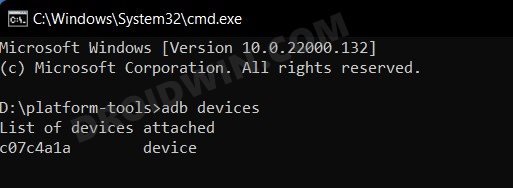








James
Every line command fails. This is a complete waste of time!
B
This article is garbage. Not only does this not work, you do not even begin to list all of the bloatware on the tablet. There are a whole lot more app installed that should not be on the tablet.
Arthur Edwards
Some of the commands did work, most didn’t. Those that did work, the apps were still there even on reboot. Fire 10HD
Peter
Hi Sadique,
Thank you for the instructions, I managed to follow through your guide step by step. Most of the intented bloatwares in my Fire 8 have appeared “success”. However, when I restart my Fire 8, the annoying apps still remains on the main screen. I tried to uninstall them again on CMD screen, the system responded “failure” as it seems “already uninstalled”!
I don’t know what to do next. Please advise. Thanks
peter