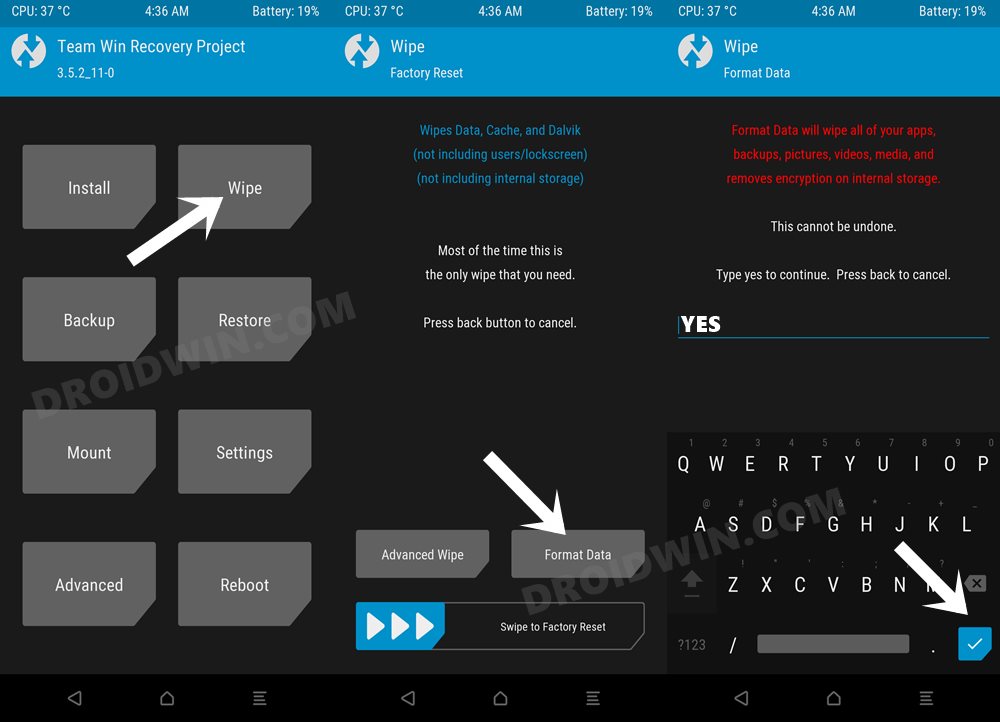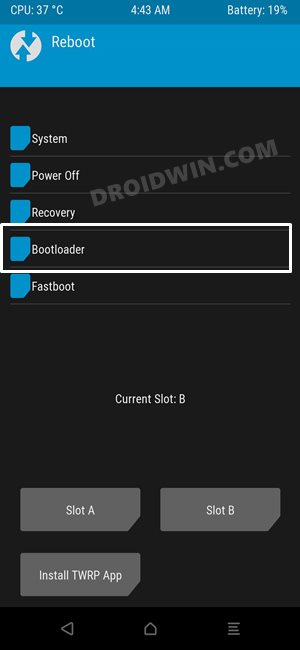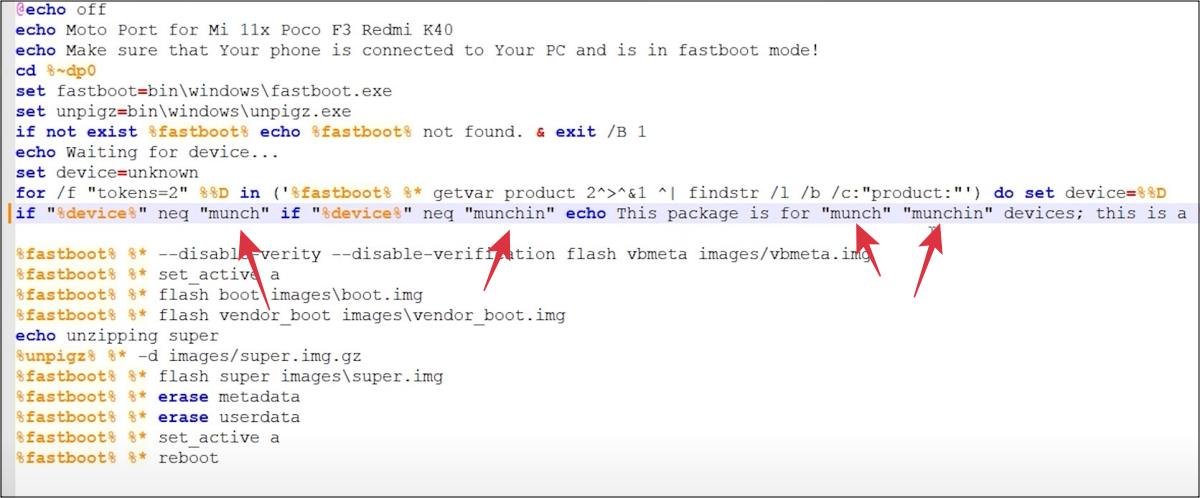In this guide, we will show you the steps to install the latest Moto ROM on your Poco F4. The fourth iteration in the Poco lineup has quickly become one of the most popular players in custom development. In this regard, the device has already been blessed with a plethora of custom ROMs- based on MIUI [such as Reborn, Elite, and EU] as well as AOSP [such as Pixel Experience, LineageOS, and crDroid].
However, many users have echoed their thoughts that these ROMs have now reached a state of equilibrium as most of them offer a similar UI/UX experience. This is where the custom ROM ports come in handy, such as the likes of Realme UI, OxygenOS, and Motorola. And in this guide, we will show you the steps to welcome abode the latest Moto ROM on your Poco F4. So without further ado, let’s get started.
Table of Contents
How to Install Moto ROM on Poco F4
The below process will wipe off all the data from your device, so please take a complete device backup beforehand. Droidwin and its members wouldn’t be held responsible in case of a thermonuclear war, your alarm doesn’t wake you up, or if anything happens to your device and data by performing the below steps.
STEP 1: Install Android SDK

First and foremost, you will have to install the Android SDK Platform Tools on your PC. This is the official ADB and Fastboot binary provided by Google and is the only recommended one. So download it and then extract it to any convenient location on your PC. Doing so will give you the platform-tools folder, which will be used throughout this guide to install Moto ROM on Poco F4.
STEP 2: Enable USB Debugging and OEM Unlocking
Next up, you will also have to enable USB Debugging and OEM Unlocking on your device. The former will make your device recognizable by the PC in ADB mode. This will then allow you to boot your device to Fastboot Mode. On the other hand, OEM Unlocking is required to carry out the bootloader unlocking.
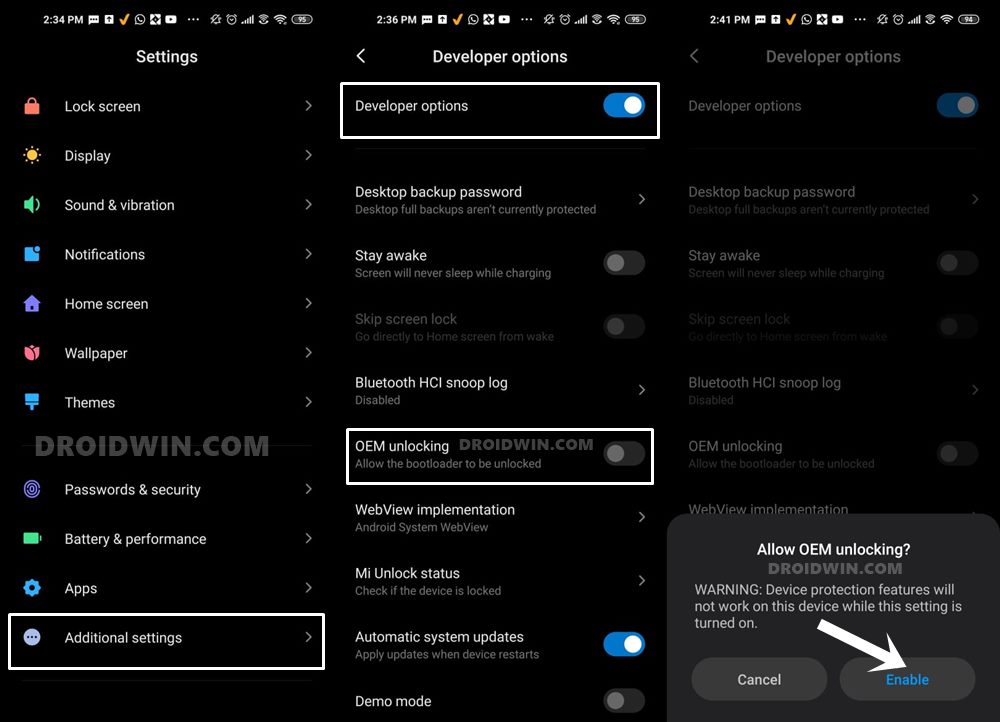
So head over to Settings > About Phone > Tap on Build Number 7 times > Go back to Settings > System > Advanced > Developer Options > Enable USB Debugging and OEM Unlocking.
STEP 3: Unlock Bootloader on Poco F4
Next up, you will also have to unlock the device’s bootloader. Do keep in mind that doing so will wipe off all the data from your device and could nullify its warranty as well. So if that’s all well and good, then please refer to our detailed guide on How to Unlock Bootloader on any Xiaomi Device.
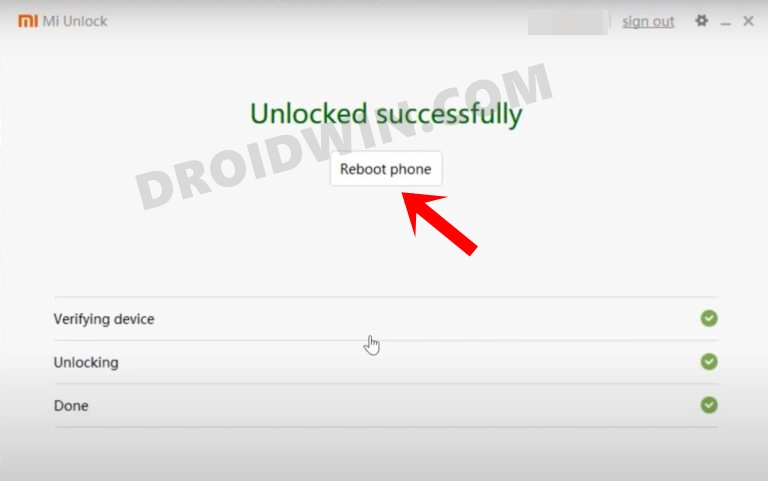
STEP 4: Download Moto ROM for Poco F4
- Grab hold of the Moto ROM for Poco F4 from the below link.
Moto ROM Poco F4: DOWNLOAD LINK Firmware: DOWNLOAD LINK
- Transfer the rom.zip and firmware.zip to the platform-tools folder.
STEP 5: Install TWRP Recovery on Poco F4
You will now have to install a custom recovery onto your Poco F4 so as to flash MIUI Verse ROM. For that, you could refer to our guide on How to Install TWRP Recovery on Poco F4 [Video].
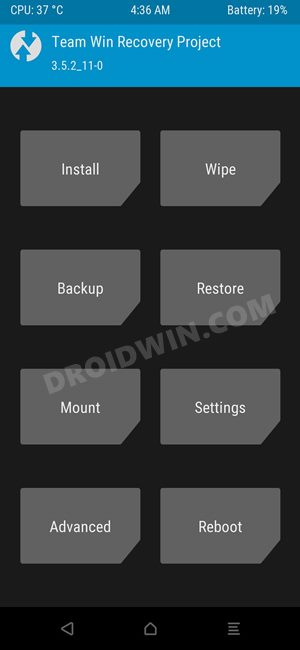
STEP 6: Boot to TWRP Recovery
- Now connect your device to the PC via a USB cable. Make sure USB Debugging is enabled.
- Then head over to the platform-tools folder, type in CMD in the address bar, and hit Enter. This will launch the Command Prompt.

- Type in the following command in the CMD window to boot your device to TWRP Recovery
adb reboot recovery
STEP 7: Install Moto ROM on Poco F4
- From TWRP, go to Wipe and select Format Data.

- Then type YES in the space provided and hit the checkmark.
- Now transfer the firmware file onto your device via TWRP itself.
- Once done, go to Install > select the firmware.zip, and perform a right swipe to flash it.
- Now go to Reboot and select Bootloader. Your device will now boot to Fastboot Mode.

- Now extract the ROM.zip file and open the windows_fastboot_force_wipe.bat via Notepad++.
- Replace the alioth keyword with munch and aliothin with munchin.

- Once done, hit Ctrl+S to save the changes. Finally, run the windows_fastboot_force_wipe.bat file.
- The flashing will now begin. Once done, your device will boot to the newly installed OS.
That’s it. These were the steps to install Moto ROM on your Poco F4. If you have any queries concerning the aforementioned steps, do let us know in the comments. We will get back to you with a solution at the earliest.