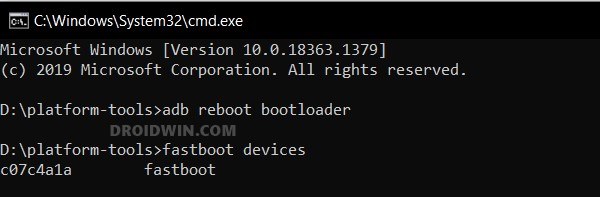In this guide, we will show you the steps to install the HyperOS onto your Xiaomi Pad 5. The Chinese OEM recently took everyone by surprise when it announced that it’s ditching its evergreen MIUI in favor of its new underlying OS skin dubbed HyperOS. It offers some key improvements in performance, AI features, connectivity, and security. Apart from that, it beholds a slew of new and noteworthy features across numerous domains.
With that said, the update is still yet to officially make its way over to this tablet. But guess what, you could skip the wait queue and welcome abode the HyperOS onto your Xiaomi Pad 5. This is possible thanks to some impressive work done by XDA Member haqanguven who has ported the Xiaomi Pad 6 Pro build for your tablet. So without any further ado, let’s make you aware of the steps to install this revamped Android 14 OS onto your tablet right away.
Table of Contents
How to Install HyperOS on Xiaomi Pad 5

Before starting, please take a backup of all the data on your tablet. Droidwin and its members wouldn’t be held responsible in case of a thermonuclear war, your alarm doesn’t wake you up, or if anything happens to your device and data by performing the below steps.
STEP 1: Install Android SDK

First and foremost, you will have to install the Android SDK Platform Tools on your PC. This is the official ADB and Fastboot binary provided by Google and is the only recommended one. So download it and then extract it to any convenient location on your PC. Doing so will give you the platform-tools folder, which will be used throughout this guide to install the ROM on Xiaomi Pad 5.
STEP 2: Enable USB Debugging and OEM Unlocking
Next up, you will also have to enable USB Debugging and OEM Unlocking on your device. The former will make your device recognizable by the PC in ADB mode. This will then allow you to boot your device to Fastboot Mode. On the other hand, OEM Unlocking is required to carry out the bootloader unlocking.
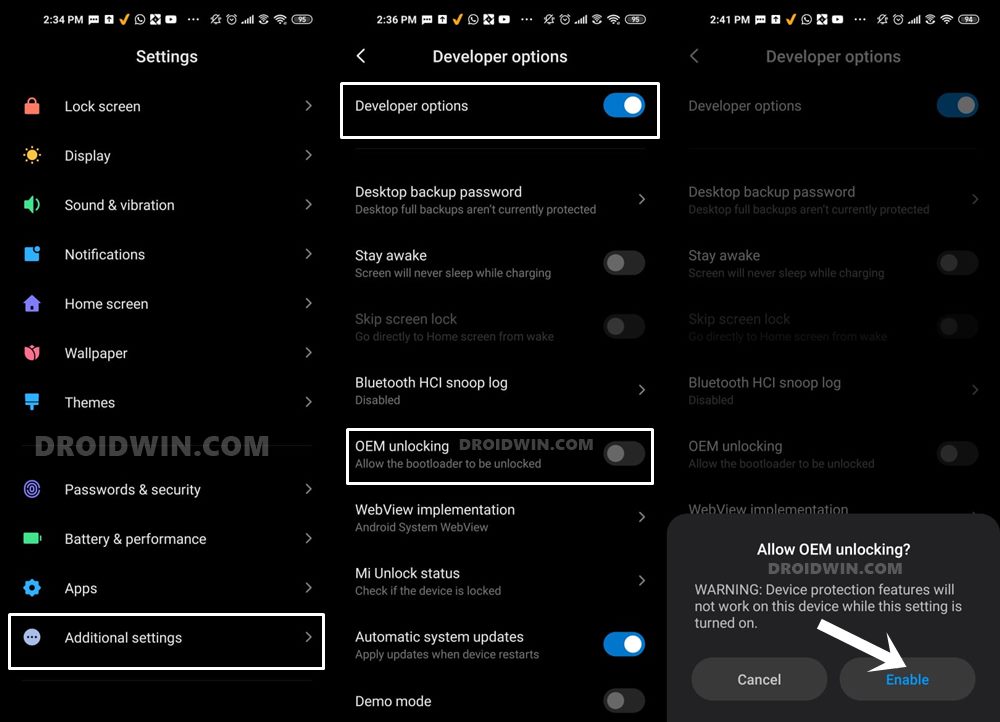
So head over to Settings > About Phone > Tap on Build Number 7 times > Go back to Settings > System > Advanced > Developer Options > Enable USB Debugging and OEM Unlocking.
STEP 3: Unlock Bootloader on Redmi Note 12 5G
Next up, you will also have to unlock the device’s bootloader. Do keep in mind that doing so will wipe off all the data from your device and could nullify its warranty as well. So if that’s all well and good, then please refer to our detailed guide on How to Unlock Bootloader on any Xiaomi Device.
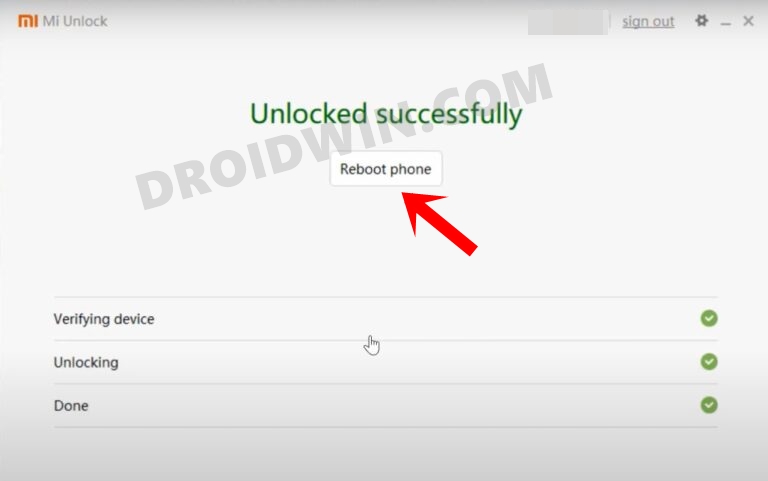
STEP 4: Download HyperOS
You may now get hold of the HyperOS ROM for your Xiaomi Pad 5 from below:
DOWNLOAD LINK
STEP 5: Boot to Fastboot Mode
- Connect your device to the PC via a USB cable. Make sure USB Debugging is enabled.
- Then head over to the platform-tools folder, type in CMD in the address bar, and hit Enter. This will launch the Command Prompt.

- Type in the following command in the CMD window to boot your device to Fastboot Mode
adb reboot bootloader
- To verify the Fastboot connection, type in the below command and you should get back the device ID.
fastboot devices

- If you are not getting any serial ID, then please install the Fastboot Drivers on your PC.
STEP 6: Flash HyperOS ROM Android 14 on Xiaomi Pad 5
- Extract the ROM to any convenient location on your PC.
- Then double-click to launch the file named:
Windows_fastboot_first_install_with_data_format.bat
- The flashing will now start and it could take a while.
- Once done, your tablet will boot to the newly flashed OS.
That’s it. These were the steps to flash the HyperOS on your Xiaomi Pad 5. If you have any queries concerning the aforementioned steps, do let us know in the comments. We will get back to you with a solution at the earliest.