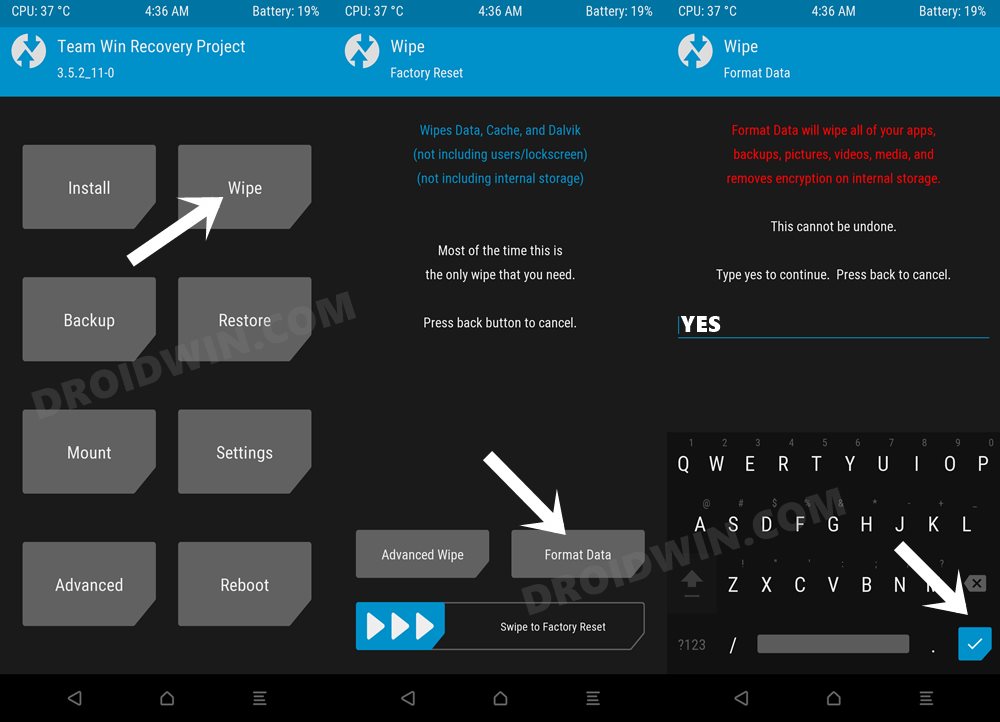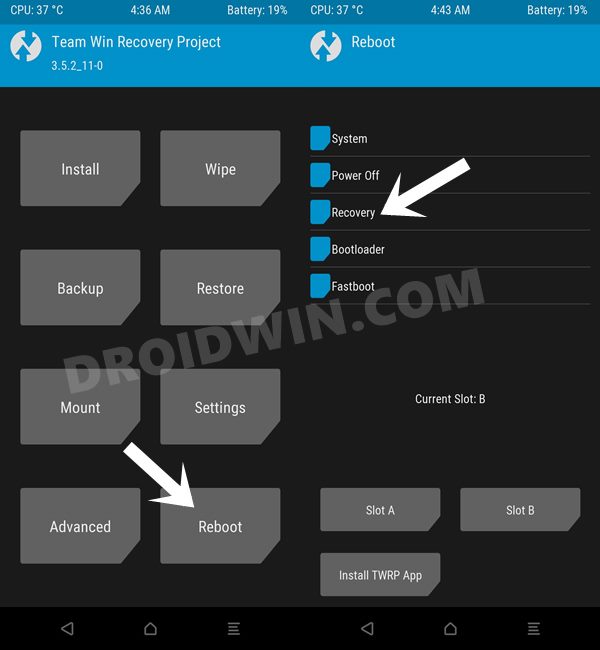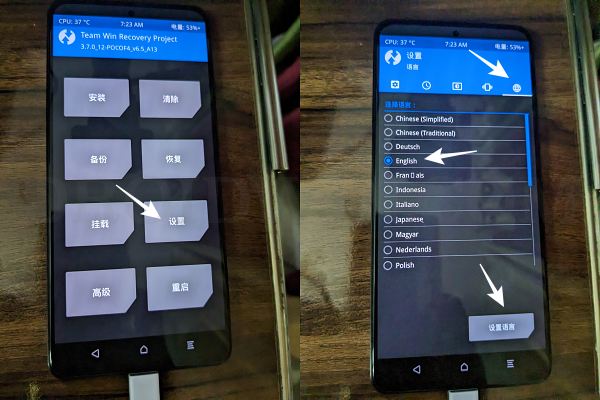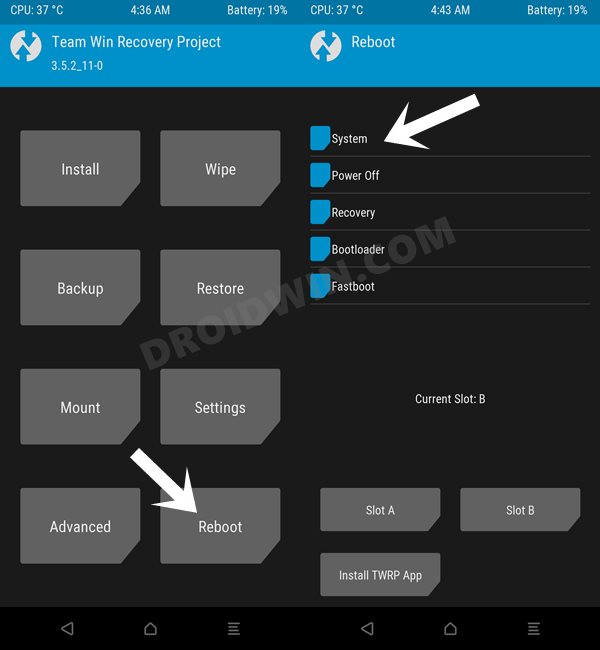In this guide, we will show you the steps to install the EliteROM on your Redmi Note 10 Pro/Max. When it comes to custom ROM development, then the Redmi series has always been blessed with a truckload of offerings from numerous developers. And the tenth iteration in this regard is no different either. There are a plethora of AOSP-based ROMs that you could welcome above onto your device right away, each of which will give you a clean stock/Pixel experience.
But what if you want to remain confined to the MIUI ecosystem rather than jumping over to the other side of the fence? Well in such a scenario, your best bet is to install the EliteROM on your Redmi Note 10 Pro/Max. This will allow you to enjoy all the stock MIUI experience in addition to the plethora of customizations and tweaks. So on that note, let’s make you aware of the installation steps.
Table of Contents
How to Install EliteROM on Redmi Note 10 Pro/Max [Video]
The below instructions are listed under separate sections for ease of understanding. Make sure to follow in the exact same sequence as mentioned. Droidwin and its members wouldn’t be held responsible in case of a thermonuclear war, your alarm doesn’t wake you up, or if anything happens to your device and data by performing the below steps.
STEP 1: Install Android SDK

First and foremost, you will have to install the Android SDK Platform Tools on your PC. This is the official ADB and Fastboot binary provided by Google and is the only recommended one. So download it and then extract it to any convenient location on your PC. Doing so will give you the platform-tools folder, which will be used throughout this guide to install EliteROM on Redmi Note 10 Pro/Max.
STEP 2: Enable USB Debugging and OEM Unlocking
Next up, you will also have to enable USB Debugging and OEM Unlocking on your device. The former will make your device recognizable by the PC in ADB mode. This will then allow you to boot your device to Fastboot Mode. On the other hand, OEM Unlocking is required to carry out the bootloader unlocking.
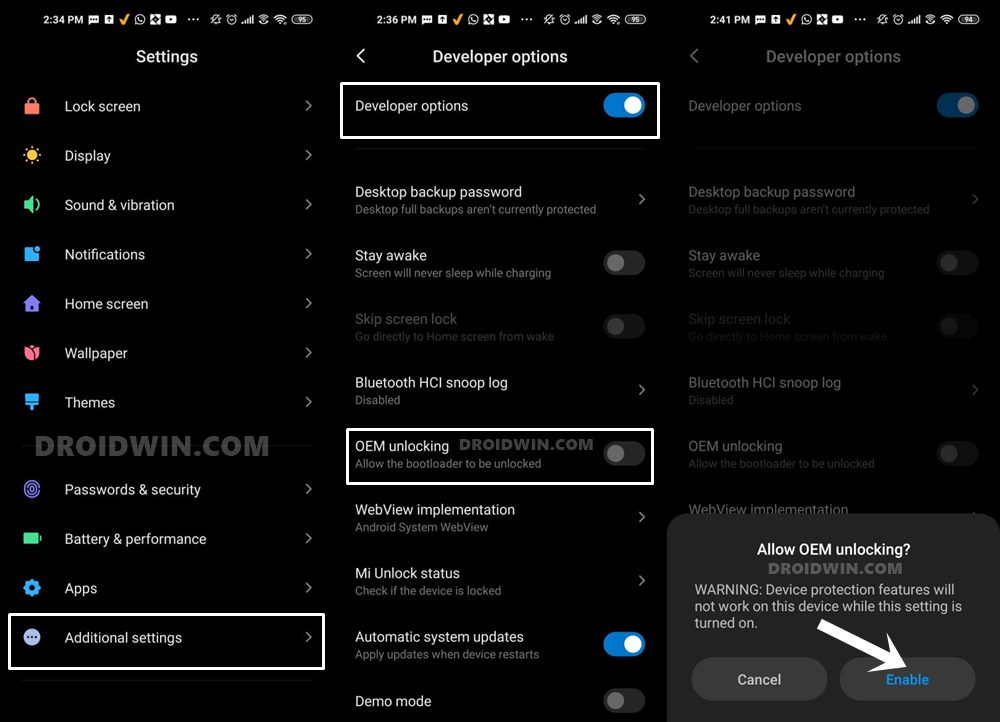
So head over to Settings > About Phone > Tap on Build Number 7 times > Go back to Settings > System > Advanced > Developer Options > Enable USB Debugging and OEM Unlocking.
STEP 3: Unlock Bootloader on Redmi Note 10 Pro/Max
Next up, you will also have to unlock the device’s bootloader. Do keep in mind that doing so will wipe off all the data from your device and could nullify its warranty as well. So if that’s all well and good, then please refer to our detailed guide on How to Unlock Bootloader on any Xiaomi Device.
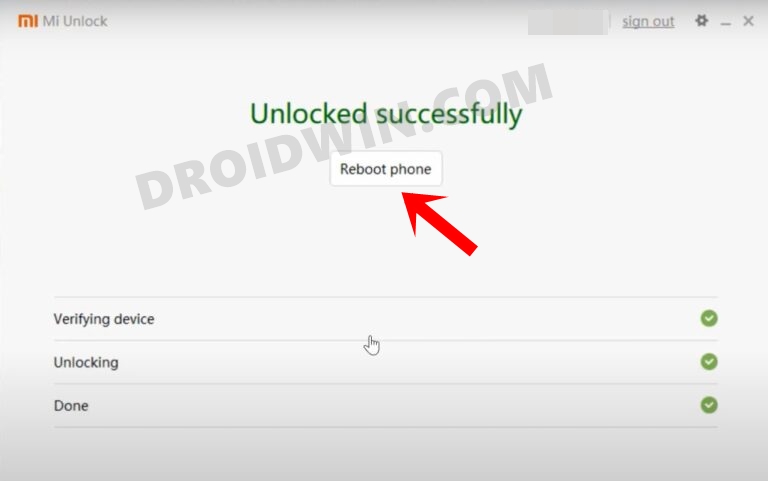
STEP 4: Download EliteROM for Redmi Note 10 Pro/Max
- You may now grab hold of the ROM for your device from below:
EliteROM for Redmi Note 10 Pro/Max: DOWNLOAD LINK
- Transfer the downloaded ROM file to your device.
STEP 5: Install TWRP/OrangeFox Recovery on Redmi Note 10 Pro/Max
You will now have to install a custom recovery onto your Redmi Note 10 Pro/Max to flash EliteROM. In this regard, you could either Install TWRP Recovery on Redmi Note 10 Pro/Max [Video] or Install Orange Fox Recovery on Redmi Note 10 Pro/Max [Video]. We will be using the TWRP Recovery.
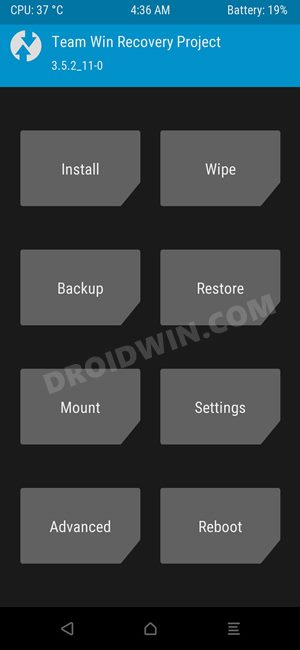
STEP 6: Boot to TWRP Recovery
- Now connect your device to the PC via a USB cable. Make sure USB Debugging is enabled.
- Then head over to the platform-tools folder, type in CMD in the address bar, and hit Enter. This will launch the Command Prompt.

- Type in the following command in the CMD window to boot your device to TWRP Recovery
adb reboot recovery
STEP 7: Install EliteROM on Redmi Note 10 Pro/Max
- From TWRP Recovery, go to Install, select the ROM ZIP and perform a right swipe to flash it.
 On some devices, you might get an error after flashing is complete, that’s completely normal and nothing to worry about.
On some devices, you might get an error after flashing is complete, that’s completely normal and nothing to worry about. - Now go to Wipe > Format Data > type YES in the space provided and then hit the checkmark.

- Once done, go to Reboot and select Recovery. Your device will now reboot to EliteROM’s own built-in TWRP Recovery.

- Moreover, it will be in Chinese, so make sure to change the language to English [if required], as shown below.

- Once done, go to Reboot and select System. Your device will now reboot to the newly installed OS.

That’s it. These were the steps to install EliteROM on your Redmi Note 10 Pro/Max. If you have any queries concerning the aforementioned steps, do let us know in the comments. We will get back to you with a solution at the earliest.
Root EliteROM and Pass SafetyNet
Check out this written guide or the below-attached video:

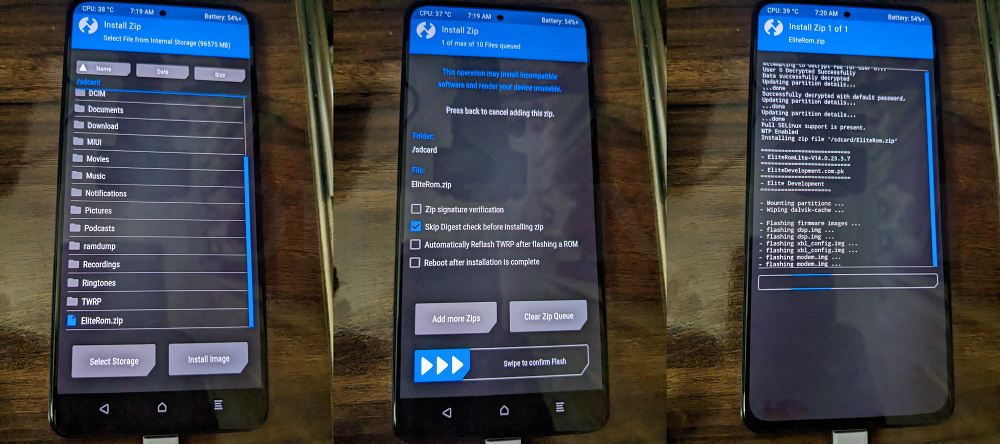 On some devices, you might get an error after flashing is complete, that’s completely normal and nothing to worry about.
On some devices, you might get an error after flashing is complete, that’s completely normal and nothing to worry about.