In this guide, we will show you the steps to pass the SafetyNet on your rooted custom ROM. Two major reasons why users prefer to opt for customized firmware as opposed to the stock ecosystem are to break free from the shackles of the bloated OS experience and to get blessed with the latest OS updates even if the OEM has officially ended the support for the same.
Moreover, you could even add a plethora of additional goodies to any custom ROM by rooting it via Magisk. This. in turn will allow you to flash Fox Magisk Modules, Substratum Themes, Xposed Framework via LSPosed, and Viper4Android. On the flip side though, it will also end up tripping the SafetyNet. As a result of which, you might no longer be able to use any banking and payment apps and games like Pokemon Go.
So what could be done in such instances? Well, you could easily pass the SafetyNet on any rooted custom ROM. This will then allow you to use all the aforementioned apps in a rooted environment without any roadblocks. So on that note, let’s show you how this could be carried out.
Table of Contents
How to Pass SafetyNet on any Rooted Custom ROM
The steps are applicable across all AOSP-based ROMs, including the likes of Lineage, Pixel Experience, crDroid, Xtended XT, Project Elixir, Nitrogen, Evolution X, and many more. Moreover, while the process will not wipe off data, it is still recommended to be on the safer side and take a complete device backup beforehand.
For reference, we are using the Pixel Experience ROM, but the steps should be the same across all the AOSP-based ROMs. Droidwin and its members wouldn’t be held responsible in case of a thermonuclear war, your alarm doesn’t wake you up, or if anything happens to your device and data by performing the below steps.
STEP 1: Hide Magisk App
- Launch the Magisk App and tap on the settings icon situated at the top right.
- Then tap on Hide the Magisk App > Enable the toggle next to Allow apps from this source.

- Assign a new random name to this Magisk app and hit OK.
- It will now ask for a home-screen shortcut, tap OK [optional].

STEP 2: Enable Systemless Hosts
- Launch the Magisk App and tap on the settings icon situated at the top right.
- Then tap on Systemless hosts.
- Now go to the Modules section and verify that it has been added.

STEP 3: Enable Zygisk
- Launch the Magisk App and tap on the settings icon situated at the top right.
- Then enable the toggle next to Zygisk and restart your phone.
- Now launch Magisk and make sure that it says YES next to Zygisk.

STEP 4: Flash Universal SafetyNet Fix Module
- Download the new Universal SafetyNet Fix module from below [Source: GitHub]:
SafetyNet Fix module v2.3.1-MOD_3.0 [NEW]
- Then launch Magisk, go to the Modules section, and tap on Install from Storage.

- Navigate to the downloaded safetynet module and select it.
- It will now be flashed. Once done, hit Reboot.
STEP 5: Configure Denylist
Denylist is the new name for the traditional Magisk hide. You could use this functionality to hide root from the desired apps, apart from the three compulsory apps listed below.
- Launch the Magisk App and tap on the settings icon situated at the top right.
- Then enable the toggle next to Enforce Denylist. Now tap on Configure Denylist.

- Then expand the following apps and checkmark all its services
Google Play Service Google Play Store Google Service Framework Google Play Protect Service [if present]

- After that, do the same for the banking/payment app of your choice.
- NOTE: Upon restart, the Google Service Framework might get unchecked and Google Play Services might be missing from the DenyList. This is just a UI bug and nothing to worry about [they are still active in the backend].
STEP 6: Delete Data
You will now have to delete the app data of all the apps from which you have hidden root. These include the compulsory Google apps and the desired banking/payment apps of your choice.
- Head over to Settings > Apps and select Google Play Service.
- Then go to its Storage section and tap on Manage Space > Clear all data.
- After that, delete the data of the Google Play Store and Google Play Protect Service [if present].
- Then tap on the overflow icon situated at the top right and select Show System.

- This will bring up the system apps. Select Google Service Framework and delete its data.
- Finally, delete the data of the banking/payment apps from which you have hidden root. Once done, restart your device [compulsory].
STEP 7: Check SafetyNet Test Results
- Download and install the YASNAC app from Play Store.
- Then launch it and tap on Run SafetyNet Attestation.
- You should now get Pass under both Basic Integrity and CTS Profile Match.

That’s it. These were the steps to pass SafetyNet on your custom ROM. If you have any queries concerning the aforementioned steps, do let us know in the comments. We will get back to you with a solution at the earliest.
FAQs: ROM Specific SafetyNet Guides
While the aforementioned steps should be sufficient enough to get the job done, but you could also refer to the below ROM-specific guides and their associated videos to pass SafetyNet. We will be adding more ROMs to this list, so do keep a tab on this section at regular intervals:
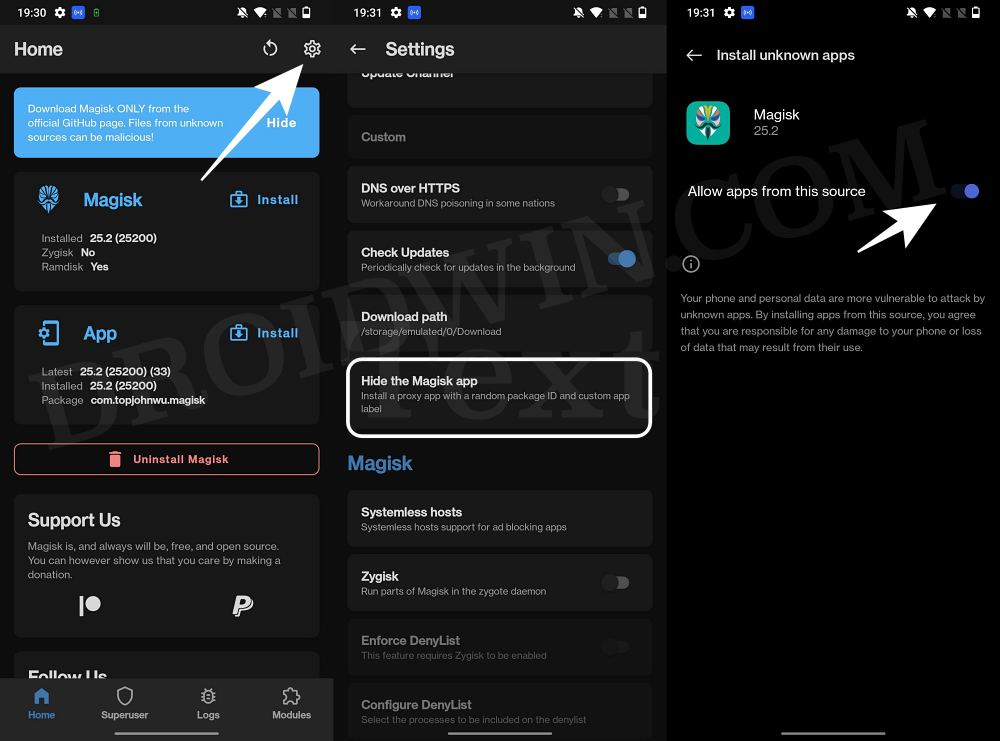
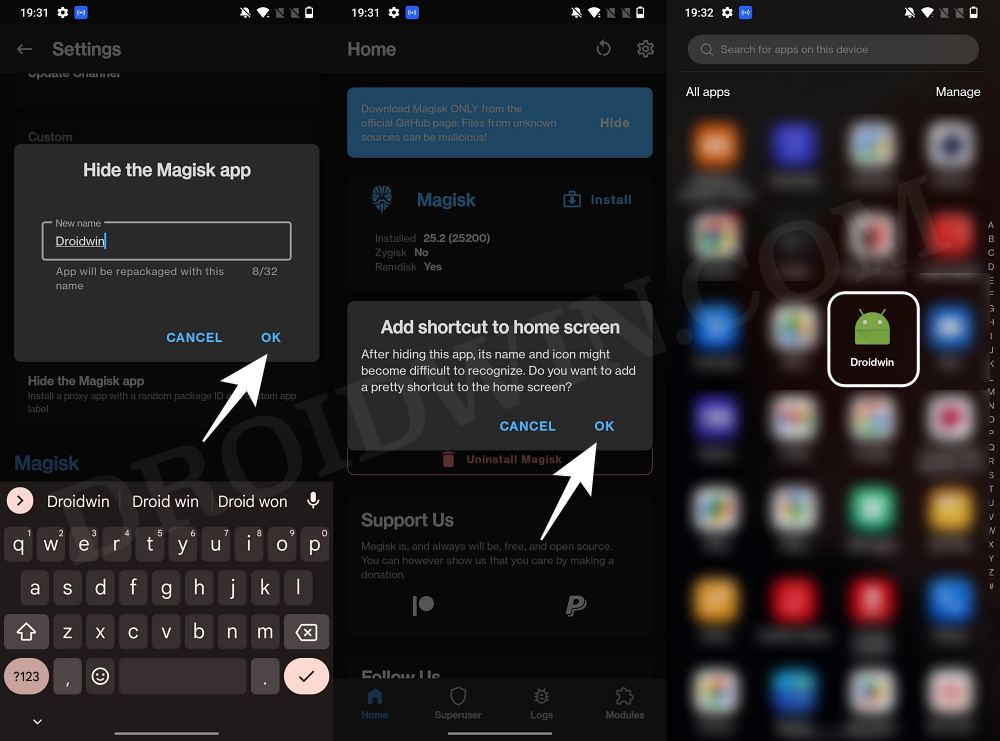
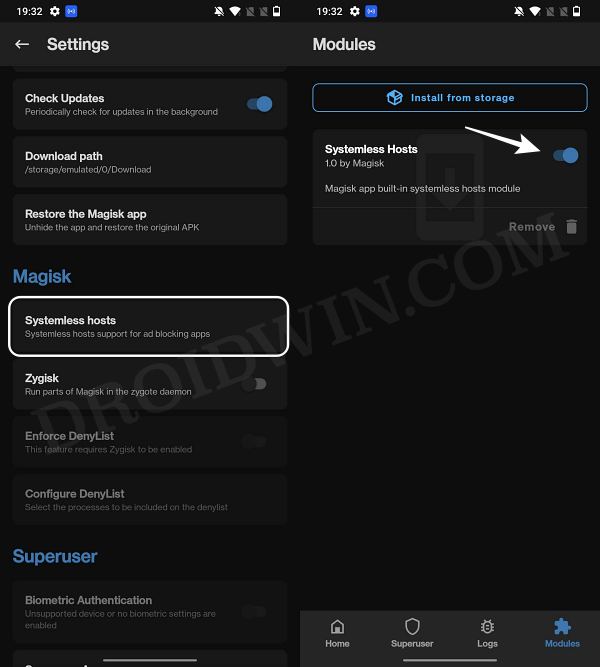
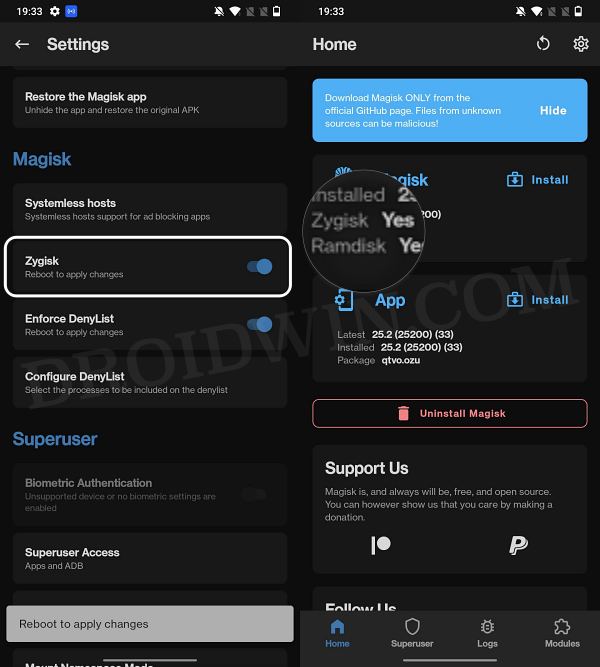
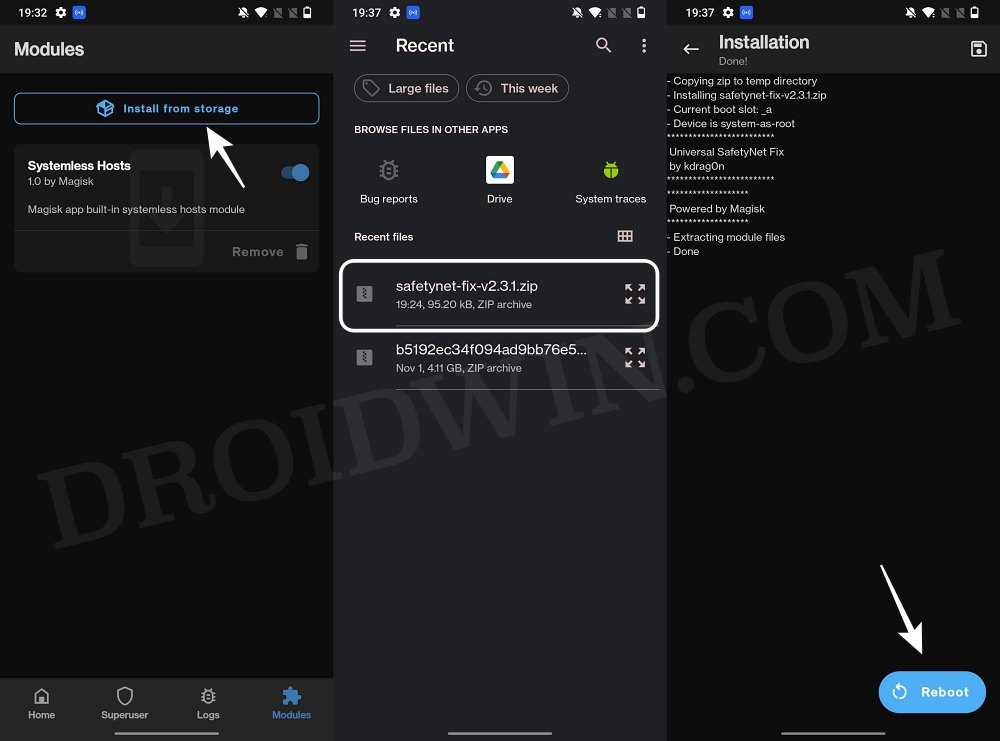
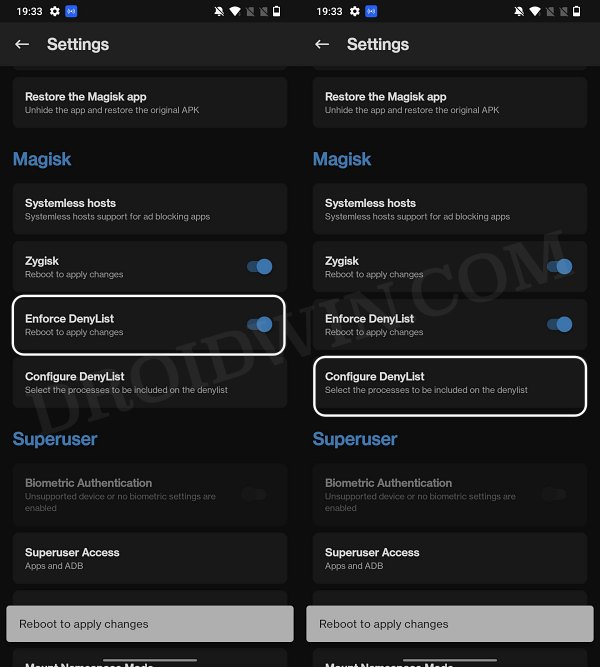
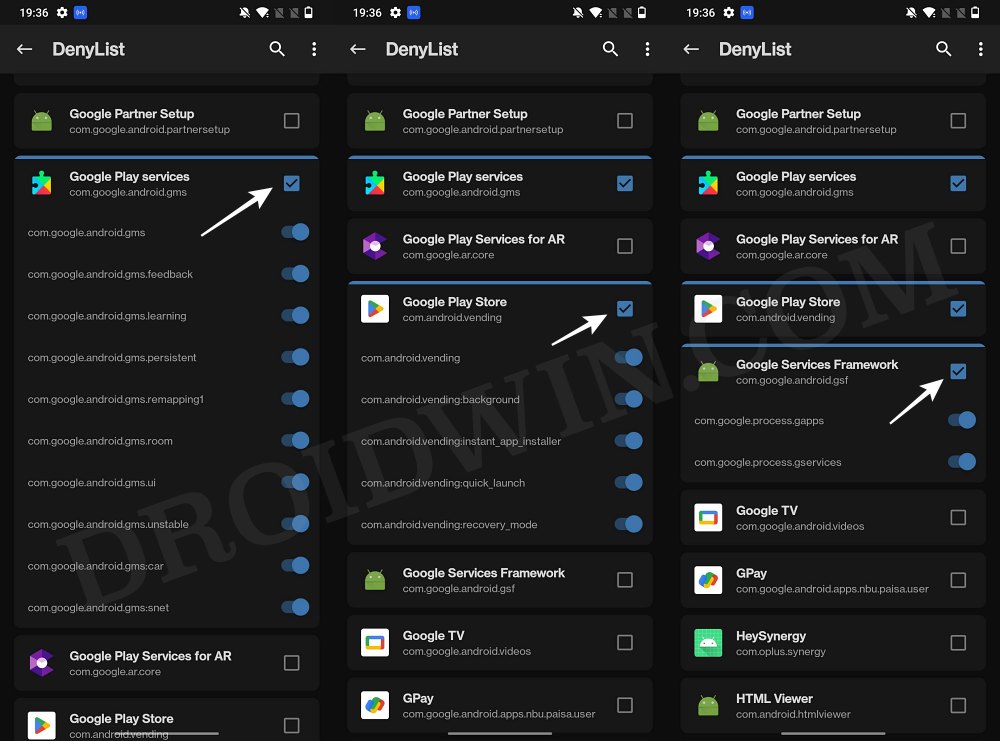
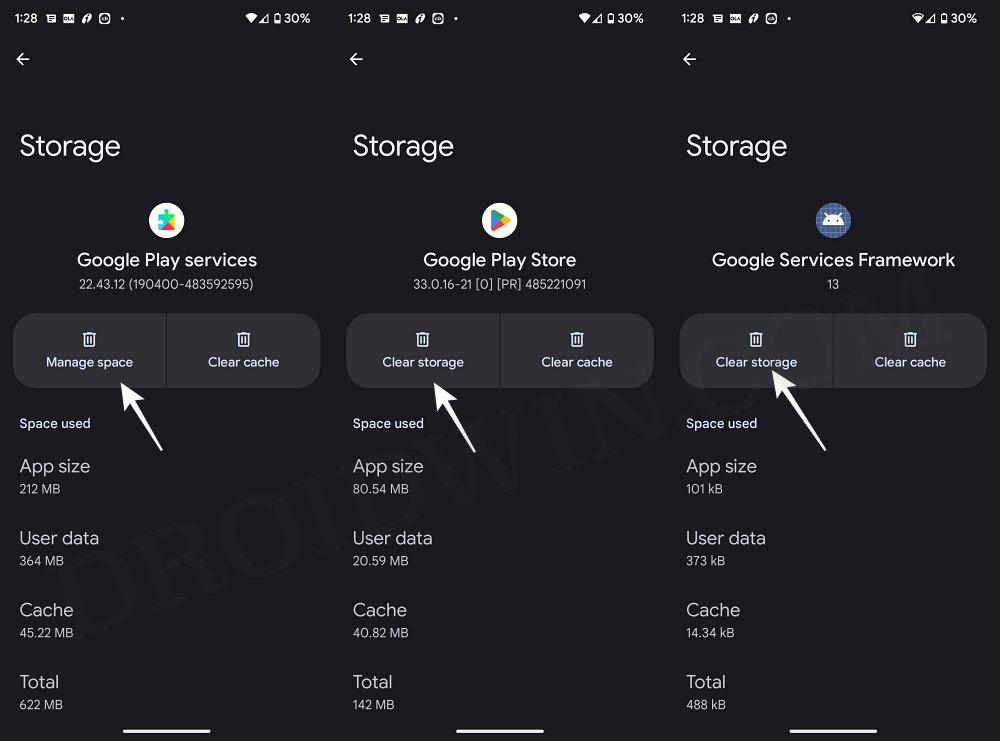
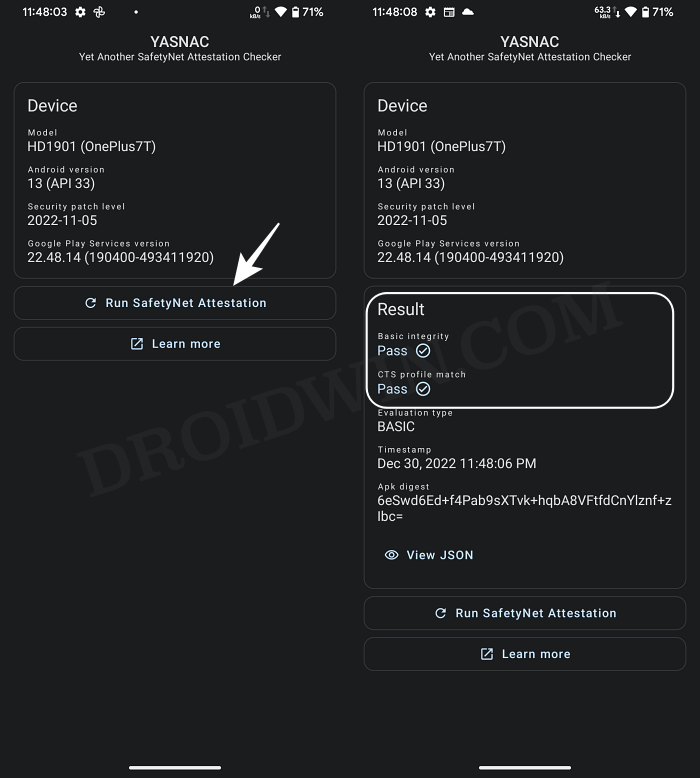








Ash
Able to add card to google wallet now however still not able to get banking app to work. Fails at OTP check. Do I need to add any messaging service to the deny list? Could you please help. Thanks in advance.
Hitanshu Gaur
You’re a champ bro!!