In this guide, we will show you the steps to flash numerous Android 14 custom ROMs on your Mi 11. When it comes to custom development, then the offerings from Xiaomi have always occupied the topmost position in the pecking order. And there’s no better way of cementing the fact that these devices have already started being blessed with the fourteenth iteration of the OS build. As a result of which, you are about to welcome a plethora of goodies on your device.
Some of the noteworthy ones include the likes of new photo pickers, lock screen customizations, Notification Flash, Auto-Confirm Lock Screen, and Predictive Back Gesture. Likewise, with each custom ROM, you get its own set of tweaks and customization options [such as The Evolver in the Evolution X ROM]. So without any further ado, let’s make you aware of the steps to install various Android 14 custom ROMs on your Mi 11. Follow along.
Table of Contents
The Prerequisites
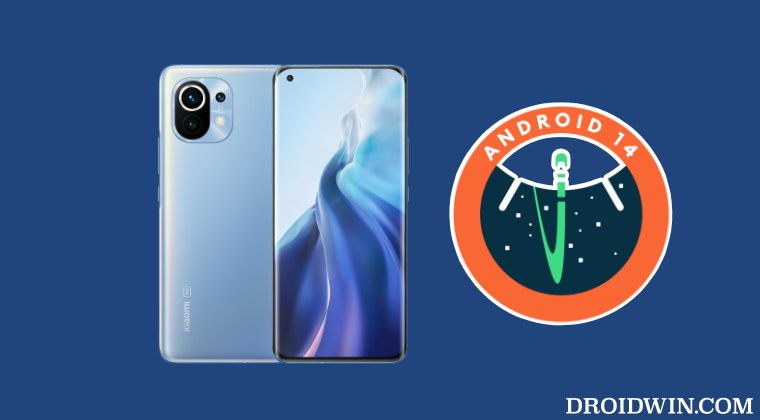
The below process will wipe off all the data from your device, so take a complete device backup beforehand. Droidwin and its members wouldn’t be held responsible in case of a thermonuclear war, your alarm doesn’t wake you up, or if anything happens to your device and data by performing the below steps.
STEP 1: Install Android SDK
First and foremost, you will have to install the Android SDK Platform Tools on your PC. This is the official ADB and Fastboot binary provided by Google and is the only recommended one. So download it and then extract it to any convenient location on your PC. Doing so will give you the platform-tools folder, which will be used throughout this guide.

STEP 2: Enable USB Debugging and OEM Unlocking
Next up, you will have to enable USB Debugging and OEM Unlocking on your device. The former will make your device recognizable by the PC in ADB mode. This will then allow you to boot your device to Fastboot Mode. On the other hand, OEM Unlocking is required to carry out the bootloader unlocking process.
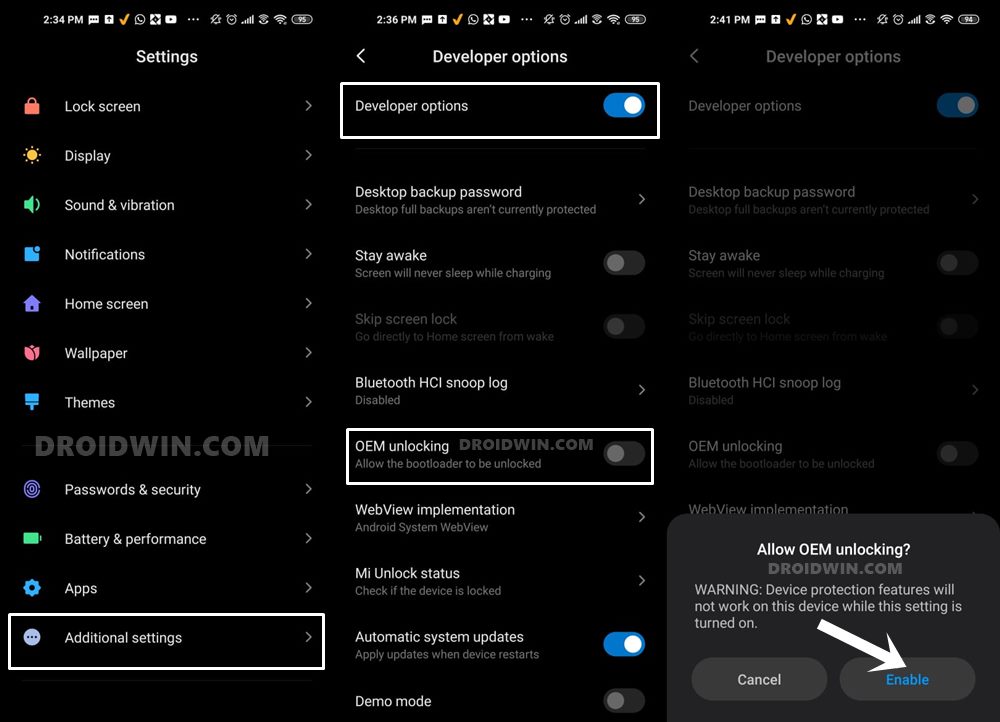
So head over to Settings > About Phone > Tap on MIUI Number 7 times > Go back to Settings > System > Advanced > Developer Options > Enable USB Debugging and OEM Unlocking.
STEP 3: Unlock Bootloader
Next up, you will have to unlock the bootloader on your device. Do keep in mind that this process will wipe off all the data and might nullify the device’s warranty as well. So if that’s all well and good, then refer to our comprehensive guide on How to Unlock the Bootloader on any Xiaomi Device.
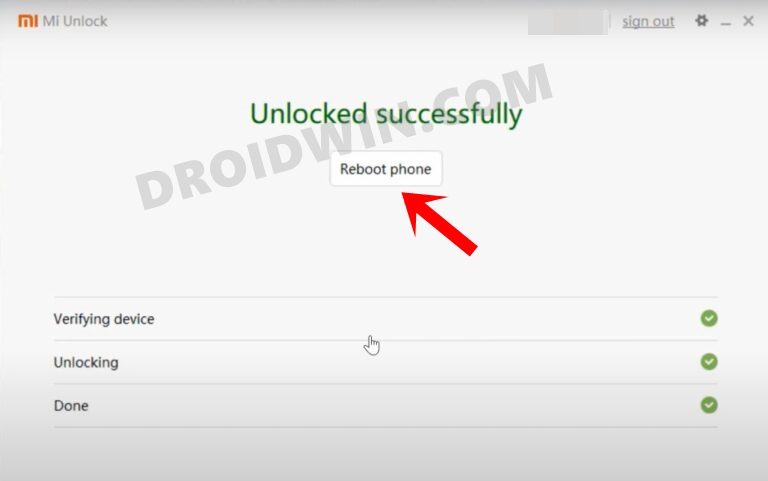
STEP 4: Boot to Fastboot Mode
- Connect your device to the PC via a USB cable. Make sure USB Debugging is enabled.
- Then head over to the platform-tools folder, type in CMD in the address bar, and hit Enter. This will launch the Command Prompt.
- After that, type in the following command in the CMD window to boot your device to Fastboot Mode
adb reboot bootloader

- To verify the Fastboot connection, type in the below command and you should get back the device ID.
fastboot devices

- If you are not getting any device ID, then install the Fastboot Drivers on your PC.
How to Install Android 14 Custom ROMs on Mi 11
Make sure to take a backup beforehand and place the ROM as well as all its associated files inside the platform-tools folder. Moreover, rename the files as follows: ROM file to rom, Recovery file to recovery, Dtbo file to dtbo, Boot file to boot, Vendor_boot file to vendor_boot, so that it becomes easier to type in the CMD window [not all files might be there with your ROM, so simply skip the ones that aren’t there].
Flash Evolution X Android 14 ROM on Mi 11
- To begin with, download the Evolution X ROM, boot, vendor_boot, and dtbo files.
- Then transfer the files to the platform-tools folder on your PC.
- Now boot your device to Fastboot Mode and flash these files:
fastboot flash boot_ab boot.img fastboot flash dtbo_ab dtbo.img fastboot flash vendor_boot_ab vendor_boot.img
- Once done, boot your device to Recovery Mode via the below command:
fastboot reboot recovery
- Now use the Volume Keys to highlight the Factory Reset/Format Data and press the Power key to confirm.
- After that, use the Volume Keys to highlight the ADB Sideload and press the Power key to confirm.
- Finally, type in the below command to flash the ROM [make sure rom.zip is placed in platform-tools]
adb sideload rom.zip

- Once done, use the Volume Keys to highlight the Reboot System Now and press the Power key to confirm.
That’s it. These were the steps to flash numerous Android 14 custom ROMs on your Mi 11. If you have any queries concerning the aforementioned steps, do let us know in the comments. We will get back to you with a solution at the earliest.









