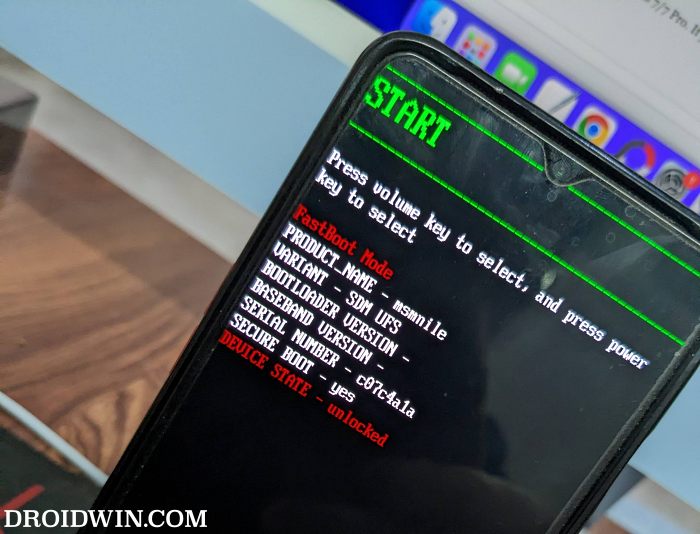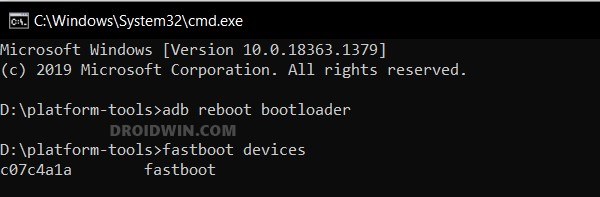In this guide, we will show you the steps to install various Android 13 custom ROMs on your OnePlus Nord 2 5G. This budget-level offering from OnePlus was launched with OxygenOS 11 Android 11 out of the box. And unfortunately, that was the best OS experience that one could have asked for. Although it did receive the OxygenOS 12 update and OxygenOS 13 is out on its way.
However, install these builds and you’ll be closer to the bloated ColorOS experience than ever before. Fortunately, tech enthusiasts have a handy escape route. They now have the option to ditch the ColorOS ecosystem and welcome abode a clean stock AOSP UI/UX with just a few additional Pixel goodies over the top. So on that note, let’s make you aware of the steps to install various Android 13 custom ROMs on your OnePlus Nord 2 5G.
Table of Contents
The Prerequisites to Install Android 13 Custom ROMs on OnePlus Nord 2 5G

Irrespective of the ROM you flash, it will wipe off all the data from your device. So, please take a backup of all the data on your device beforehand. Droidwin and its members wouldn’t be held responsible in case of a thermonuclear war, your alarm doesn’t wake you up, or if anything happens to your device and data by performing the below steps.
STEP 1: Install Android SDK
First and foremost, you will have to install the Android SDK Platform Tools on your PC. This is the official ADB and Fastboot binary provided by Google and is the only recommended one. So download it and then extract it to any convenient location on your PC. Doing so will give you the platform-tools folder, which will be used throughout this guide.

STEP 2: Enable USB Debugging and OEM Unlocking
Next up, you will have to enable USB Debugging and OEM Unlocking on your device. The former will make your device recognizable by the PC in ADB mode. This will then allow you to boot your device to Fastboot Mode. On the other hand, OEM Unlocking is required to carry out the bootloader unlocking process.
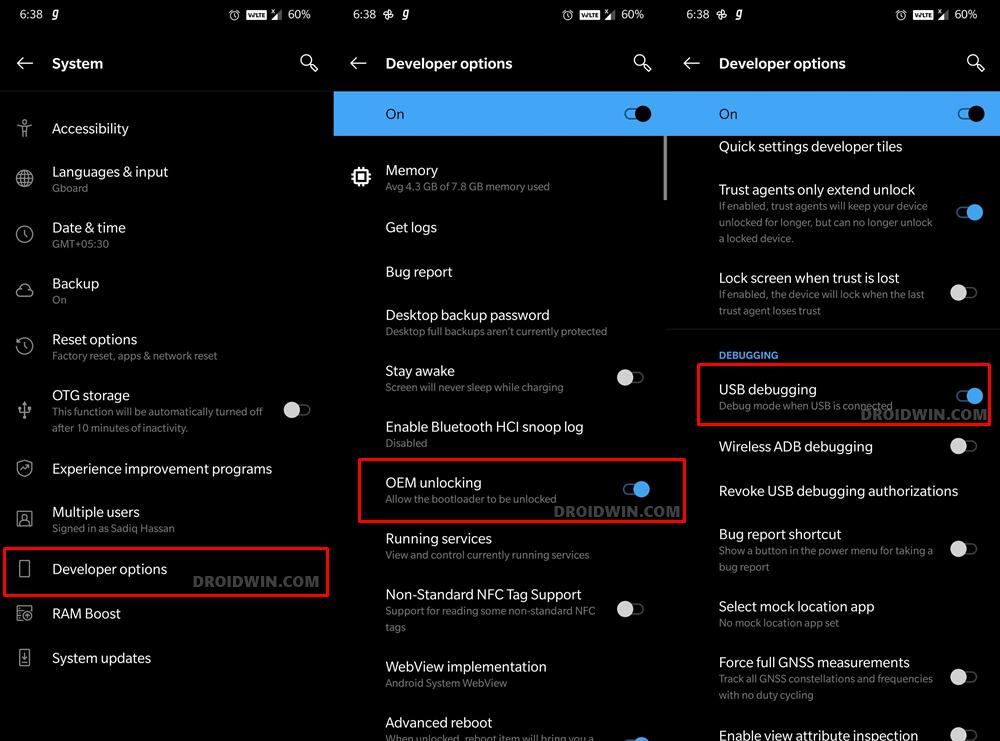
So head over to Settings > About Phone > Tap on Build Number 7 times > Go back to Settings > System > Advanced > Developer Options > Enable USB Debugging and OEM Unlocking.
STEP 3: Unlock Bootloader
Next up, you will also have to unlock the device’s bootloader. Do keep in mind that doing so will wipe off all the data from your device and could nullify its warranty as well. So if that’s all well and good, then please refer to our detailed guide on How to Unlock Bootloader on OnePlus Nord 2 5G
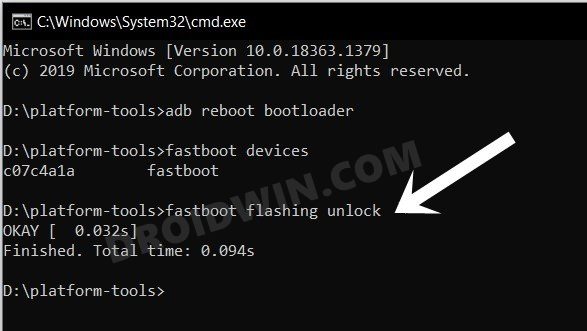
STEP 4: Download Android 13 ROMs for OnePlus Nord 2
- Now, get hold of the DerpFest ROM and Recovery files from below:
Evolution X [GApps Included] DerpFest [GApps Included]
- The ROM will be present as a ZIP whereas the recovery will be an IMG file.
- Once you have downloaded all these files, transfer them to the platform-tools folder on your PC.
- Next up, rename the recovery file to recovery.img and ROM to rom.zip.
STEP 5: Boot to Fastboot Mode
- Connect your device to the PC via a USB cable. Make sure USB Debugging is enabled.
- Then head over to the platform-tools folder, type in CMD in the address bar, and hit Enter. This will launch the Command Prompt.
- After that, type in the following command in the CMD window to boot your device to Fastboot Mode
adb reboot bootloader

- To verify the Fastboot connection, type in the below command and you should get back the device ID [if not, then please install the Fastboot Drivers].
fastboot devices

Install Evolution X Android 13 on OnePlus Nord 2 5G
- To begin with, install the TWRP Recovery on your device.

- Then download the stock firmware and extract vbmeta.img from it.
- Now boot your device to Fastboot Mode using the instructions given in STEP 5.
- Then execute the below command to flash the vbmeta and disable verity:
fastboot --disable-verity --disable-verification flash vbmeta vbmeta.img
- Now execute the below command to boot your device to TWRP Recovery
fastboot reboot recovery
- From TWRP, go to Wipe > Format Data > type in YES > and hit checkmark.


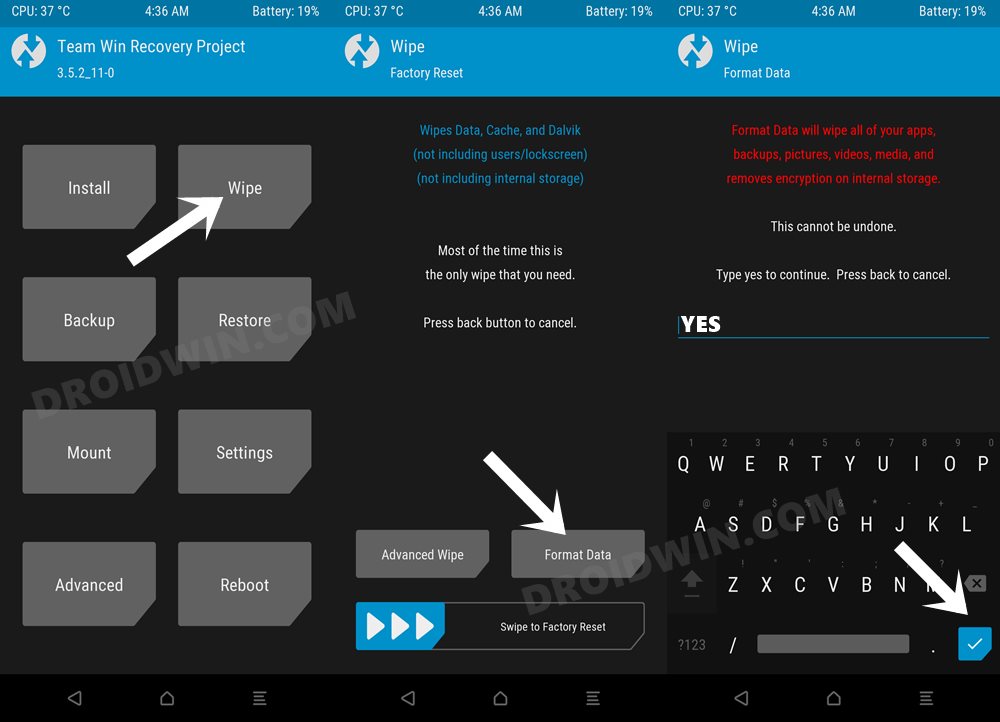
- Then transfer the Evolution X ROM to your device via any of the 4 methods.
- Now go to Install, select the EvolutionX ROM, and perform a right swipe to flash it.
- Once done, go to System and select Reboot. Your device will boot to the newly installed OS.


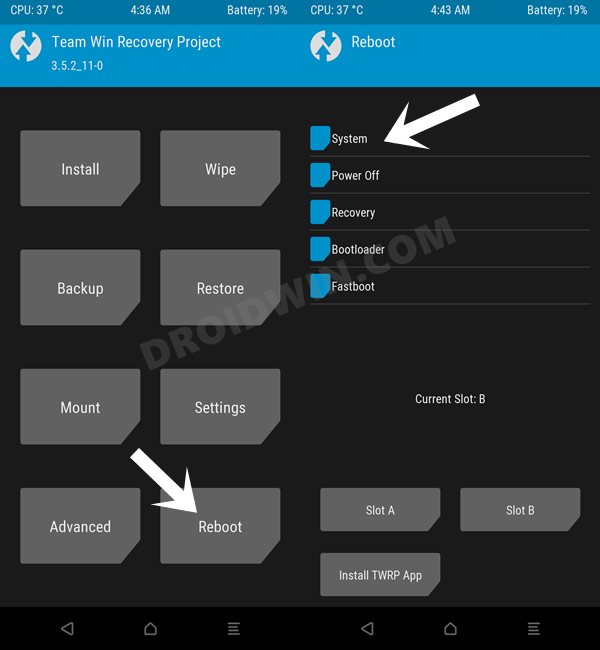
That’s it. These were the steps to install Evolution X Android 13 custom ROM on your OnePlus Nord 2 5G. If you have any queries concerning the aforementioned steps, do let us know in the comments. We will get back to you with a solution at the earliest.
Install Derpfest ROM Android 13 on OnePlus Nord 2 5G
- To begin with, install the TWRP Recovery on your device.


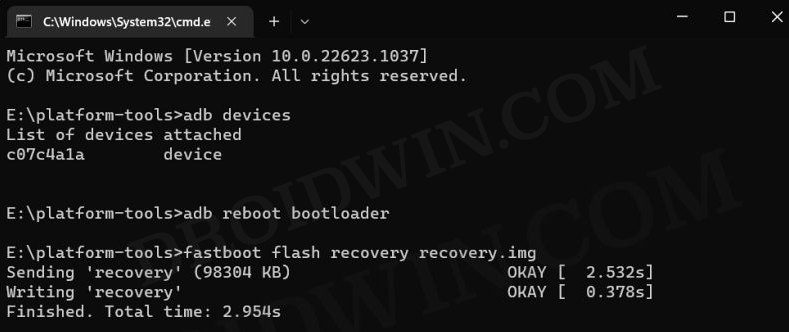
- Then download the stock firmware and extract vbmeta.img from it.
- Now boot your device to Fastboot Mode using the instructions given in STEP 5.
- Then execute the below command to flash the vbmeta and disable verity:
fastboot --disable-verity --disable-verification flash vbmeta vbmeta.img
- Now execute the below command to boot your device to TWRP Recovery
fastboot reboot recovery
- From TWRP, go to Wipe > Format Data > type in YES > and hit checkmark.


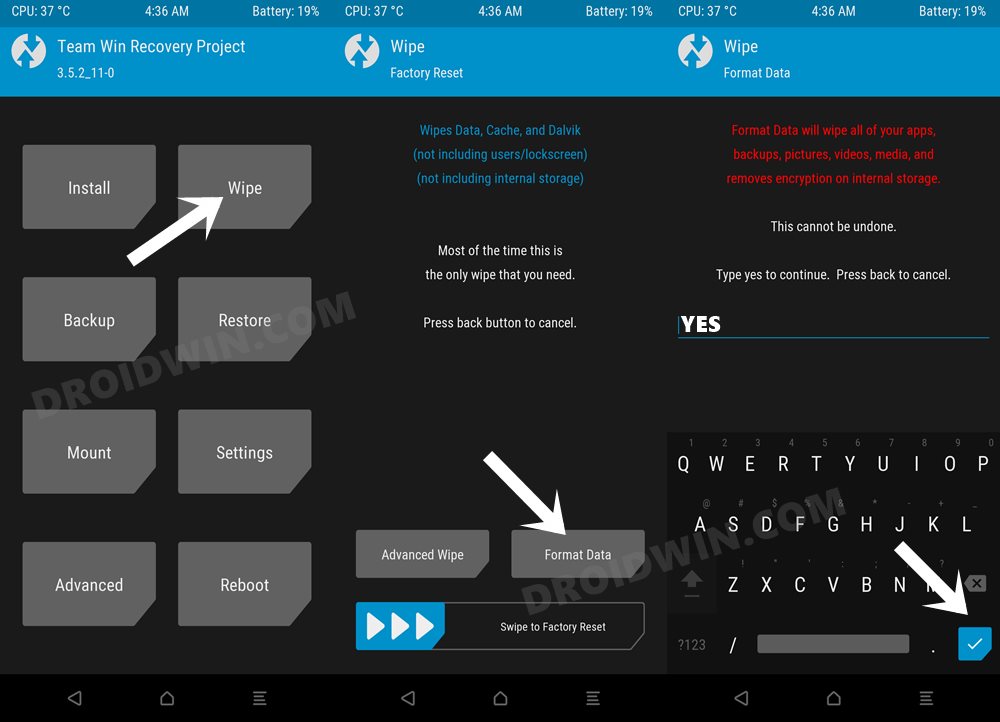
- Then transfer the Evolution X ROM to your device via any of the 4 methods.
- Now go to Install, select the EvolutionX ROM, and perform a right swipe to flash it.
- Once done, go to System and select Reboot. Your device will boot to the newly installed OS.


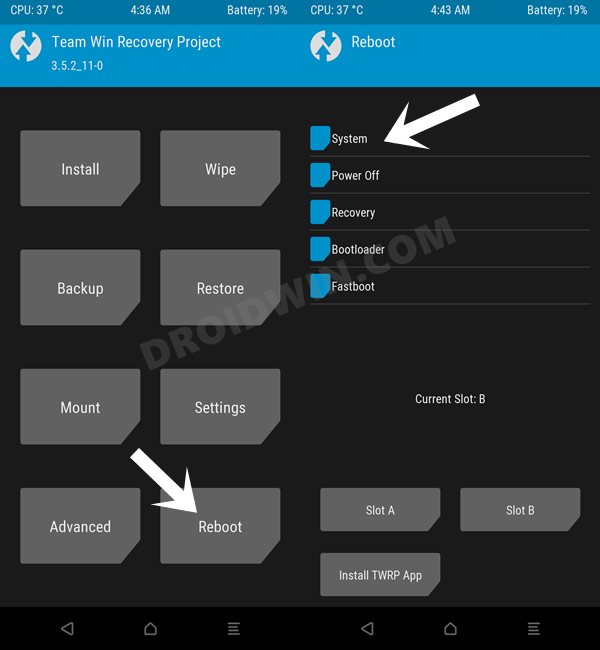
That’s it. These were the steps to install Derpfest Android 13 custom ROM on your OnePlus Nord 2 5G. If you have any queries concerning the aforementioned steps, do let us know in the comments. We will get back to you with a solution at the earliest.