In this guide, we will show you two different methods to downgrade your OnePlus Nord 2 from Android 12 to Android 11. The closed beta testing for the latest iteration of the OS has just been concluded and we are up and running with the first beta build. Soon enough, the stab;e build might get rolled out as well. However, we are currently stuck in a dilemma as to should we really proceed ahead and install the latest OS upgrade or stick with the older one.
For starters, this is a beta build and a few issues are along the expected lines [as far as OB1 goes, Face Unlock is not working in the dark after enabling Brighten mode and you might not able to play Fortnite for now]. We have no issues with these bugs as this is what we initially signed up for when being a part of the beta testing community. However, the real dilemma is whether to welcome the new bloated ColorOS-based OS skin or stick with the old but impressive OxygenOS.
On paper, the UnifiedOS currently stands paused, but if any one of you have used the twelfth iteration of the OxygenOS, then you might very well know what we are talking about. Anyways, if you still wish to get a sneak peek of this new OS but then want to roll back to the earlier stable build then this guide is all that you will need. In this tutorial, we will show you two different methods to downgrade your OnePlus Nord 2 from Android 12 to Android 11. Follow along for the instructions.
Table of Contents
Downgrade OnePlus Nord 2 from Android 12 to Android 11

The method listed below will wipe off all the data from your device. So take a complete device backup beforehand. Droidwin and its members wouldn’t be held responsible in case of a thermonuclear war, your alarm doesn’t wake you up, or if anything happens to your device and data by performing the below methods.
STEP 1: Download OnePlus Nord 2 Downgrade Firmware
First off, get hold of the rollback firmware for your device from below. Once downloaded, transfer the file to your device’s Internal storage [but not inside any folder].
INDIAN VERSION: oplus_ota_downgrade.zip
STEP 2: Downgrade Nord 2 from Android 12 to Android 11
- To begin with, head over to Settings > About Device > Version.
- Then tap on the Build Number 7 times. This will enable Developer Mode.
- After that, go to Settings -> About device -> Software update.

- Then tap on the overflow icon situated at the top right and select Local Install.
- Now select the rollback firmware and hit upgrade. The downgrade process will now begin.
- Once done, restart your device. It will now boot to the Android 11 OS.
That’s it. Thse were the steps to downgrade your OnePlus Nord 2 from Android 12 to Android 11. For other OnePlus devices, we could also perform the downgrade via MSM Tool, but it isn’t possible with this device as it comes with a MediaTek chipset. [MSM Tool could only be sued with Qualcomm devices that have the EDL Mode]. On that note, we round off the guide. If you have any queries concerning the aforementioned steps, do let us know in the comments. We will get back to you with a solution at the earliest.
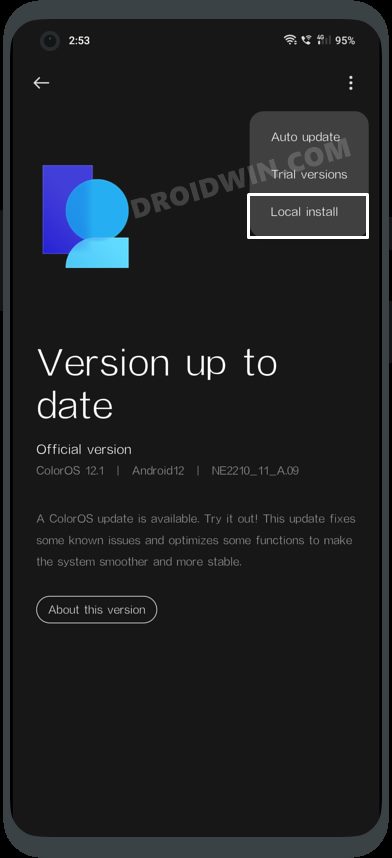



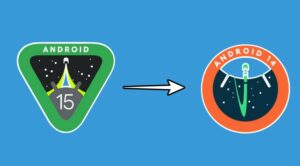




Nahush Phalke
This is unbelieveable. Thank you Sadique bhai for this blog. It is really helpful.
ganesh
getting access denied error
euan
Do you have the EU version of the file?
Ashish
hi Sadique, the file is in .jar format, still the install is failing. Any other suggestions ?
kopik84
Hi. I upgraded from 2103 android 11 to 2101 android 12 (beta). Then I did a scrollback on android 11 stable. But there remained android 11 stable 2101 (India). I would like 2103 android 11 stable (EU). What should I do?
Mow
Giving error, verification failed, package incompatible
Sadique Hassan
Please double-check that it is in ZIP format and not in .JAR or .zip.zip format