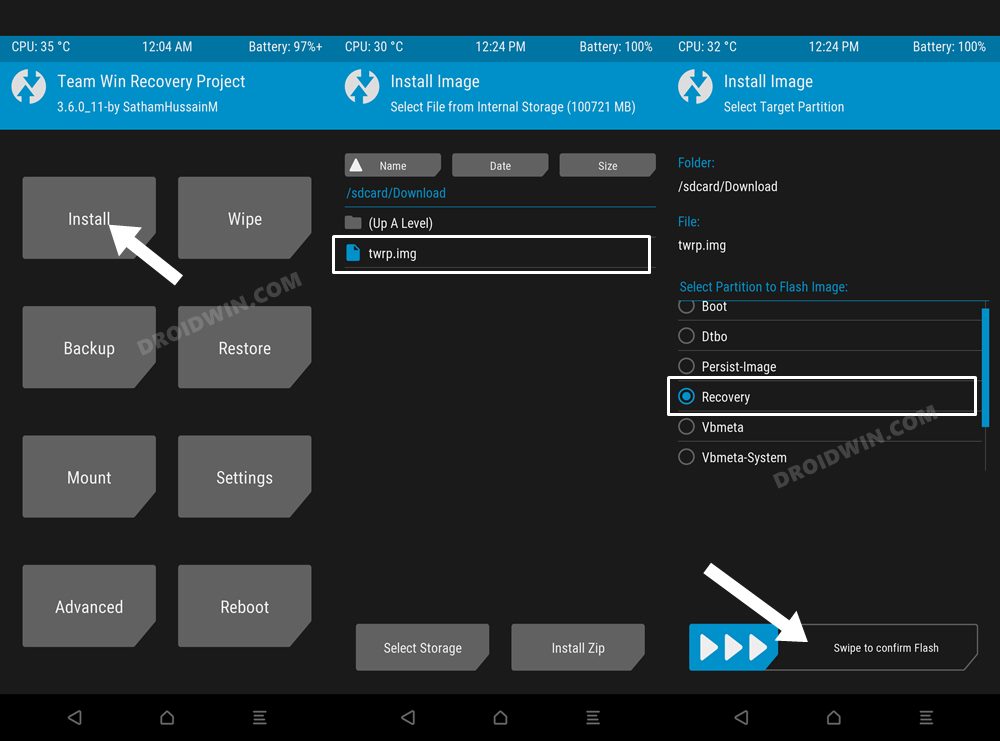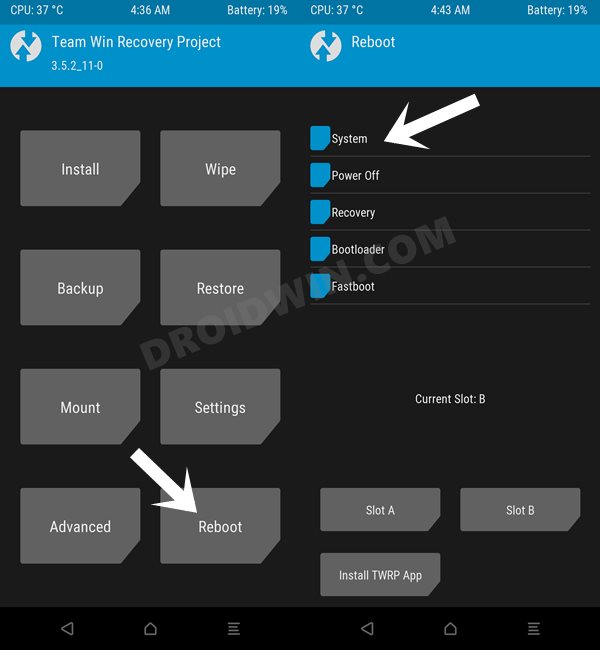In this guide, we will show you the steps to install the TWRP Recovery on your OnePlus Nord 2 5G. The budget offering is currently packed up with a plethora of offerings from numerous OEMs. However, in spite of that, it’s the offering from OnePlus that took away most of the limelight. While it is on the receiving end for incorporating the elements of ColorOS into its very own OxygenOS, however, even then the second interaction of the Nord series did manage to grab the attention of the masses.
Moreover, the device has been quite impressive in the custom development as well. Whether it is installing a custom ROM and breaking away from the shackles of Oppo’s OS skin or gaining access to the system partition by rooting the device via Magisk, the possibilities stand endless. And as of now, the device has even been blessed with the official version of the most popular custom recovery in town. So without further ado, let’s get started with the steps to install the TWRP Recovery on OnePlus Nord 2 5G.
Table of Contents
How to Install TWRP Recovery on OnePlus Nord 2 5G

The below instructions are listed under separate sections for ease of understanding. Make sure to follow the same sequence as mentioned below. Droidwin and its members wouldn’t be held responsible in case of a thermonuclear war, your alarm doesn’t wake you up, or if anything happens to your device and data by performing the below steps.
STEP 1: Install Android SDK
 First and foremost, you will have to install the Android SDK Platform Tools on your PC. This is the official ADB and Fastboot binary provided by Google and is the only recommended one. So download it and then extract it to any convenient location on your PC. Doing so will give you the platform-tools folder, which will be used throughout this guide.
First and foremost, you will have to install the Android SDK Platform Tools on your PC. This is the official ADB and Fastboot binary provided by Google and is the only recommended one. So download it and then extract it to any convenient location on your PC. Doing so will give you the platform-tools folder, which will be used throughout this guide.
STEP 2: Enable USB Debugging and OEM Unlocking
Next up, you will have to enable USB Debugging and OEM Unlocking on your device. The former will make your device recognizable by the PC in ADB mode. This will then allow you to boot your device to Fastboot Mode. On the other hand, OEM Unlocking is required to carry out the bootloader unlocking process.
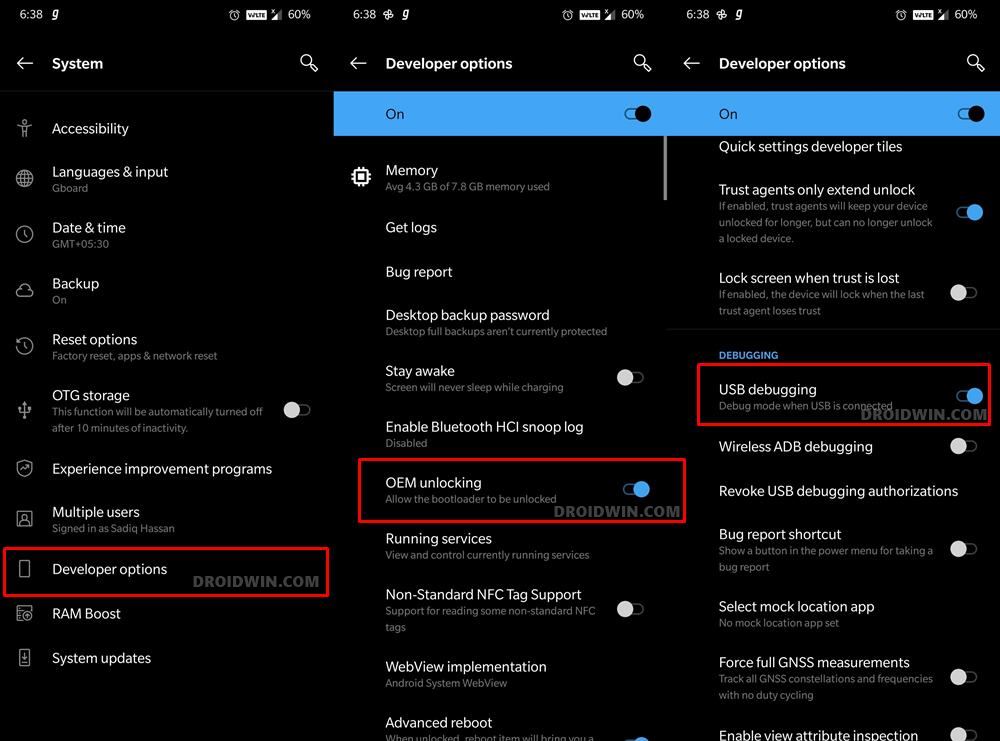
So head over to Settings > About Phone > Tap on Build Number 7 times > Go back to Settings > System > Advanced > Developer Options > Enable USB Debugging and OEM Unlocking.
STEP 3: Unlock Bootloader on OnePlus Nord 2 5G
After this, you will have to unlock the bootloader on your OnePlus Nord 2 5G. Do keep in mind that this process will wipe off all the data and might nullify the device’s warranty as well. So if that’s all well and good, then refer to our comprehensive guide on How to Unlock Bootloader on OnePlus Nord 2 5G
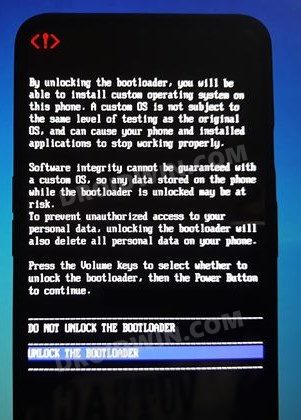
STEP 4: Download TWRP Recovery for OnePlus Nord 2 5G
- Get hold of the TWRP Recovery for your device from the below link
Official TWRP for OnePlus Nord 2 [denniz]
- Once downloaded, rename the file to twrp, so that the complete name becomes twrp.img.
- Then transfer the twrp.img file to the platform-tools folder on your PC.
- Likewise, transfer this twrp.img file to your device as well.
STEP 5: Boot OnePlus Nord 2 5G to Fastboot Mode
- Connect your device to the PC via USB cable. Make sure USB Debugging is enabled.
- Then head over to the platform-tools folder, type in CMD in the address bar, and hit Enter. This will launch the Command Prompt.

- Type in the following command in the CMD window to boot your device to Fastboot Mode
adb reboot bootloader

- Now type in the below command to verify the Fastboot Connection
fastboot devices

- If you get a device ID followed by the fastboot keyword, then the connection stands successful.
STEP 6: Install TWRP Recovery on OnePlus Nord 2 5G
- To begin with, launch CMD inside the platform-tools folder.
- Then execute the below command to temporary boot your device to TWRP:
fastboot boot twrp.img
 Now within TWRP, go to the Install section and tap on the Images button.
Now within TWRP, go to the Install section and tap on the Images button.- After that. navigate to the twrp.img file and select it.
- Then choose Recovery under Partition and perform a right swipe to flash it.

- That’s. TWRP has been permanently flashed onto your device. You may now flash the desired mods.
- Once done, go to Reboot and select System to boot your device to the OS.

So these were the steps to install the TWRP Recovery on your OnePlus Nord 2 5G. If you have any queries concerning the aforementioned steps, do let us know in the comments. We will get back to you with a solution at the earliest.

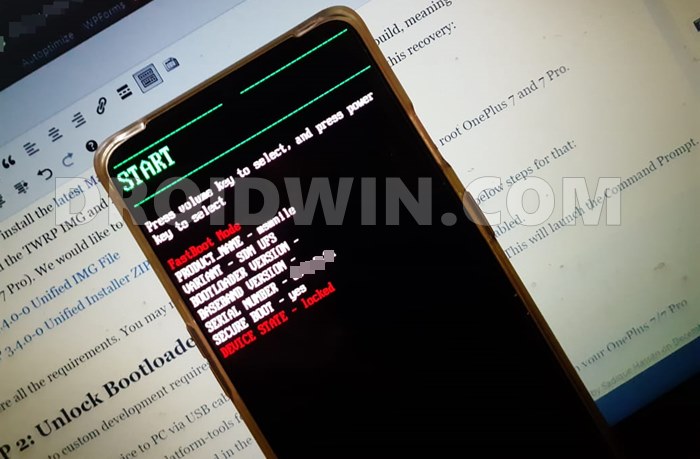
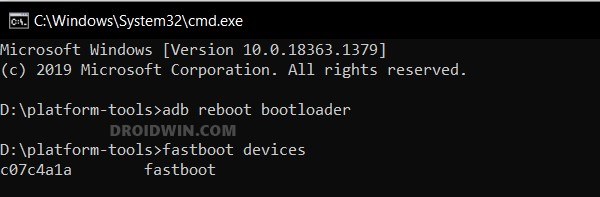
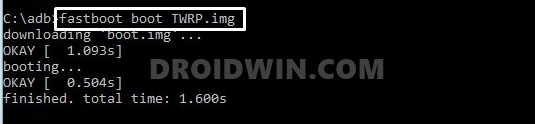 Now within TWRP, go to the Install section and tap on the Images button.
Now within TWRP, go to the Install section and tap on the Images button.