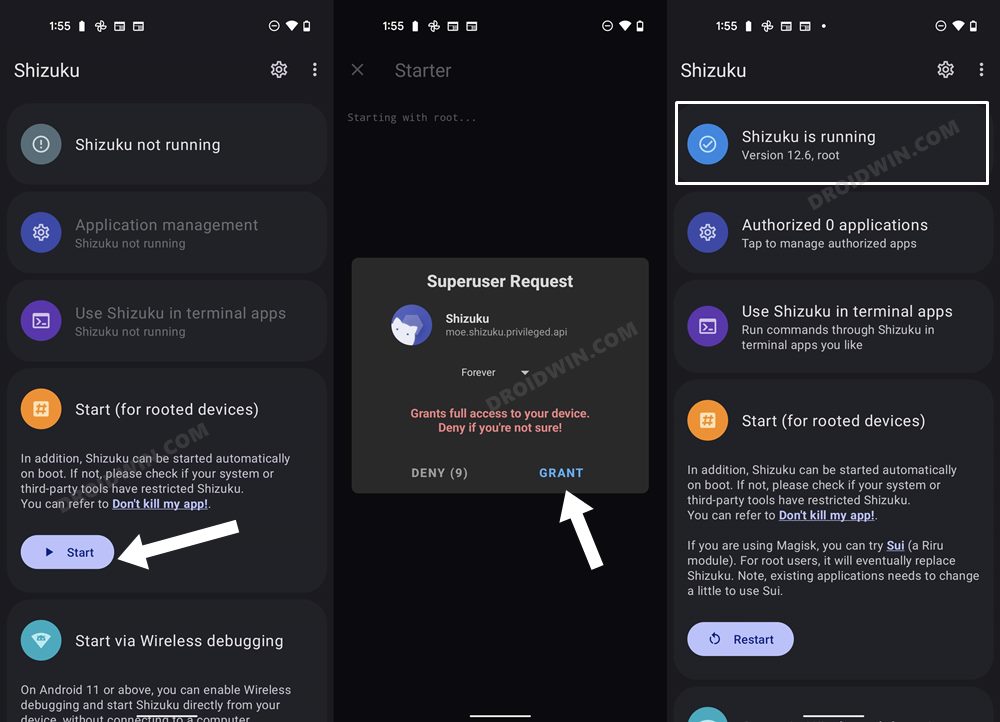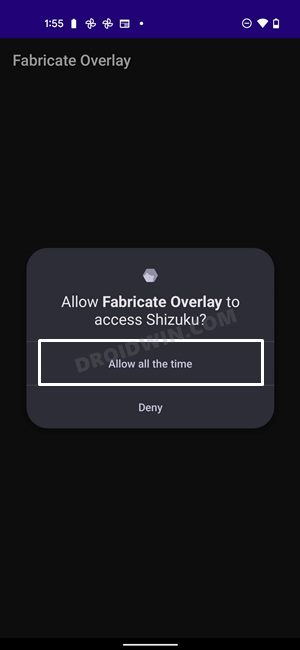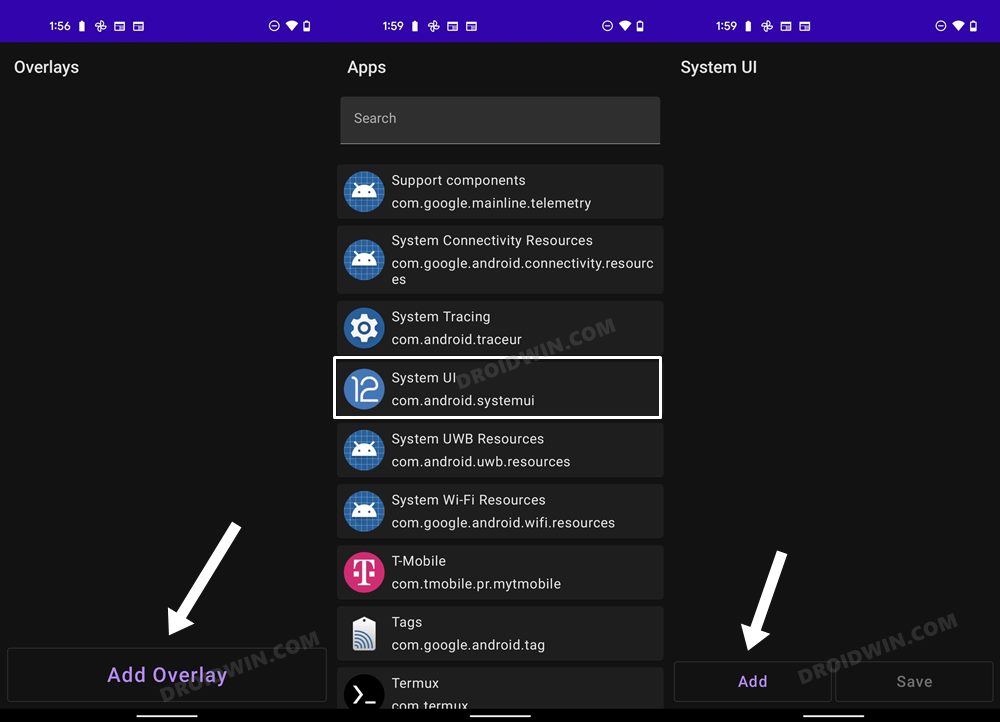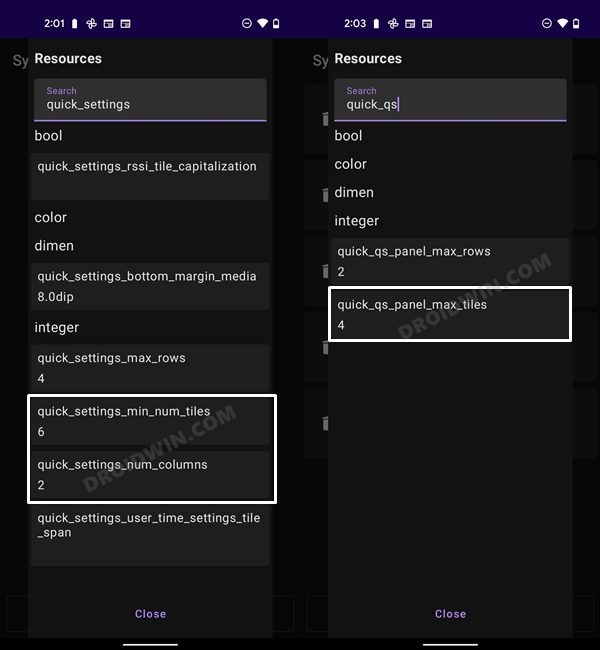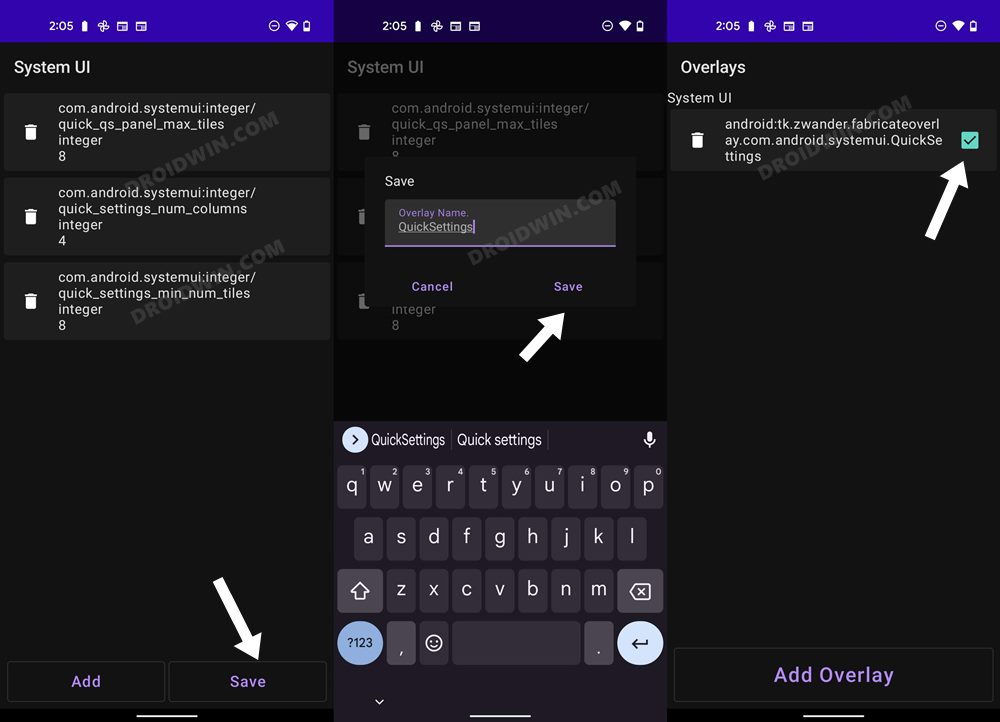In this guide, we will show you the steps to increase the number of Quick Settings toggles on devices running Android 12 or higher versions. With the twelfth iteration of the OS, we saw quite a few new and noteworthy features, with the Material You theming engine and the redesigned OS elements being the talk of the town. In this regard, the Quick Settings tiles were also blessed with a major UI overhaul. Each of these settings is now given a much larger space and is arranged in two columns and four rows.
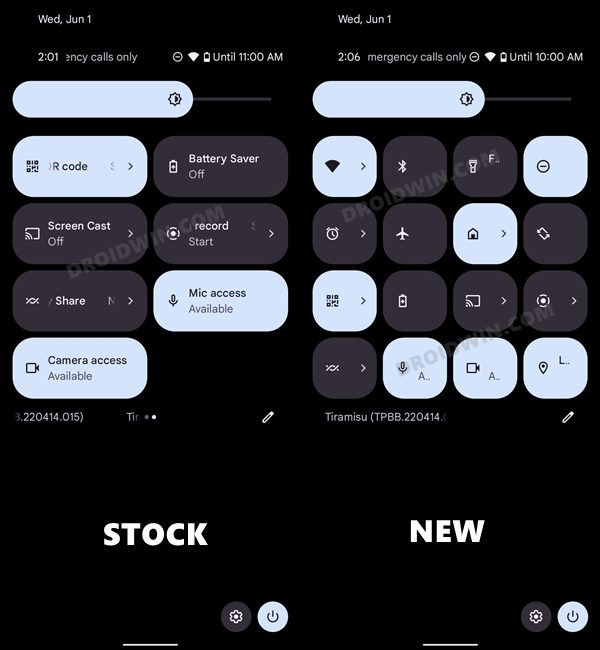
As far as its customization goes, it allows you to add or remove the tiles of your choice. But that’s just about it. However, thanks to the open-source nature of the OS, you could easily increase the number of Quick Settings toggles on your Android device. So how is this possible. Well, in Android 8, we had the Overlay Manager Service API, wherein there was a loophole that allowed us to install Overlay apps [like Substratum] as a normal APK using ADB Commands, without the need for root.
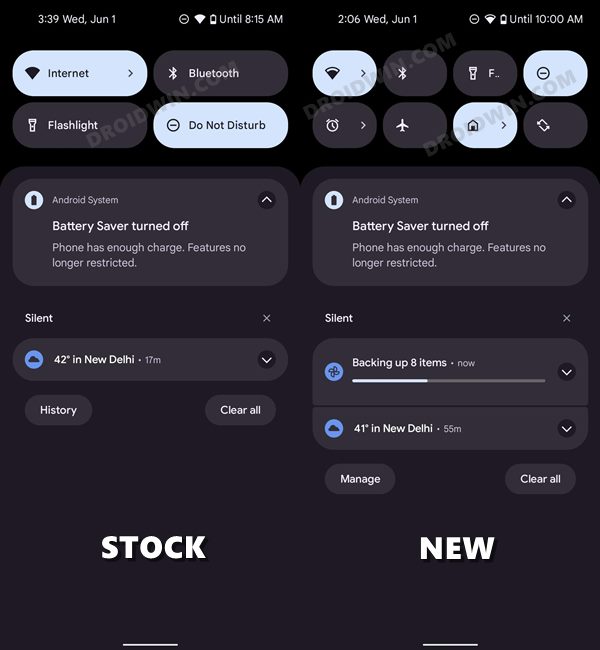
However, Google then quickly patched this loophole. Fast forward to Android 12, and we again had a loophole in Fabricated Overlays through which you could carry out system-level customizations just by using ADB commands without the need for root. However, Google once again patched this exploit and you could now only carry out this process on a rooted device. So on that note, let’s get started with the steps to increase the number of Quick Settings toggles on your Android device. Follow along
How to Increase the Number of Quick Settings Toggles in Android
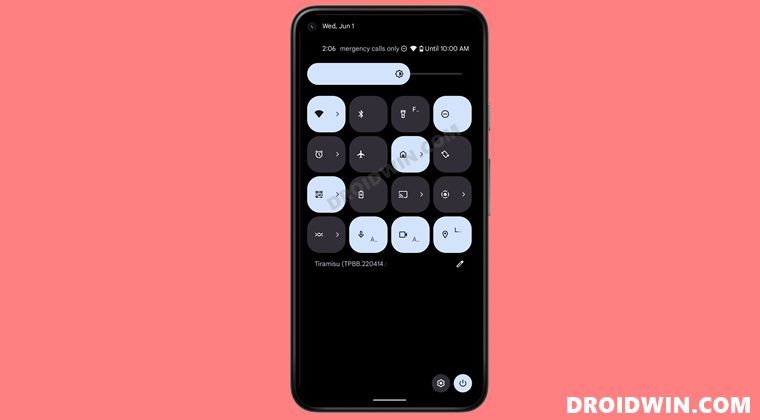
- First off download and install the Fabricate Overlay app from GitHub
- Then download and install the Shizuku app from Play Store.
- Now launch Shizuku and tap on Start. You will get a Magisk prompt, tap Grant.

- Then launch Fabricate Overlay and it will ask for permission to access Shizuku, tap Allow.

- After that, tap on Add Overlay, select System UI from the list, and tap Add.

- Now search for the following three resources and change their values as per your need
quick_settings_num_columns=4 quick_qs_panel_max_tiles=8 quick_settings_min_num_tiles=8

- Once all three values have been modified, the app will show a confirmation screen.
- Verify the values and hit the Save button to save this overlay. Then give it a name and hit Save.

- Finally, check this overlay to enable it. That’s it. The changes will be reflected right away.
So these were the steps to steps to increase the number of Quick Settings toggles on devices running Android 12 or higher versions. If at any point in time, you wish to revert the change and bring back the stock quick setting UI, then just uncheck the overlay that you had created in the Fabricate Overlay. Apart from that, if you have any other queries, do let us know in the comments. We will get back to you with a solution at the earliest.