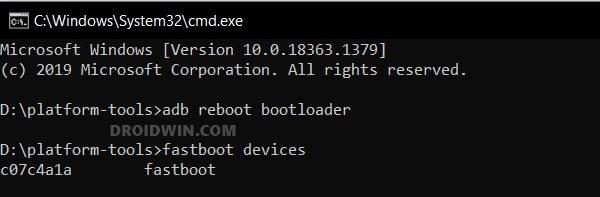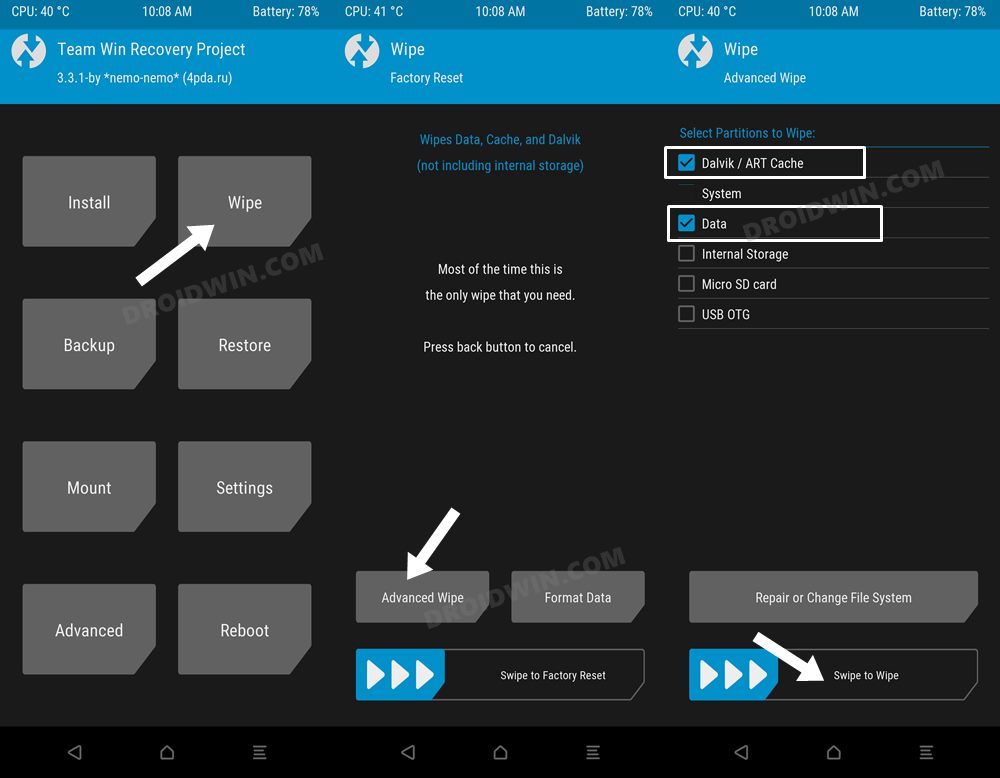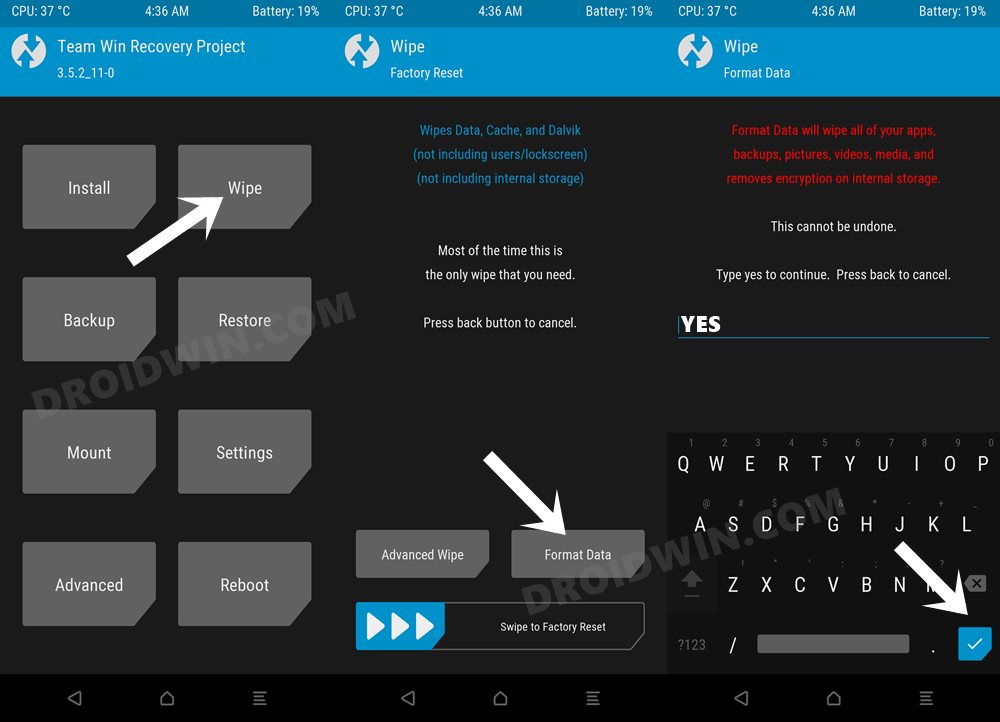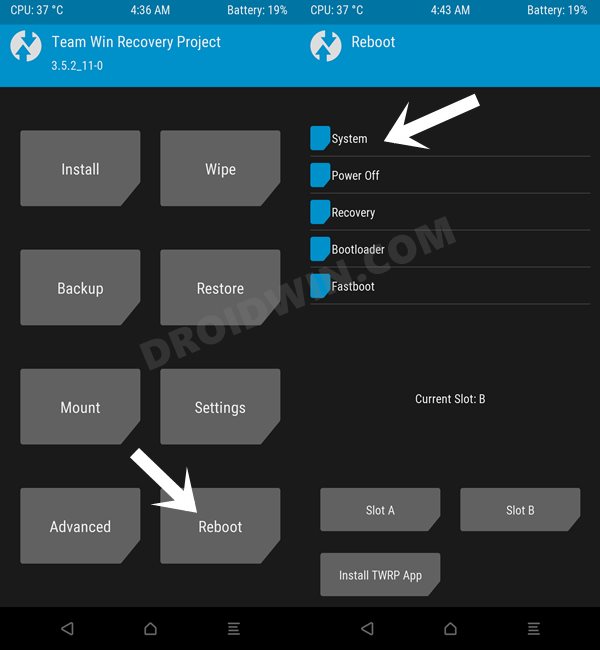In this guide, we will show you the steps to flash the latest Paranoid Android ROM on Poco X3/NFC. When it comes to the custom development, then Poco devices have always been the tech enthusiast’s go-to choice. And the reason for the same is there for everyone to see. When you are getting blessed with tons of custom binaries, mods, and ROMs on a regular basis, then your rise to fame is always on the cards.
In this regard, many noteworthy players have already made their way over to this device, with the likes of crDroid and LineageOS making their presence felt. And now, there has been an addition of another familiar figure to this ever-growing family. You could now install the latest Paranoid Android ROM onto your Poco X3 and its NFC counterpart, thereby bringing abode a plentitude of goodies and a stable usage experience to your device. So on that note, let’s get started.
Table of Contents
How to Flash Paranoid Android ROM on Poco X3/NFC

The below instructions will wipe off all the data, so please take a backup beforehand. Droidwin and its members wouldn’t be held responsible in case of a thermonuclear war, your alarm doesn’t wake you up, or if anything happens to your device and data by performing the below steps.
STEP 1: Install Android SDK

First and foremost, you will have to install the Android SDK Platform Tools on your PC. This is the official ADB and Fastboot binary provided by Google and is the only recommended one. So download it and then extract it to any convenient location on your PC. Doing so will give you the platform-tools folder, which will be used throughout this guide to install LineageOS on Poco F4.
STEP 2: Enable USB Debugging and OEM Unlocking
Next up, you will also have to enable USB Debugging and OEM Unlocking on your device. The former will make your device recognizable by the PC in ADB mode. This will then allow you to boot your device to Fastboot Mode. On the other hand, OEM Unlocking is required to carry out the bootloader unlocking.
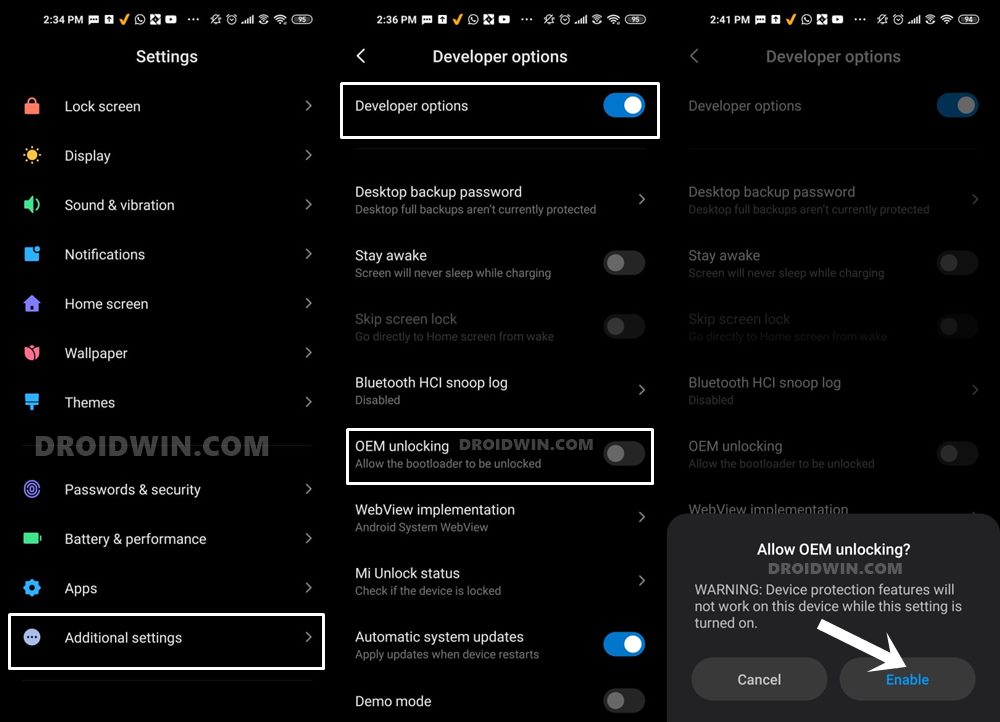
So head over to Settings > About Phone > Tap on Build Number 7 times > Go back to Settings > System > Advanced > Developer Options > Enable USB Debugging and OEM Unlocking.
STEP 3: Unlock Bootloader on Poco X3 NFC
Next up, you will also have to unlock the device’s bootloader. Do keep in mind that doing so will wipe off all the data from your device and could nullify its warranty as well. So if that’s all well and good, then please refer to our detailed guide on How to Unlock Bootloader on any Xiaomi Device.
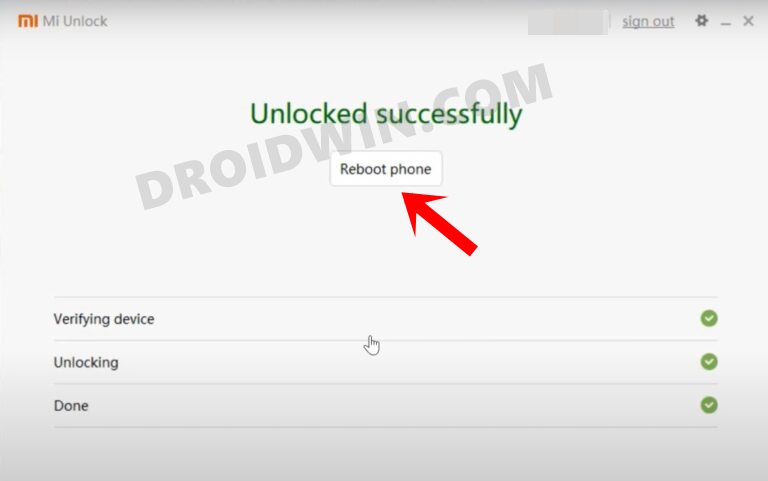
STEP 4: Update Firmware
Next up, you’ll have to firmware as instructed in the below-linked guide [make sure to change the command accordingly if there is any addition or removal of commands, or reach out to me via the comments section if you’re unsure].
How to Update Firmware on Xiaomi Poco X3 NFC
STEP 5: Download Paranoid for Poco X3 NFC
- You may now grab hold of the LineageOS ROM for your device from the below link.
Paranoid for Poco X3/NFC: DOWNLOAD LINK
- Now transfer the ROM ZIP file to your device.
STEP 6: Boot to Fastboot Mode
- Connect your device to the PC via a USB cable. Make sure USB Debugging is enabled.
- Then head over to the platform-tools folder, type in CMD in the address bar, and hit Enter. This will launch the Command Prompt.
- After that, type in the following command in the CMD window to boot your device to Fastboot Mode
adb reboot bootloader

- To verify the Fastboot connection, type in the below command and you should get back the device ID.
fastboot devices

- If you don’t get any serial ID, then please install Fastboot Drivers.
STEP 7: Flash TWRP Recovery on Poco X3 NFC
- Download TWRP Recovery, rename it to recovery.img, and transfer it to the platform-tools folder.
- Then launch CMD inside the platform-tools folder and type in the below command to flash TWRP:
fastboot flash recovery recovery.img
- Now boot your device to TWRP by executing the below command:
fastboot reboot recovery
STEP 8: Flash Paranoid ROM on Poco X3 NFC
- From TWRP, go to Wipe > Advanced Wipe and select Dalvik and Data.
- Then perform a right swipe to wipe those partitions.

- Once done, go to Install, select the ROM.zip, and perform a right swipe to flash it.
- Then go to Wipe > Advanced Wipe > Format Data.

- Then type in YES and hit the blue checkmark.
- Once done, go to Reboot and select System.

These were the steps to install the Paranoid Android ROM onto your Poco X3 NFC. If you have any queries concerning the aforementioned steps, do let us know in the comments. We will get back to you with a solution at the earliest.