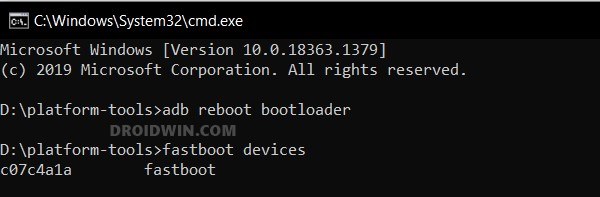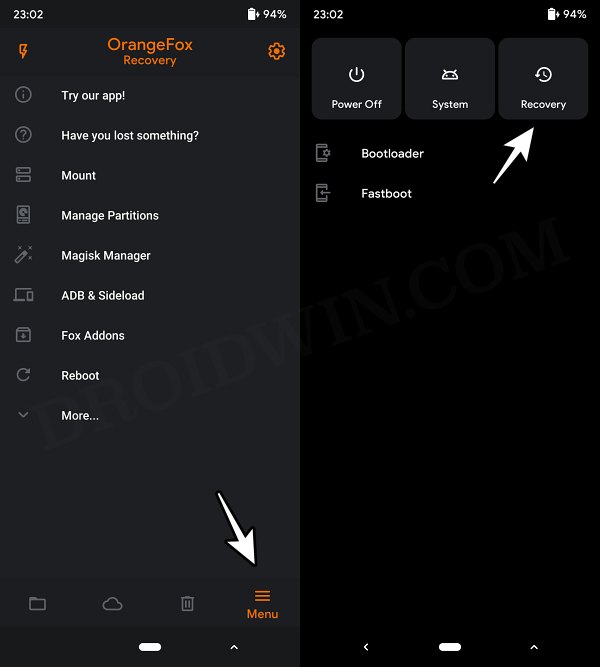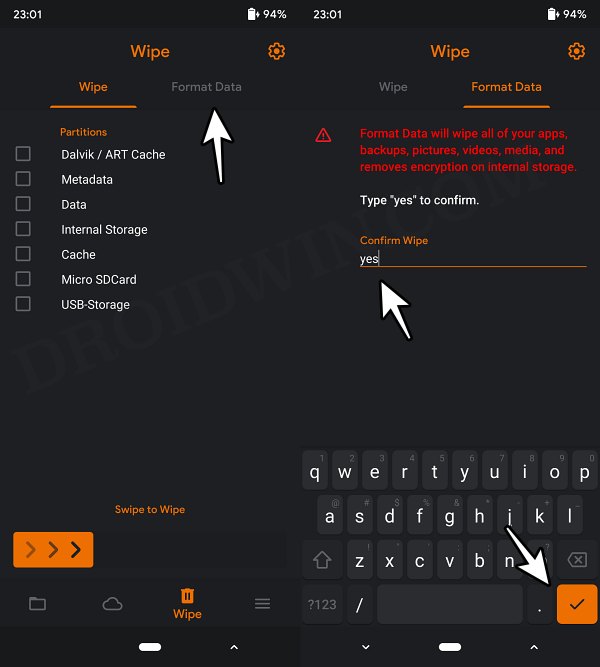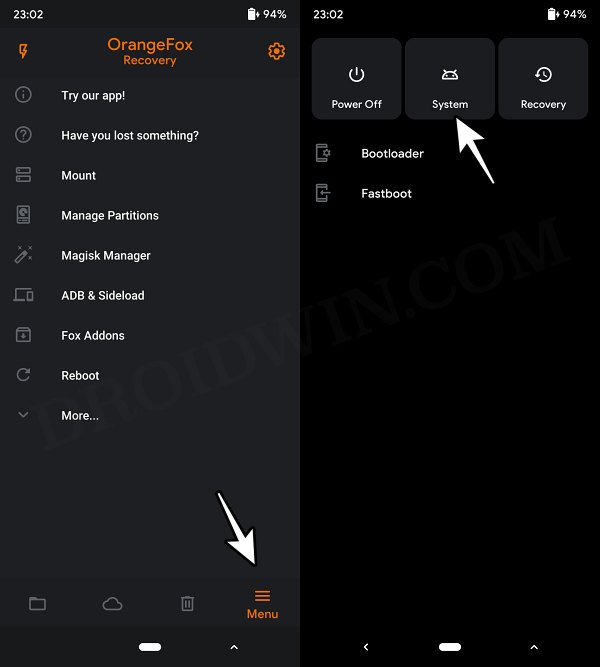In this guide, we will show you the steps to flash the ColtOS ROM onto your Redmi Note 10 Pro. This device has already established itself as among the most active players in custom development. With a plethora of mods, tweaks, three custom recoveries, and countless custom ROMas, tech enthusiasts are spoilt for choices. However, if we talk about custom ROMs, then most of the AOSP builds come in-built with Google apps, packages, and frameworks.
So if you are looking for a de-Googled ROM, then you might not have much say in this regard. While LineageOS is one name that pops up, but that is way too much barebone with hardly any features. Fortunately, we now have another nifty player in town who goes by the name ColtOS that would offer you a vanilla Android 13 experience. Without any further ado, let’s make you aware of the installation steps.
Table of Contents
How to Flash ColtOS ROM on Redmi Note 10 Pro
The below instructions will wipe off all the data, so please take a backup beforehand. Droidwin and its members wouldn’t be held responsible in case of a thermonuclear war, your alarm doesn’t wake you up, or if anything happens to your device and data by performing the below steps.
STEP 1: Install Android SDK

First and foremost, you will have to install the Android SDK Platform Tools on your PC. This is the official ADB and Fastboot binary provided by Google and is the only recommended one. So download it and then extract it to any convenient location on your PC. Doing so will give you the platform-tools folder, which will be used throughout this guide to install ColtOS ROM on Redmi Note 10 Pro.
STEP 2: Enable USB Debugging and OEM Unlocking
Next up, you will also have to enable USB Debugging and OEM Unlocking on your device. The former will make your device recognizable by the PC in ADB mode. This will then allow you to boot your device to Fastboot Mode. On the other hand, OEM Unlocking is required to carry out the bootloader unlocking.
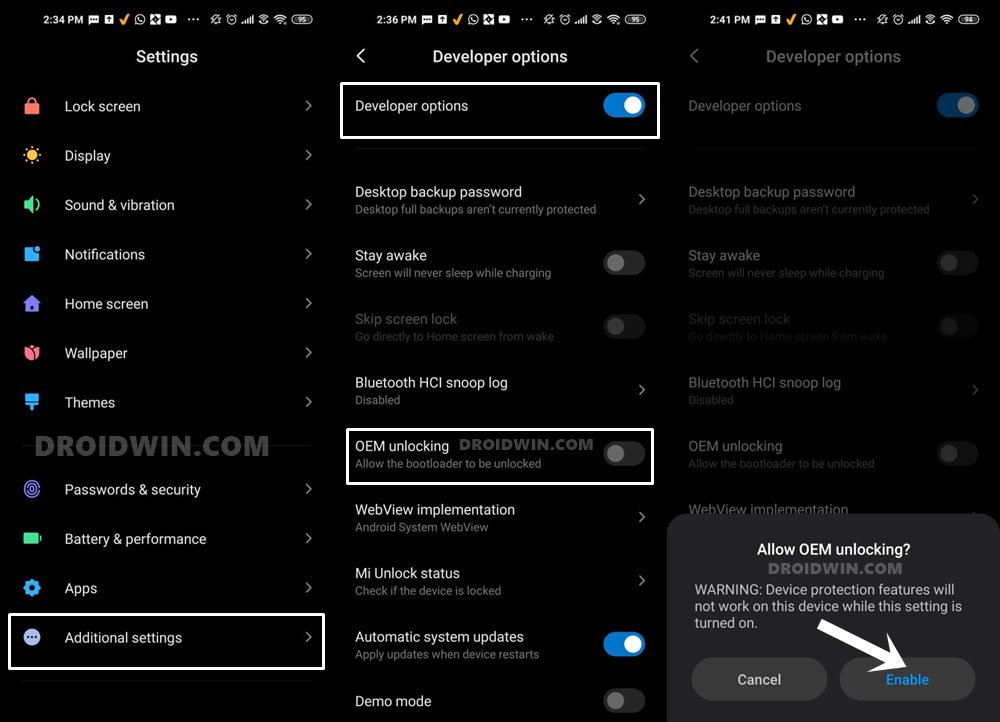
So head over to Settings > About Phone > Tap on Build Number 7 times > Go back to Settings > System > Advanced > Developer Options > Enable USB Debugging and OEM Unlocking.
STEP 3: Unlock Bootloader on Redmi Note 10 Pro
Next up, you will also have to unlock the device’s bootloader. Do keep in mind that doing so will wipe off all the data from your device and could nullify its warranty as well. So if that’s all well and good, then please refer to our detailed guide on How to Unlock Bootloader on any Xiaomi Device.
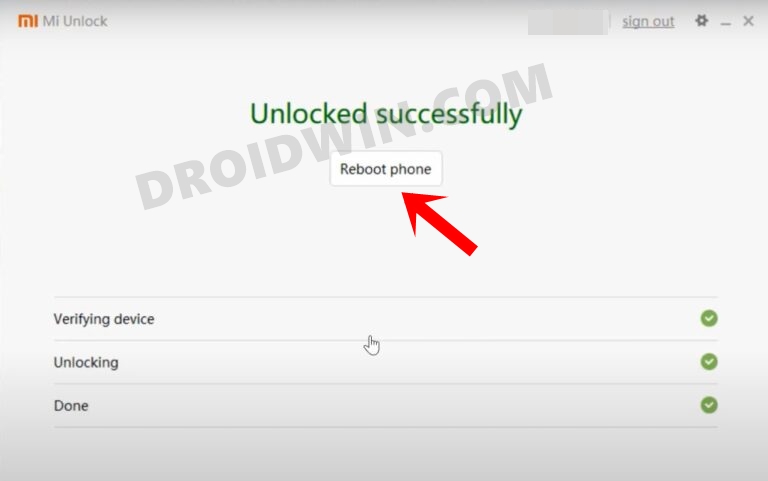
STEP 4: Download Firmware
Next up, you’ll have to download the latest firmware corresponding to your region. You may get them from below [Also Read: How to Flash/Update Firmware on Redmi Note 10 Pro]
Redmi Note 10 Pro (sweet) Redmi Note 10 Pro/Pro Max (sweetin)
STEP 5: Download ColtOS ROM for Redmi Note 10 Pro/Max
Grab hold of the ROM from below and transfer it to your device.
ColtOS ROM for Redmi Note 10 Pro: Vanilla
STEP 6: Boot to Fastboot Mode
- Connect your device to the PC via a USB cable. Make sure USB Debugging is enabled.
- Then head over to the platform-tools folder, type in CMD in the address bar, and hit Enter. This will launch the Command Prompt.
- After that, type in the following command in the CMD window to boot your device to Fastboot Mode
adb reboot bootloader

- To verify the Fastboot connection, type in the below command and you should get back the device ID.
fastboot devices

- If you don’t get any serial ID, then please install Fastboot Drivers.
STEP 7: Install OrangeFox Recovery
Next up, you’ll have to install the OrangeFox Recovery on your device. For that, do check out our guide on How to Install OrangeFox Recovery on Redmi Note 10 Pro. As far as ColtOS ROM is concerned, you should flash the OrangeFox-R11.1_3-Unofficial-sweet.zip [refer to the linked guide above]. Moreover, once you have flashed the OrangeFox Recovery, use the below command to boot to the recovery:
fastboot reboot recovery
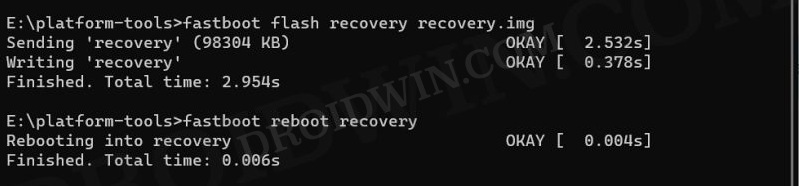
STEP 8: Install ColtOS ROM on Redmi Note 10 Pro/Max
- From the OrangeFox Recovery, select the MIUI Firmware and perform a right swipe to flash it.
- Now go to Reboot and select Recovery. Your device will reboot to OrangeFox Recovery.

- Once done, select the ColtOS ROM and perform a right swipe to flash it.
- Moving on, now go to Format Data, type in YES, and hit the orange checkmark.

- Finally, go to Reboot and select System. Your device will boot to the newly flashed OS.

These were the steps to install the latest ColtOS ROM based on Android 13 onto your Redmi Note 10 Pro. If you have any queries concerning the aforementioned steps, do let us know in the comments. We will get back to you with a solution at the earliest.