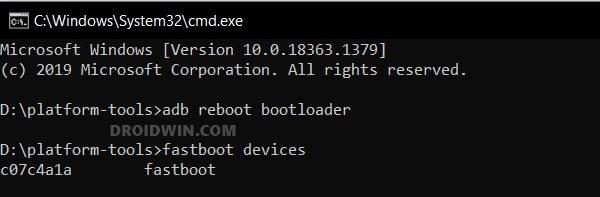In this guide, we will show you the steps to install the latest PixelOS ROM based on Android 13 onto your Redmi Note 10 Pro. This device from the Chinese OEM managed to grab the attention of the masses. And why shouldn’t it be? When you are able to checkmark all the prerequisites without burning a hole in your pockets, then there’s not much left to ask. Apart from one domain- its software.
Numerous users have voiced their concern that the MIUI gives them a bloated usage experience with tons of preinstalled apps. If you are also of the same opinion, then you now have the perfect opportunity to break free from the shackles of the stock MIUI and welcome abode a clean, stock, fast, and snappy OS with tons of Pixel goodies, all thanks to the PixelOS ROM for your Redmi Note 10 Pro. So on that note, let’s show you the steps to install this ROM onto your device.
Table of Contents
How to Install PixelOS on Redmi Note 10 Pro
![]()
The below instructions will wipe off all the data, so please take a backup beforehand. Droidwin and its members wouldn’t be held responsible in case of a thermonuclear war, your alarm doesn’t wake you up, or if anything happens to your device and data by performing the below steps.
STEP 1: Install Android SDK

First and foremost, you will have to install the Android SDK Platform Tools on your PC. This is the official ADB and Fastboot binary provided by Google and is the only recommended one. So download it and then extract it to any convenient location on your PC. Doing so will give you the platform-tools folder, which will be used throughout this guide to install LineageOS on Redmi Note 10 Pro/Max.
STEP 2: Enable USB Debugging and OEM Unlocking
Next up, you will also have to enable USB Debugging and OEM Unlocking on your device. The former will make your device recognizable by the PC in ADB mode. This will then allow you to boot your device to Fastboot Mode. On the other hand, OEM Unlocking is required to carry out the bootloader unlocking.
![]()
So head over to Settings > About Phone > Tap on Build Number 7 times > Go back to Settings > System > Advanced > Developer Options > Enable USB Debugging and OEM Unlocking.
STEP 3: Unlock Bootloader on Redmi Note 10 Pro/Max
Next up, you will also have to unlock the device’s bootloader. Do keep in mind that doing so will wipe off all the data from your device and could nullify its warranty as well. So if that’s all well and good, then please refer to our detailed guide on How to Unlock Bootloader on any Xiaomi Device.
![]()
STEP 4: Download Firmware
Next up, you’ll have to download the latest firmware corresponding to your region. You may get them from below:
Redmi Note 10 Pro (sweet) Redmi Note 10 Pro/Pro Max (sweetin)
STEP 5: Download PixelOS for Redmi Note 10 Pro/Max
- You may now grab hold of the PixelOS ROM and Recovery for your device from below.
PixelOS ROM and Recovery for Redmi Note 10 Pro/Max: DOWNLOAD LINK
- Rename the ROM file to rom.zip, recovery to recovery.img, and transfer them to the platform-tools folder on your PC.
STEP 6: Boot to Fastboot Mode
- Connect your device to the PC via a USB cable. Make sure USB Debugging is enabled.
- Then head over to the platform-tools folder, type in CMD in the address bar, and hit Enter. This will launch the Command Prompt.
- After that, type in the following command in the CMD window to boot your device to Fastboot Mode
adb reboot bootloader

- To verify the Fastboot connection, type in the below command and you should get back the device ID.
fastboot devices

- If you don’t get any serial ID, then please install Fastboot Drivers.
STEP 7: Install and Boot to OrangeFox Recovery
Next up, you’ll have to install the OrangeFox Recovery on your device. For that, do check out our guide on How to Install OrangeFox Recovery on Redmi Note 10 Pro. As far as PixelOS is concerned, you should flash the OrangeFox-R11.1_5-Unofficial-sweet-EROFSCompression.zip version. Once you have flashed the OrangeFox Recovery, use the below command to boot to the recovery:
fastboot reboot recovery
![]()
STEP 8: Install PixelOS on Redmi Note 10 Pro/Max
- From the OrangeFox Recovery, select the MIUI Firmware and perform a right swipe to flash it.

- Now go to Reboot and select Recovery. Your device will reboot to OrangeFox Recovery
- Once done, select the PixelOS ROM and perform a right swipe to flash it.

- Moving on, now go to Format Data, type in YES, and hit the orange checkmark.

- Finally, go to Reboot and select System. Your device will boot to the newly flashed OS. That’s it.
These were the steps to install the latest PixelOS ROM based on Android 13 onto your Redmi Note 10 Pro. If you have any queries concerning the aforementioned steps, do let us know in the comments. We will get back to you with a solution at the earliest.