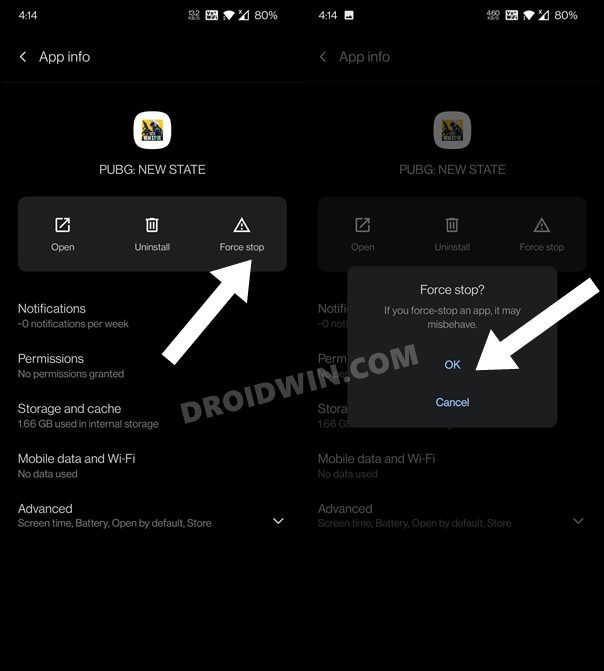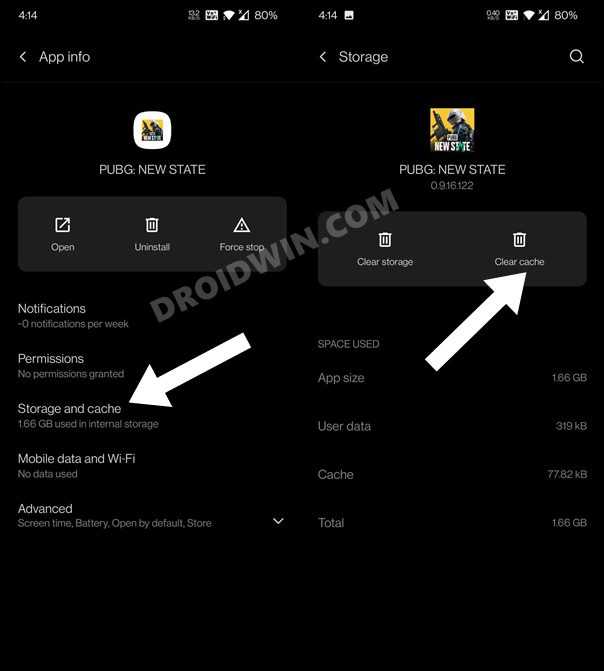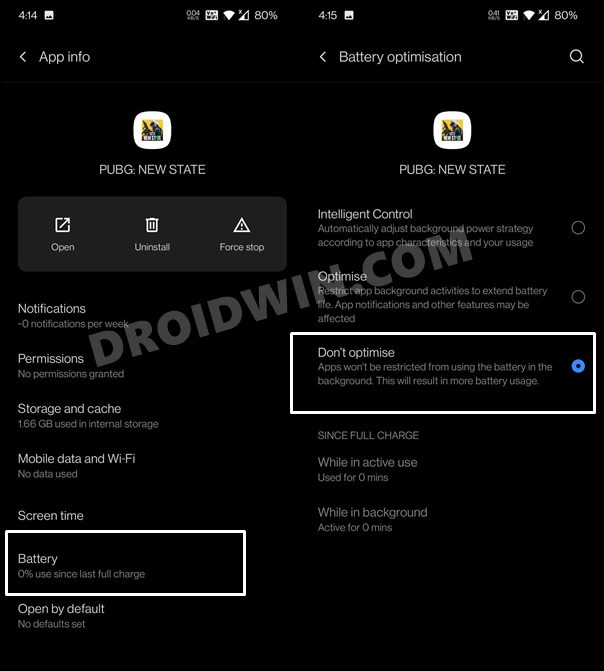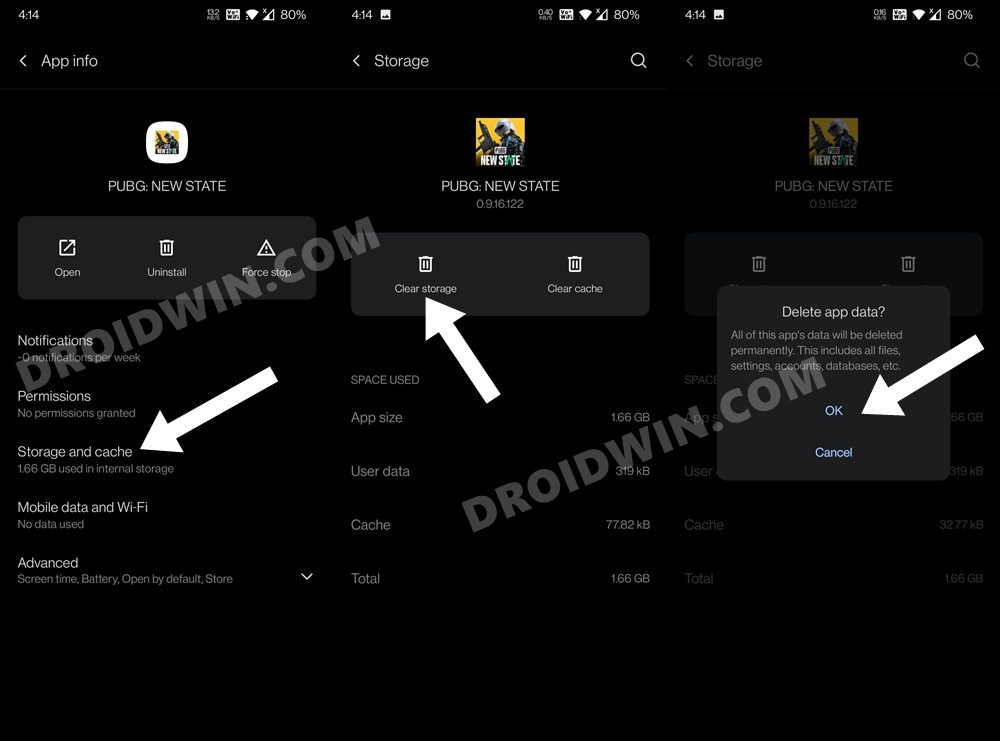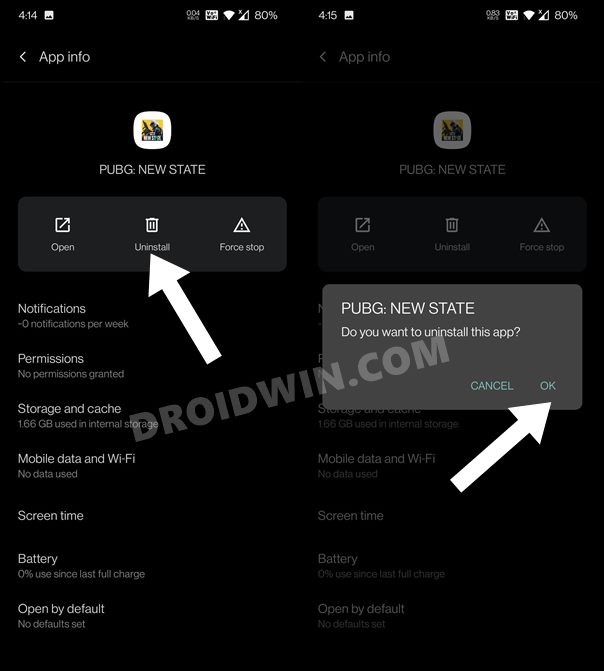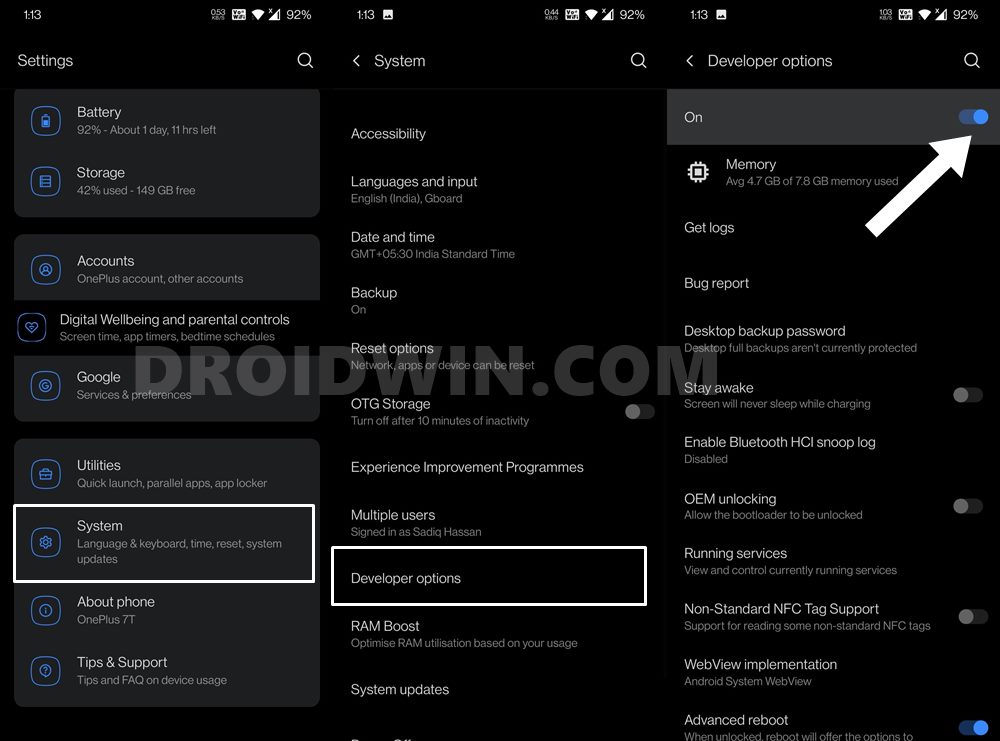In this guide, we will show you how to fix the PUBG New State Not Working error, as well as all the other in-game errors that you might face. When we talk about online battle royale video games, then there’s no denying the fact that PUBG has managed to encapsulate the attention of the masses. And its latest release, the New State, has already grabbed much of the limelight. This time around, there are quite a few new and intriguing additions.
Being set in the year 2051, the gameplay takes a futuristic approach this time around. Apart from that, the drones, ballistic shields, neon sights are some other new additions. Likewise, there’s a ton of new vehicles in the form of futuristic cars, buggies, motorcycles, speedboats, gliders among others. However, not many are able to enjoy the game up to its maximum potentials. Many users have voiced their concerns regarding the fact that the PUBG New State is not working on their devices. Some of the most common issues in this regard are:
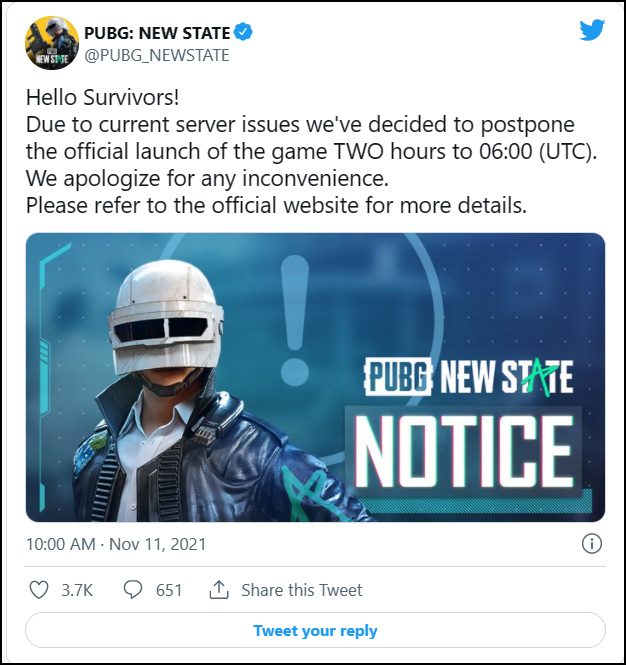
- First off, is the user’s inability to even launch the game in the first place.
- Likewise, some have complained that the game is lagging and crashing quite a lot.
- Apart from that, there’s the “Unable to connect to server”, error.
- “You have been disconnected from the game” is another error many are facing as of now.
- Then the incorrect ping, occasional screen flickering, issues with the Station map are some of the other common issues.
- Apart from that, the sensitivity issues with the gameplay and the Chatting system not working have also been reported by some users.
If you are also facing any of these issues, then fret not. In this guide, we will show you various methods to fix the PUBG New State Not Working error. So without any further ado, let’s get started. [Don’t Miss: How to Unpack, Decrypt and Open PUBG PAK files].
Table of Contents
How to Fix PUBG New State Not Working
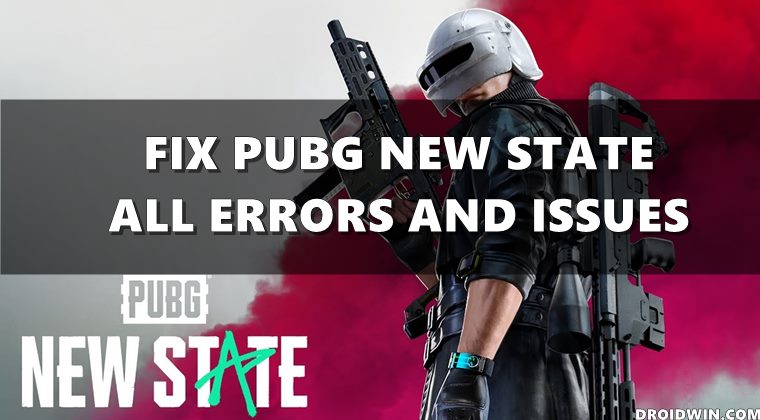
Let’s start off by addressing the most common error, i.e. the “PUBG New State on Working” issue. In this regard, here are all the potential workarounds that you should try to rectify this issue at the earliest.
Force Stop PUBG New State
Force stopping the game will give it a fresh instance to work upon. Upon functioning in this new environment, it might get free of all the underlying issues as well. So proceed ahead with the steps to carry out this task.
- Head over to the Settings > Apps > See All Apps.
- Then scroll to PUBG New State and select it.
- After that, tap on Force Stop and tap OK in the confirmation dialog box.

- Likewise, make sure to remove the game from the Recents Apps screen as well.
- Once done, verify if the PUBG New State on Working issue has been fixed or not.
Delete Cache of PUBG New State
If a lot of temporary data gets accrued over the course of time, then it might conflict with the proper functioning of the app. Therefore, you should consider deleting the temporary data, which could be done as follows:
- Head over to the Settings > Apps > See All Apps.
- Then scroll to PUBG New State and go to its Storage and Cache section.

- Now tap on Clear Cache.
- Once done, launch PUBG New State and check if it is working now or not.
Remove Battery Restriction from PUBG New State
OEMs put some battery restrictive measures across various apps and games. While it does so to preserve the battery, however, some of the apps might have an issue or two in working in this restrictive environment. So it’s better to remove all these restrictions from PUBG. Here’s how:
- Head over to the Settings > Apps > See All Apps.
- Then scroll to PUBG New State and go to its Battery section.

- Now select Don’t Optimize (or another option along the same lines).
- Check if it fixes the PUBG New State not working issue.
Delete Data of PUBG New State
If the app data gets corrupted, then the only way out is to delete that data and then let the game repopulate it from scratch. Here’s how it could be done:
- Head over to the Settings > Apps > See All Apps.
- Then scroll to PUBG New State and go to its Storage and Cache section.

- Now tap on the Clear Data button and tap OK in the confirmation dialog box.
- Once done, launch PUBG New State and check if it is working now or not.
Re-Install PUBG New State
if the app’s configuration files and settings get corrupted, then just deleting the data might not do any good. Rather you will have to remove the game from the device and install its latest build from the Play Store. Here’s how:
- Head over to the Settings > Apps > See All Apps.
- Then scroll to PUBG New State and tap on Uninstall.
- Finally, click OK in the confirmation dialog box.

- Once done, go to the Play Store, download and install its latest version.
- Now launch it and verify if the PUBG New State not working issue has been fixed or not.
Fix PUBG New State: Unable to connect to server | Game Stuck at 38%
Among the most common issues, a plethora of complaints is lined up where the game is stuck at 38% loading screen. Along with that is the “Unable to connect to server” error message. If you are also facing this issue as of now, then there’s nothing that you could do from your end.

This is because it is a server-side issue and could only be fixed by the game developers. On that note, we would recommend you to keep a check on the game’s Twitter page where it regularly posts updates about issues and the estimated time of fix.
Fix PUBG New State: You have been disconnected from the game due to detected abnormal behaviors
This error message is shown on those devices that have the Developer Options enabled. For the unawares, this option is used to carry out advanced level tweaks which might give the gamers an undue advantage. To prevent this from happening, the developers will prevent you from playing this game and would instead display that error message. So consider disabling Developer Options using the below steps. [For more details, do check out our guide: PUBG New State: 4 Fixes for “You have been disconnected from the game” error].

- To begin with, head over to the Settings menu on your device.
- Then go to System > Developer Options.

- Finally, turn off the toggle present at the top to disable the Developer Options.
- Now check if it fixes the “PUBG New State: You have been disconnected from the game due to detected abnormal behaviors” error.
Fix PUBG New State Incorrect Ping Information
Some users have also complained that they are being shown incorrect ping information at the account creation screen. Likewise, if they go to Settings → Basic → Connection → Select Server, then also they are being displayed incorrect ping. Well, it’s just a temporary UI glitch and has nothing to do with actual network information. So just restart PUBG New State and the incorrect ping information error will be fixed.
Fix PUBG New State Screen Flickering Issues
if you are getting occasional flickering or abnormal colors during the PUBG New State gameplay, then you will have to change the graphics API. For that, go to Settings → Graphics → Graphics API and select OPEN GL from the list.
Fix PUBG New State Quantity marked 0 when obtaining a stack of items
If you are noticing that the quantity in PUBG New State is occasionally marked as 0 when obtaining a stack of items, then fret not. It is just a user-interface glitch and should be rectified with just a simple game restart.
Fix PUBG New State Station Map Issues
Some users have reported that some objects are appearing abnormally on the Station map. This issue will be restored upon respawning. No action is needed from your end.
Fix PUBG New State Game Sensitivity issue
issues related to game sensitivity are also being reported by some. To rectify it, head over to the PUBG New State Sensitivity setting tab and reset the sensitivity to any one of the following options: Low/Medium/High.
Fix PUBG New State Chatting system not working
Whenever you minimize PUBG New State Sensitivity for around 1 minute or more and then come back to the game, the chatting system might not work along the expected lines. To fix it, you will have to restart the app.
So with this, we round off the guide on how you could fix the PUBG New State Not Working error. Along the same lines, we have also listed the steps to fix all the other in-game errors. if you are facing any issue that isn’t listed here, then do let us know via the comments section. We will get back to you with a solution at the earliest.