In this guide, we will show you the steps to unpack, decrypt and open PUBG PAK files. When it comes to games belonging to the battle royale genre, there are many that could come forward, but none could claim the dominance that PUBG has managed to achieve. With a plethora of intriguing challenges and tons of interesting maps, weapons, and locations, one couldn’t have asked for much.
Along the same lines, it is a rich community of enthusiasts who are looking to get the most out of this game. And for that, knowing about the game’s PAK file format is a must. Whenever a new location arrives via an update, it’s always in the form of a .pak file. So if you need to make any changes or customizations to that location, and associated game components, you would need to know the tips to modify this file. For the unawares, many game developers use this file format to pack their all-important data.
One of the major reasons why they prefer this format is because of its highly encrypted and secure AES mechanism. So doesn’t it means that only the authorized users who have access to the decryption key will be able to decrypt this file. Well, that is the case, and it stands true for PUBG as well. But not for the PUBG Mobile version! This is because the mobile version of the game uses the XOR encryption algorithm with 0x79 which is a little bit easier to decrypt than compared with AES.
So the files are first compressed with zlib in multiple blocks and then they are encrypted with XOR. So what does it means for the general users? Well, they could easily unpack, decrypt and open PUBG PAK files without requiring much technical knowledge. And in this guide, we will show you the steps to do just that. Without further ado, let’s get started.
- How to Get a Temporary Blue Tick on Instagram
- Fix Instagram Reels No Internet Connection Issue
- Change your Instagram Name Twice within 14 Days?
- How to Restore an Old WhatsApp Chats Backup
Table of Contents
How to Unpack, Decrypt, and Open PUBG PAK files
Droidwin and its members wouldn’t be held responsible in case of a thermonuclear war, your alarm doesn’t wake you up, or if you get banned by PUBG by performing the below steps.
- First and foremost, download Python onto your PC. Then launch the setup and proceed with the on-screen instructions to install it.
- The default directory of Python installation is
C:\Users\UserName\AppData\Local\Programs\Python\Python37-32

- Now pick up your mobile phone and go to the following location
Android>Data>com.tencent.ig>Files>UE4Game>ShadowTrackerExtra>ShadowTrackerExtra>Saved>Paks

- Within the Paks folder, you will see all the .pak files. Copy the desired one and transfer it to the Python installation directory (which I have already mentioned above)
- Now download the pubg_mobile-extract Python file and transfer it to the Python directory as well. So inside the Python folder, you will now be having the Python installation files, the required PUBG PAK file, and the pubg_mobile-extract.py file.
- If that’s well and good, then head over to the folder’s address bar, type in CMD in the address bar, and hit Enter. This will launch the Command Prompt window.

- Finally, type in the below command in the CMD window to extract the PUBG PAK file (make sure to replace the filename with the name of your file)
python pubg_mobile-extract.py filename.pak
- For example, I am extracting the map_desert_1.1.0.14460.pak file, so the command transforms to:
python pubg_mobile-extract.py map_desert_1.1.0.14460.pak

- Once the process is complete, you will get the required files in the “out” folder, inside the Python directory itself.
That it. This was all from this guide on how to unpack, decrypt and open PUBG PAK files. If you have any queries concerning the aforementioned steps, do let us know in the comments. We will get back to you with a solution at the earliest. Furthermore, if you are facing any issues with the extraction process or with Python, then do check out the below FAQ process.
- Run ADB Fastboot Commands directly on Android without Root
- Fix: pip is not recognized as an internal or external command
- How to Install TWRP Recovery on Android
- How to Root any Android Device without PC
Fix print file.Path.encode(‘utf-8’) SyntaxError: invalid syntax in Python
In this case, you might have to change the charset from UTF-8 to gb2312. For that, you may use an advanced text editor software such as Notepad++.
Fix zlib.error: Error -2 while preparing to decompress data: inconsistent stream state
This error happens when you are using an older build of Python. Remove all the older versions of Python from your PC and then do a fresh install of the latest version. Your error will be rectified.
Apart from that, if you face any other issue while trying to unpack, decrypt and open PUBG PAK files, do let us know in the comments section.
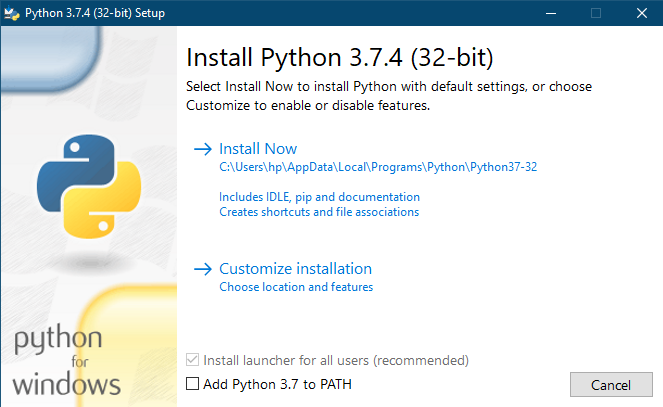
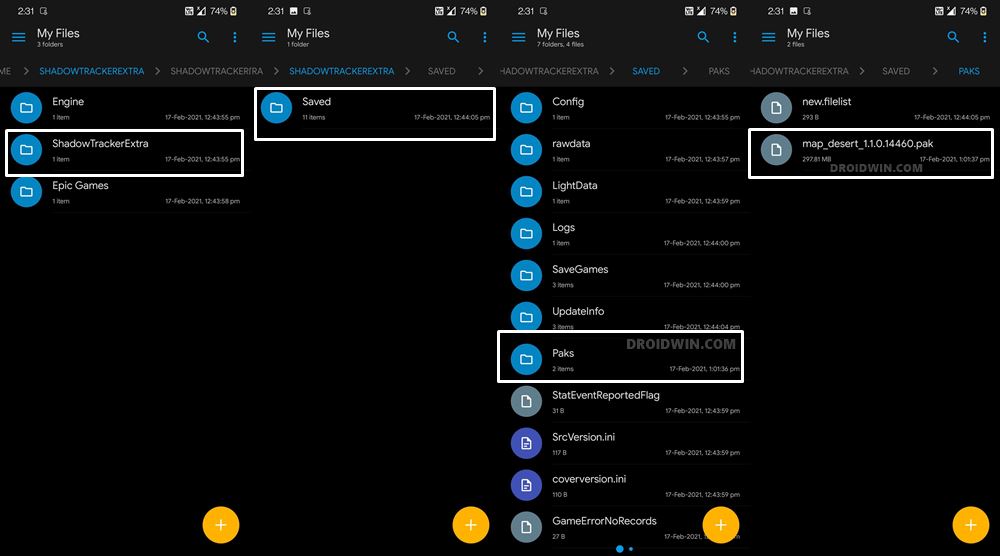
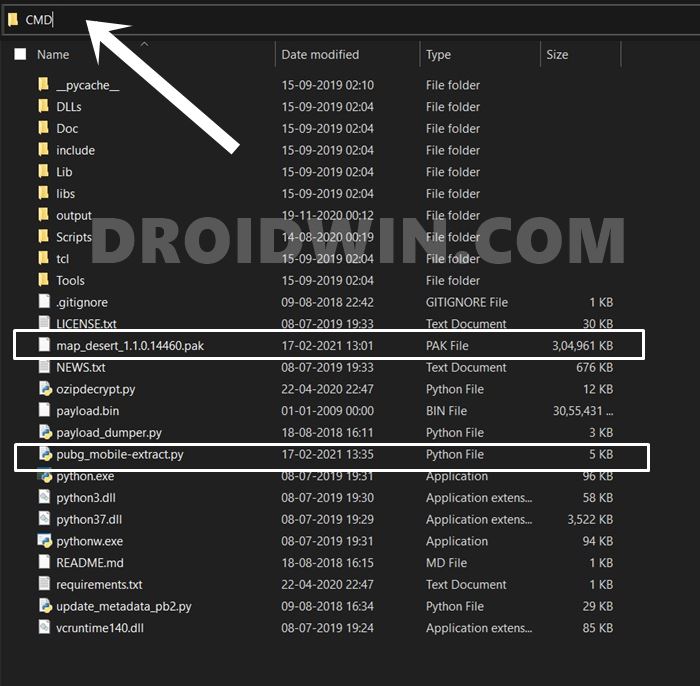









mohamad
i got this error:
python version 3.7 on X64 windows 10
File “pubg_mobile-extract.py”, line 92, in init
self.fh.seek(self.IndexOffset)
ValueError: cannot fit ‘int’ into an offset-sized integer
pleace fix it.
Chris
So how would the code look like when you want to encrypt the original decrypted pak files again?, or let’s say i repacked one with ue4.exe and i want to place this original encrpytion on it again.
athul
not working getting same error mentioned above
Naveen
Sir, I want to Unpack that mini_obb.pak file present in Obb of Pubg.
Please Suggest me any method.
aman
Brother it gives an error
Print file.Path.encode(‘gb2312’)
syntax error
Anas Ansari
Bro how to repack them?
jodhbir
I got syntax error.. how to change utf8 to gb2312?? is this method is working on 1.4.0 latest pubg version?? please reply.. is there any other method to decrypt the PAK files of pubg??
Bidhe
Can you Pls show it work with latest version ? tbh after selecting python it just take me to next command.
Is there any other way I can contact you ?
Rizwan
Farhad bro i have tried changing
these two lines. i tried by chaing gb2312 to utf-8 but still shows same link error on 152.
Line:149: % file.Path.encode(‘gb2312’))
continue
Line:152 print file.Path.encode(‘gb2312’)
Edward
print should be print()
MD Farhad
Will it work in new pubg mobile version 1.3?
Sadique Hassan
Hi Farhad, there haven’t been any major under the hood “code changes” in the new update, so it should work.
Sai
How to repack these files again in .pak ?
Haresh
Bro it gives error
Print file.Path.encode(‘gb2312’)
anas
I was also getting this error than i got this error ValueError: cannot fit ‘int’ into an offset-sized integer
Sadique Hassan
Hi Haresh, Is that the complete error message?