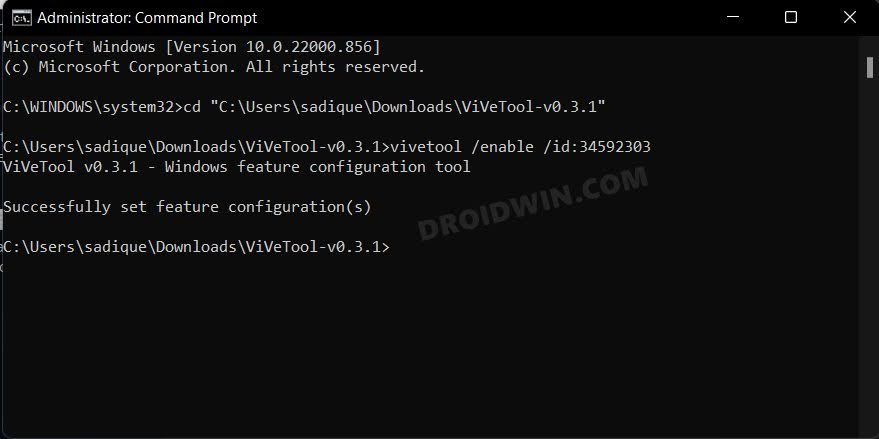In this guide, we will show you the steps to enable the Suggested Actions on your Windows 11. The latest Windows 11 22H2 update has bought in a plethora of goodies for the end users. These include the likes of Taskbar overflow, new Open With dialog box, Tabs in File Explorer, and Suggested Actions. Among them, it’s the latter one that stands as my personal favorite when it comes to easing the user experience of the OS.
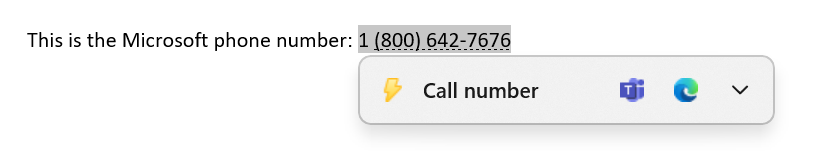 So what exactly is this feature? Well, as is evident by its name, Suggested Actions will bring up a pop-up menu with the suggested actions that you could perform corresponding to the text that you have highlighted. For example, if you double-click on an email address number, then the Suggested Actions will menu will appear with links to the Outlook and Email app. Likewise, selecting a date will bring up the calendar app, and so on.
So what exactly is this feature? Well, as is evident by its name, Suggested Actions will bring up a pop-up menu with the suggested actions that you could perform corresponding to the text that you have highlighted. For example, if you double-click on an email address number, then the Suggested Actions will menu will appear with links to the Outlook and Email app. Likewise, selecting a date will bring up the calendar app, and so on.

What is even more impressive is the fact that these do not even have to be clickable links, this feature will work even if the highlighted number, email, etc are just in a plain text format. However, even if you are a part of the Insider Preview build, you might still have to wait for a few more weeks to welcome this feature. But there does exist a nifty workaround using which you could enable the Suggested Actions in Windows 11 right away. Follow along for the instructions.
How to Enable Suggested Actions in Windows 11 Right Away
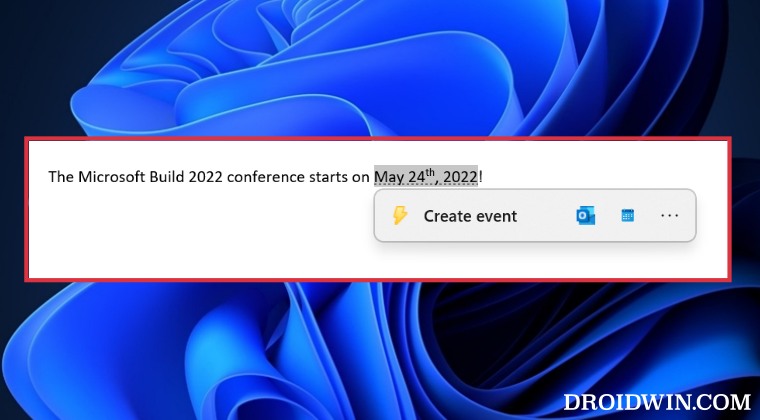
- To begin with, download the open-source ViveTool from GitHub.
- Then extract it to any convenient location on your PC.
- After that, right-click on it and select Copy as path.
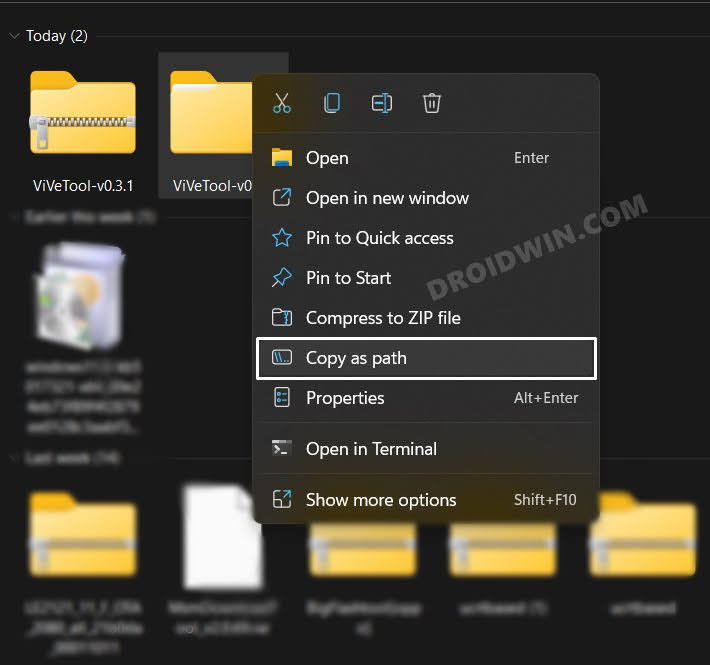
- Now launch Command Prompt as an administrator.
- Then type in cd and paste the copied path via Ctrl+V.
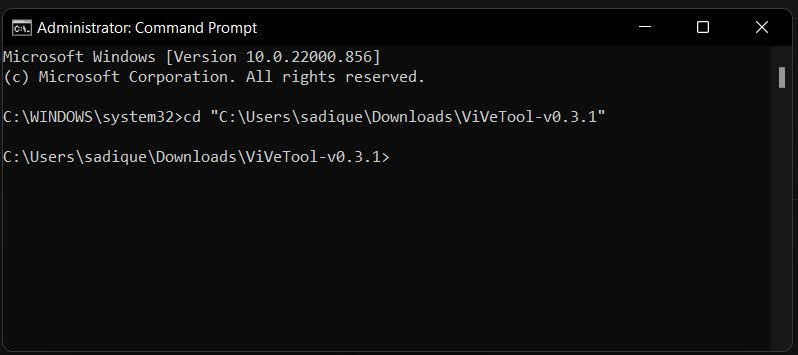
- Finally, execute the below command to enable Suggested Actions
vivetool /enable /id:34592303

That’s it. These were the steps to enable the Suggested Actions on your Windows 11. Moreover, you could easily disable this feature as well, using any of the three methods listed in this guide. Apart from that, if you have any queries concerning the aforementioned steps, do let us know in the comments. We will get back to you with a solution at the earliest.