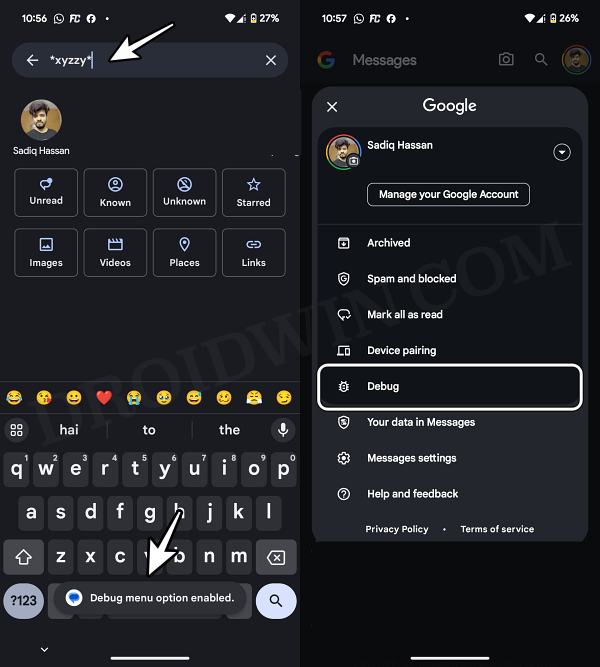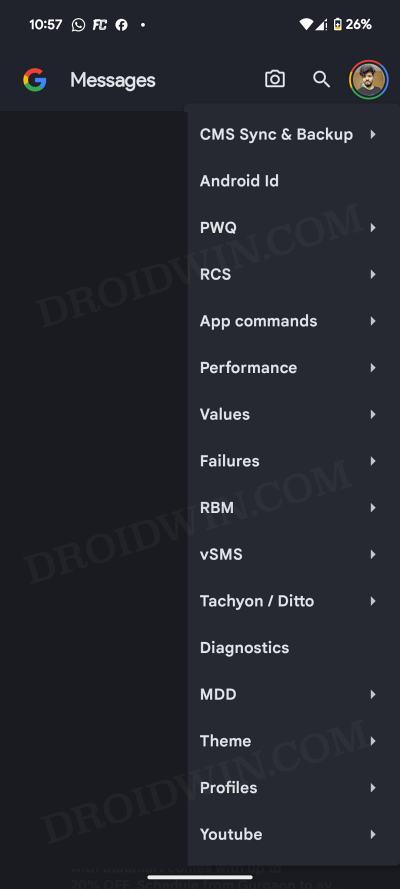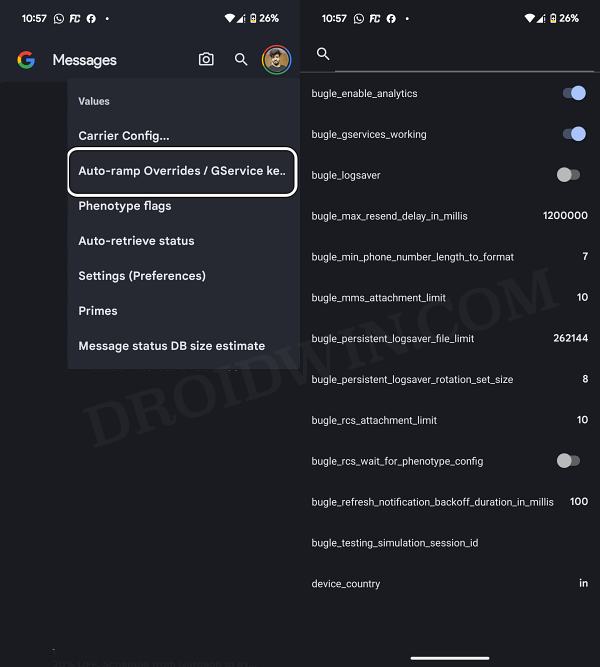In this guide, we will show you the steps to enable numerous hidden features/Debug menu in the Google Messages app. When it comes to messaging apps, then it goes without saying that the offering from the Silicon Valley giant is the best in this domain. Moreover, as of late, it is being blessed by one feature after another, with the likes of Gemini AI Smart Reply, Generative AI Wallpapers, and Photomoji encapsulating the attention of the masses.
And now, another nifty feature has managed to silently creep into the app. Google has added a slew of under-the-hood advanced hidden options under the Debug Menu in its Messages app. As is evident from its name, they are mostly aimed at the developers rather than the generic users and behold tweaks such as Performance, Values, Failures, Diagnostics, and a slew of others. So without further ado, let’s show you the steps to get hold of them right away.
How to Enable Hidden Features/Debug Menu in Google Messages
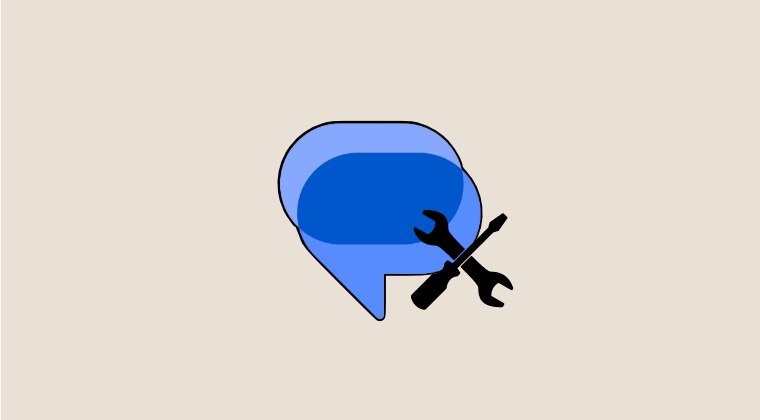
It is highly recommended that you only interact with those features of which you have complete knowledge. Moreover, as soon as you reach the Debug menu, take a screenshot of the default values [it will act as a backup]. So with that in mind, let’s get started.
- First off, download and install the latest Messages Beta app.
- Then tap on the search icon, type in *xyzzy*, and hit Enter.
- You’ll get the prompt that the “Debug Menu option enabled”.

- Tap on your profile and you should now see Debug, tap on it.
- You’ll now be greeted with a plethora of debugging options.

- Select ‘Values’ and go to ‘Auto-ramp Overrides/Gservice keys.
- You’ll be again greeted with a plentitude of tweaks to try out.

That’s it. These were the steps to enable numerous hidden features/Debug menus in the Google Messages app. If you have any queries concerning the aforementioned steps, do let us know in the comments. We will get back to you with a solution at the earliest.