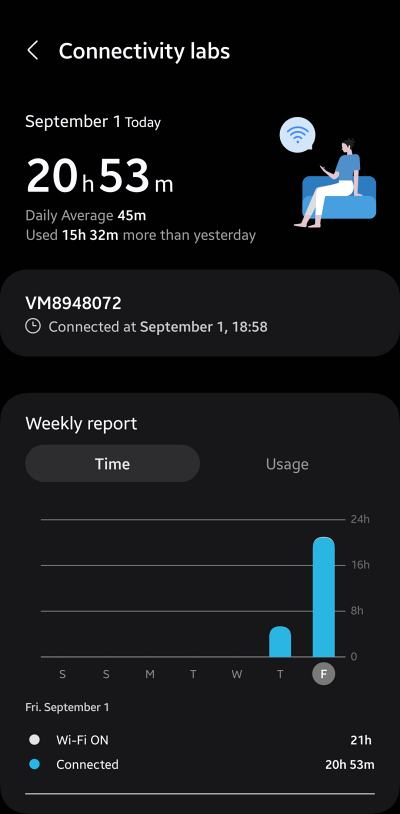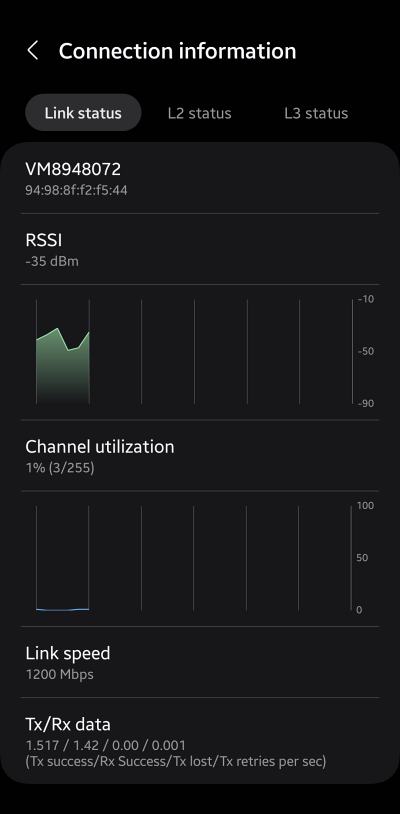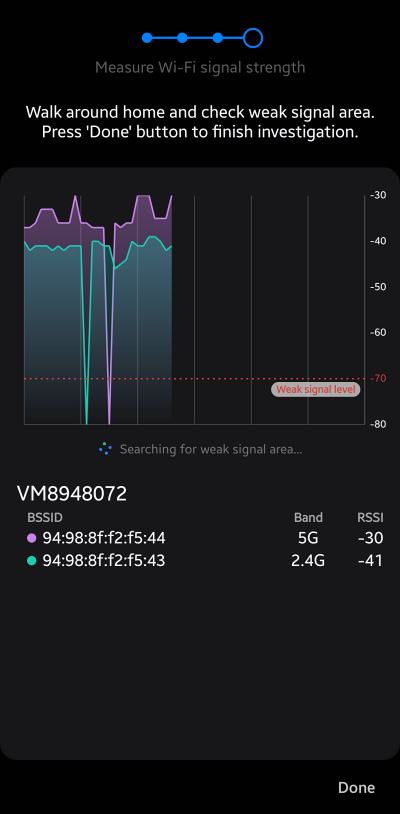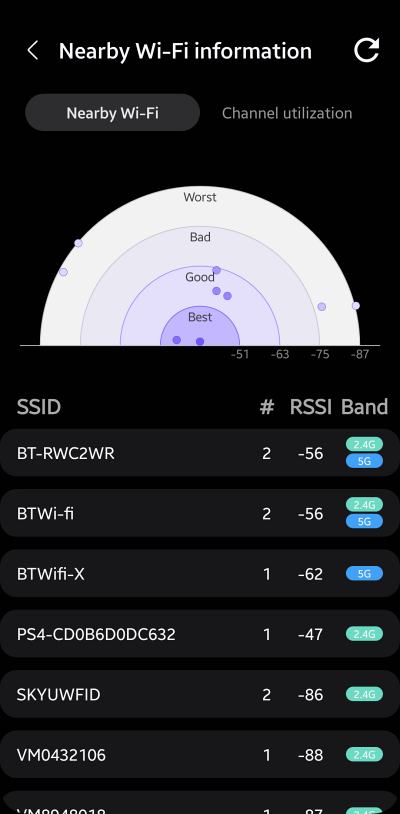In this guide, we will show you the steps to enable the Connectivity Labs feature on your Samsung device running One UI 6. The sixth iteration of the OS based on the latest Android 14 build brings a slew of noteworthy features and some intriguing goodies to the fore. Apart from that, there are some hidden functionalities as well, which, even though are usually aimed at technical geeks, could come in handy even for generic users. One such feature is Connectivity Labs.
What is Connectivity Labs on Samsung One UI 6?
Connectivity Labs is a newly introduced feature in One UI 6 that allows you to check numerous network and WiFi-related details on your device. These include the likes of Usage Report, Link Status and Speed, Channel Utilization, the ability to measure WiFi signal strength, and nearby WiFi information, among others.
How to Enable Connectivity Labs on Samsung One UI 6
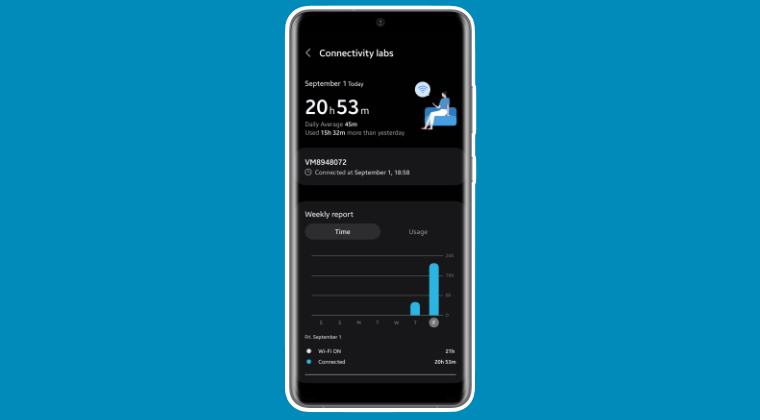
- Head over to Settings > Connections > WiFi > tap on the overflow icon > Smart WiFi.
- Now tap on Intelligent WiFi version 7 times and this will enable Connectivity Labs.
- Go there and you’ll be able to get hold of the required network-related information.
That’s it. These were the steps to enable the Connectivity Labs feature on your Samsung device running One UI 6. If you have any queries concerning the aforementioned steps, do let us know in the comments. We will get back to you with a solution at the earliest.