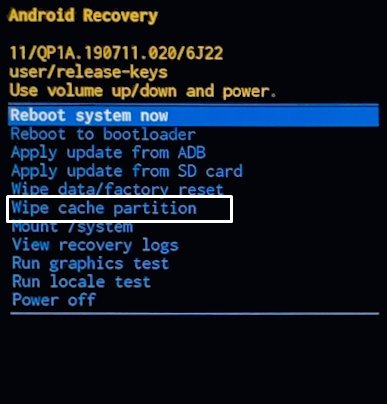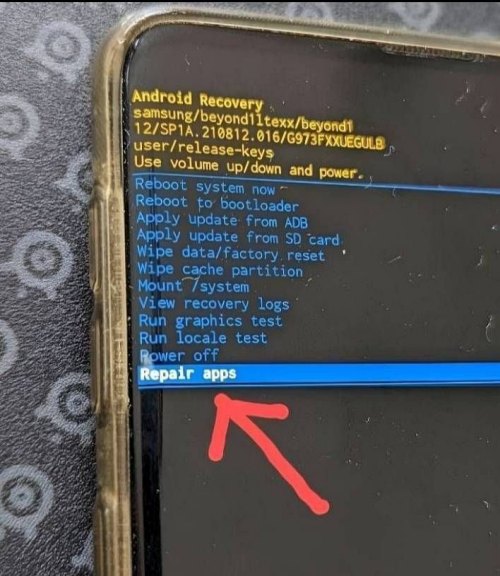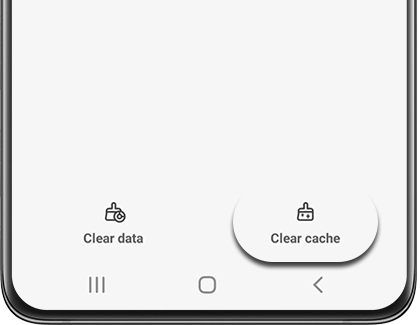In this guide, we will show you various methods to fix the Galaxy Z Fold 5 lagging issue after installing the latest One UI 6. When it comes to foldable devices. then there’s hardly an iota of doubt that the offering from the South Korean giant is the best in this domain. In this regard, its fifth iteration has just been blessed with the latest One UI 6 update that brings in a slew of noteworthy goodies to the fore. On the flip side though, a few bugs seem to have crept in as well.
Among them, it’s the constant lagging of the Galaxy Z Fold 5 running the One UI 6 that is giving quite a tough time to the end users. Let alone carry out resource-intensive tasks, even the basic ones like pulling down the notification panel take ages. With that said, there do exist numerous nifty workarounds that should help you rectify this bug. So without further ado, let’s check them out.
Table of Contents
Fix Galaxy Z Fold 5 Lagging on One UI 6
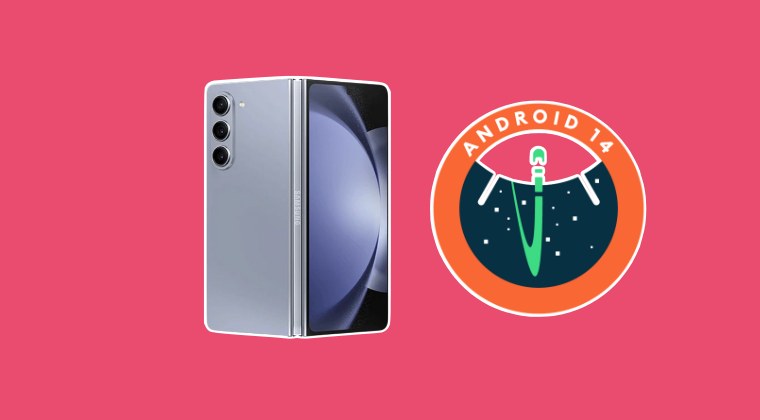
While we have listed the fixes under separate sections, but you’ll have to try out all of them. So with that in mind, let’s get started.
FIX 1: Delete System Cache
If a lot of temporary data gets accrued over the due course of time from both the system and user-installed apps, then not only will it slow down the OS, but it could also have an adverse impact on the proper functioning of the OS. Therefore, it is recommended that you delete the cached data from your device and then check if it fixes the
- Power off the device. Then hold down the Volume Up and Power buttons simultaneously
- When the Samsung logo appears, release the Power button but keep holding Power Up until the recovery menu appears.

- Now use the Volume keys to highlight the Clear Cache option and press the Power key to confirm.
- Once done, restart the device and check if it fixes the Galaxy Z Fold 5 lagging issue on One UI 6.
FIX 2: Repair Apps in Recovery
You might also get bugged by this issue if the app’s settings or configuration gets corrupted. Therefore, you should consider repairing all the installed apps from the recovery. Here’s how it could be done:
- Power off the device. Then hold down the Volume Up and Power buttons simultaneously
- When the Samsung logo appears, release the Power button but keep holding Power Up until the recovery menu appears.

- Now use the Volume keys to highlight the Repair Apps option and press the Power key to confirm.
- The process will now begin and could take a while. Once done, check if it fixes the Galaxy Z Fold 5 lagging issue on One UI 6.
FIX 3: Delete SystemUI Cache
- Head over to Settings > Apps > SystemUI.
- Then go to Storage > Clear Cache > OK.
- Now check if it fixes the lagging issue.

FIX 4: Delete OneUI Home Cache
- Head over to Settings > Apps > SystemUI.
- Then go to Storage > Clear Cache > OK.
- Check if it fixes the underlying issue.
That’s it. These were the various methods that should help you fix the Galaxy Z Fold 5 lagging issue after installing the latest One UI 6. If you have any queries concerning the aforementioned steps, do let us know in the comments. We will get back to you with a solution at the earliest.