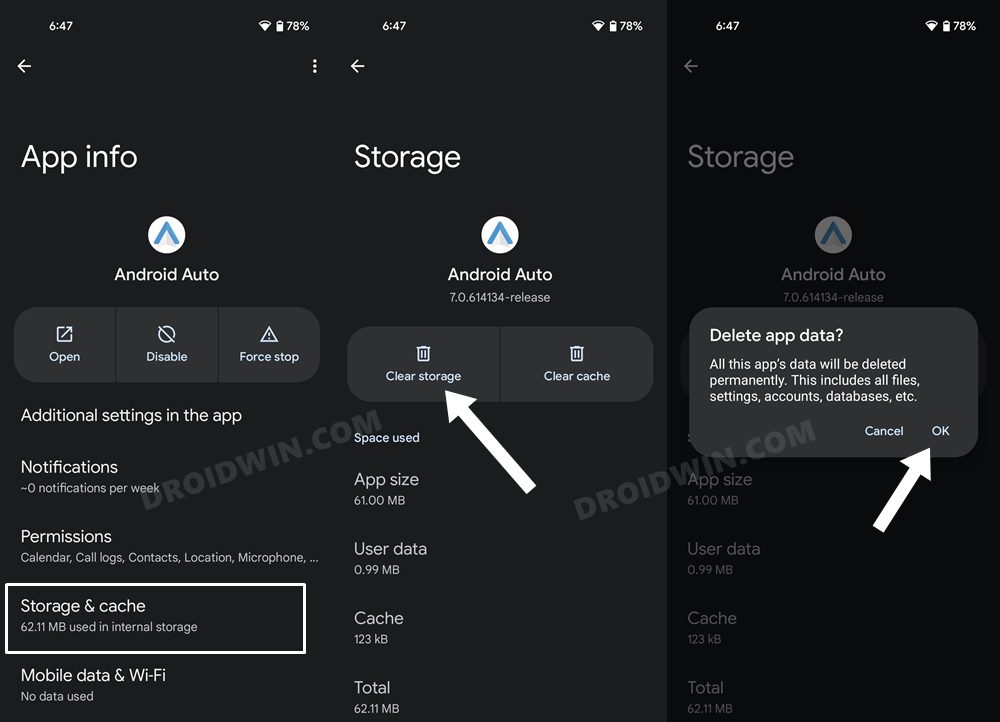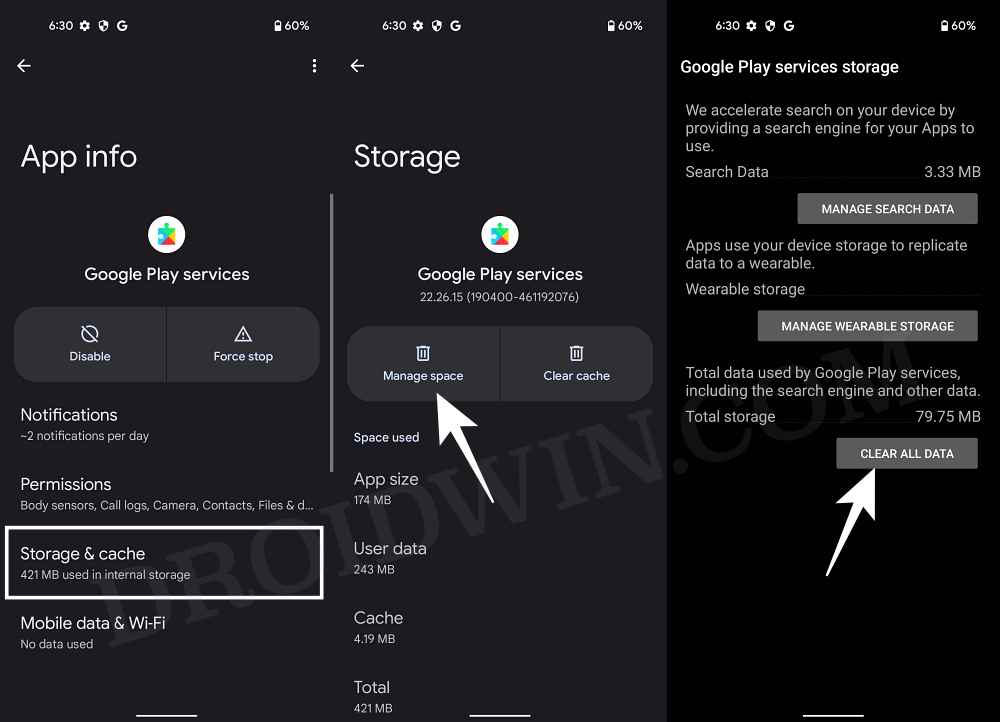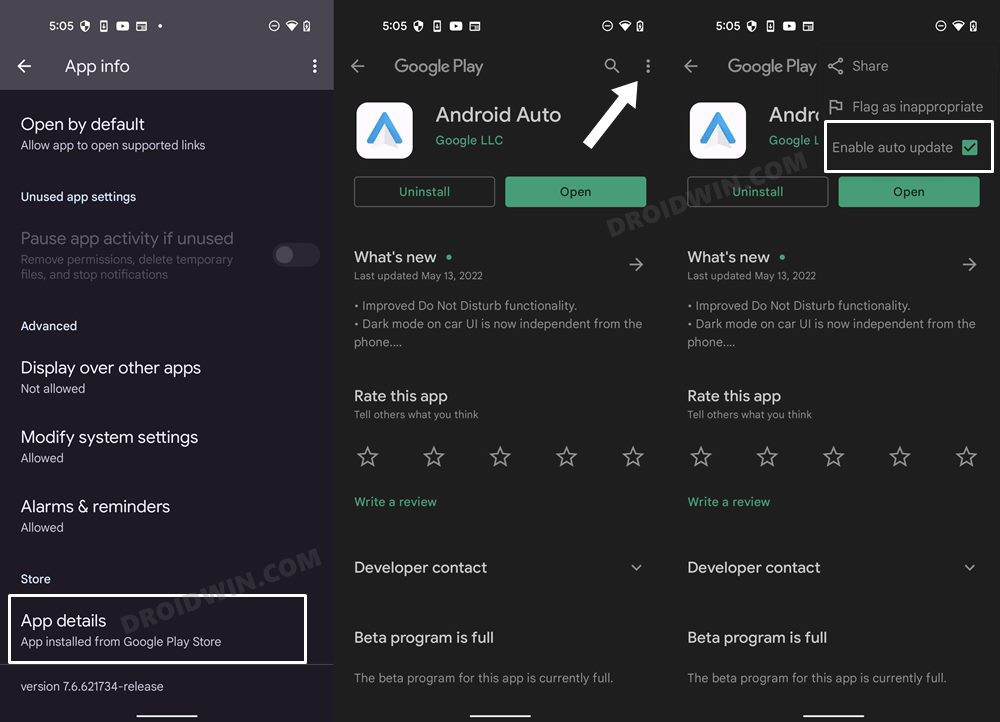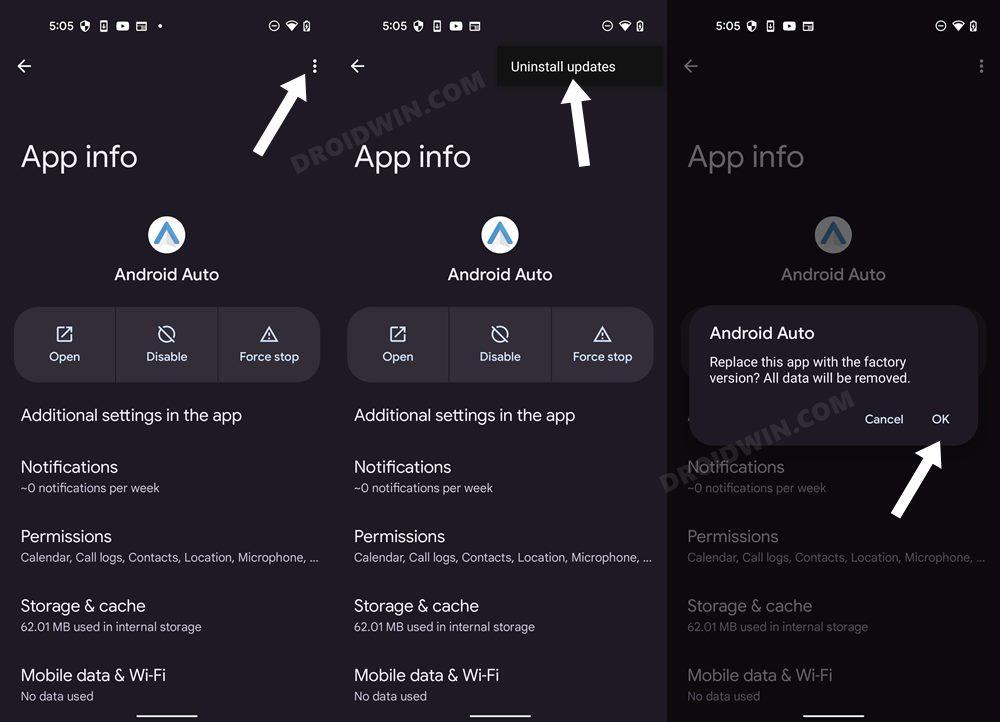In this guide, we will show you a couple of methods to fix the issue of Android Auto not working on Samsung devices running One UI 6 based on Android 14. The South Korean giant was amongst the earliest adopters for the fourteenth iteration of the OS and its flagships were the first in line to get blessed with the One UI 6. Up until now, most of its eligible devices have become the beneficiaries of this update and are enjoying tons of new and intriguing goodies.
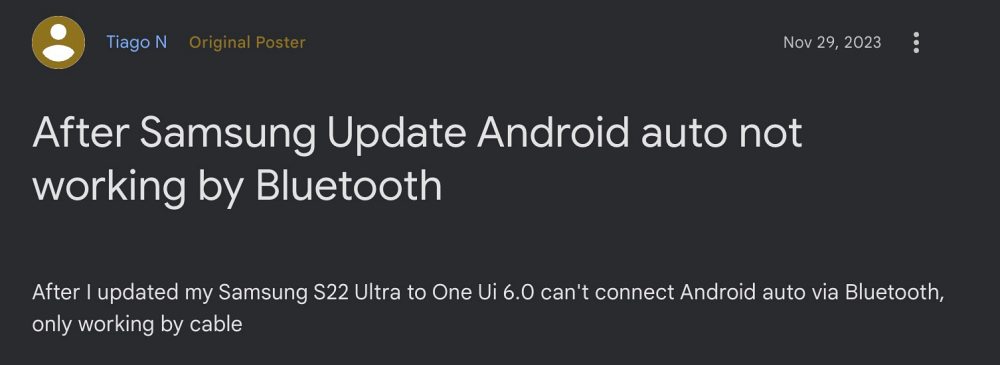
However, the update also seems to have broken a few features. One among them is the ability to wirelessly mirror the features of your Android device over to your car’s dashboard. In this regard, numerous users have voiced their concern that Android Auto is not working on their Samsung device right after updating it to One UI 6 based on Android 14. If you are also getting bugged by this issue, then this guide will help you rectify it. Follow along for the fixes.
Table of Contents
Fix Android Auto not working on Samsung One UI 6 Android 14
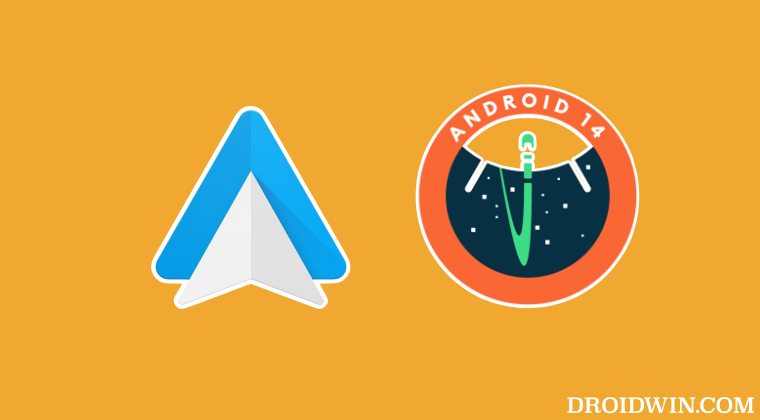
It is recommended that you try out each of the below-mentioned workarounds and then see which one spells out success for you. So with that in mind, let’s get started.
FIX 1: Use Wired Connection
As of now, the bug has only impacted the wireless connection and the wired connection is working well and good. So you could opt for this route for the time being until the issue is officially rectified.
FIX 2: Delete Android Auto & Play Service Data
Your next course of action should be to delete the Android Auto and Play Service app data and then let Google repopulate it from scratch. Here’s how it could be done:
- To begin with, head over to Settings > Apps > See All Apps.
- Then select Android Auto and go to its Storage & Cache section.
- Now tap on Clear Storage > OK in the confirmation dialog box.

- After that, go back to the app list and select Google Play Service.
- Then go to its Storage & Cache section and tap on Manage Space > Clear All Data.
- Check if it fixes Android Auto not working on Samsung One UI 6 Android 14.

FIX 3: Downgrade Android Auto
The issue might also arise if the developer ends up rolling a buggy update. In such cases, you should consider downgrading Android Auto to the earlier stable version that was free from this error. Here’s how it could be done:
- To begin with, head over to Settings > Apps > See All Apps and select Android Auto.
- Then scroll to the end and tap on App Details. It will take you to it Play Storage page.

- Now tap on the overflow icon situated at the top right and uncheck Enable auto-update.
- Then tap on the overflow icon situated at the top right and select Uninstall Updates > OK.
- Now relaunch Android Auto and check if the underlying issue has been resolved or not.

That’s it. These were the three different methods that should help you fix the issue of Android Auto not working on Samsung devices running One UI 6 based on Android 14. As far as the official stance on this matter is concerned, the developers are aware of this issue, but they haven’t given out any ETA for the rollout of a fix. As and when that happens, we will update this guide accordingly. In the meantime, the aforementioned workarounds are your best bet.