In this guide, we will show you the steps to disable the Clear History option in the Safari Browser on Mac. There could be quite a few instances where you want to disable the private browsing experience on your Mac. For example, f you want to keep a tab on your child’s browsing activities or wish to have a check on whether your employees are straying off towards websites that they shouldn’t, then the best way to is to go through their browsing history.
While I’m not going to debate whether this is the most ethical practice or notbut one thing is for sure, if they are visiting sites that they shouldn’t then they would obviously delete the entire browsing history before logging off. Well, in such cases, you could put a roadblock and prevent that from happening. In other words, you could disable the Clear History option in the Safari Browser on your Mac. And in this guide, we will show you how to do just that. Follow along.
How to Disable Clear History option in Safari on Mac
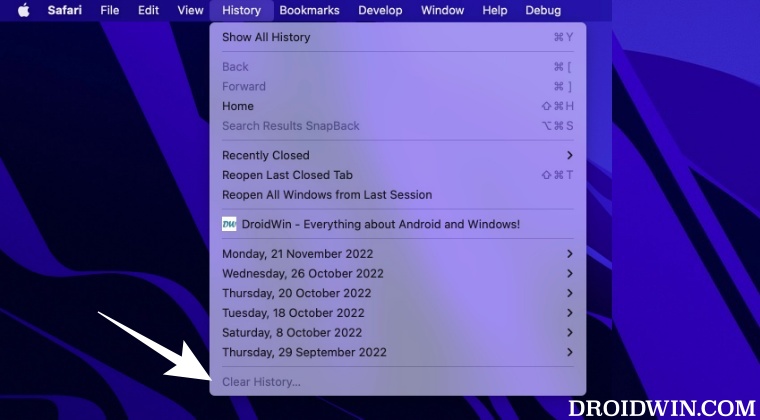
- Open System Settings and select Screen Time from the left-hand side.
- Then enable the toggle next to Screen Time and go to Content & Privacy.

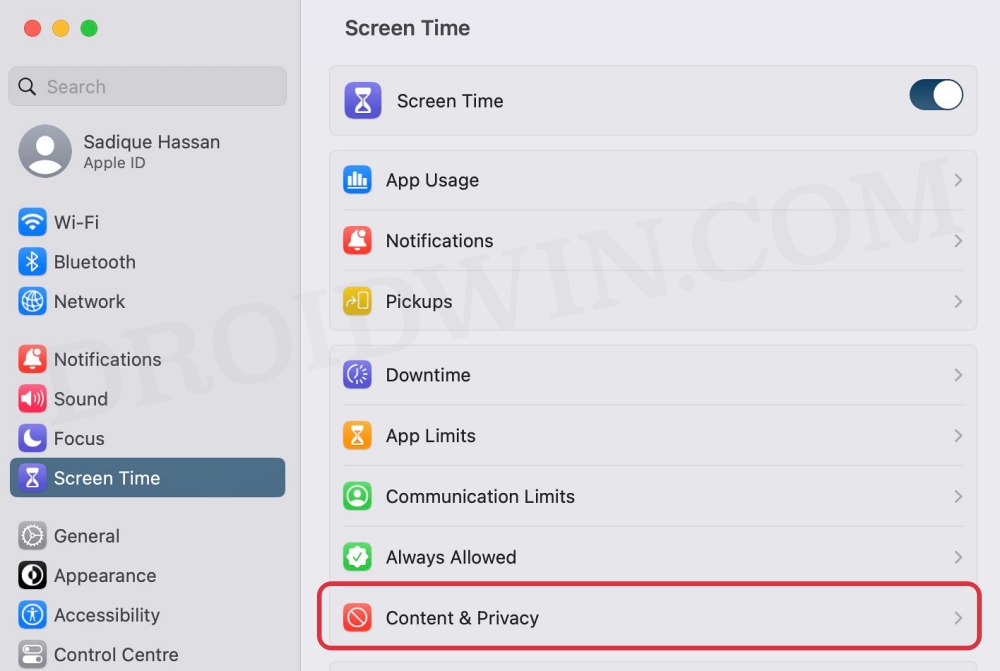
- After that, go to Content Restrictions > Access to Web Content.

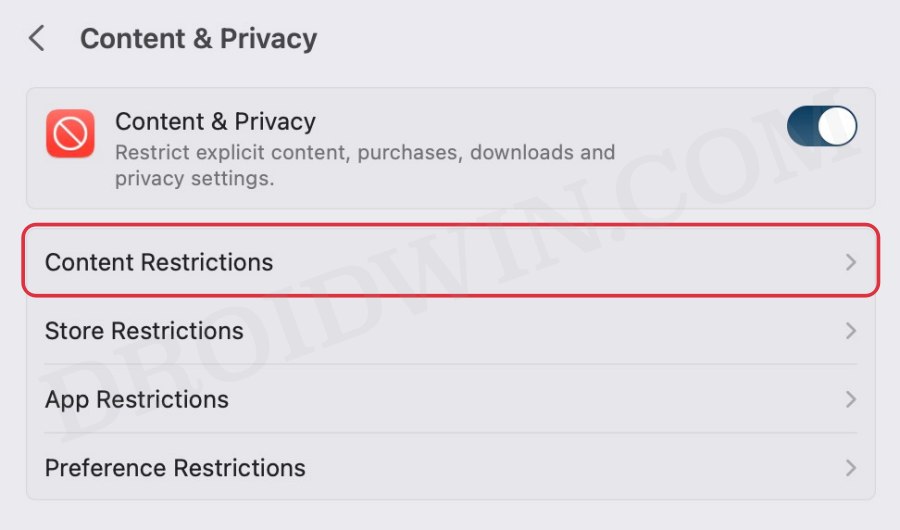
- Finally, select Limit Adult Websites from the drop-down menu.

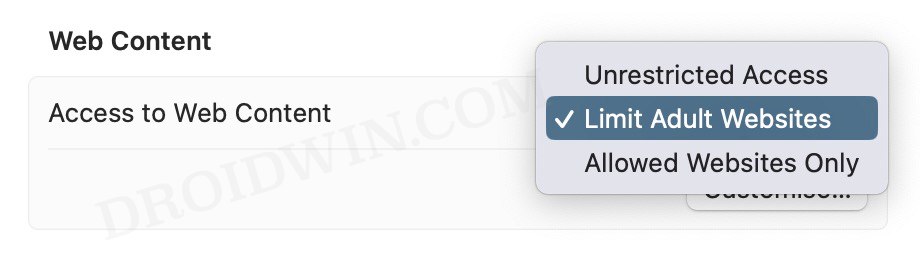
After performing the aforementioned steps, the Clear History option in Safari on your Mac stands disabled. Let’s now verify the same.
- To begin with, press the Command Y shortcut keys to open the History page.
- You will now see the Clear History button at the top right being greyed out.

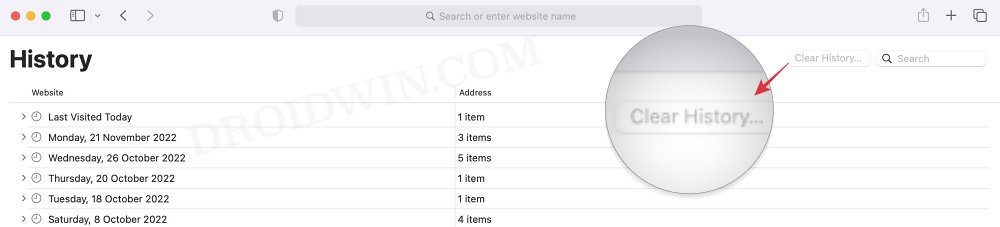
- Likewise, if you click on Safari drop down menu, then the Clear History option will be greyed out as well.

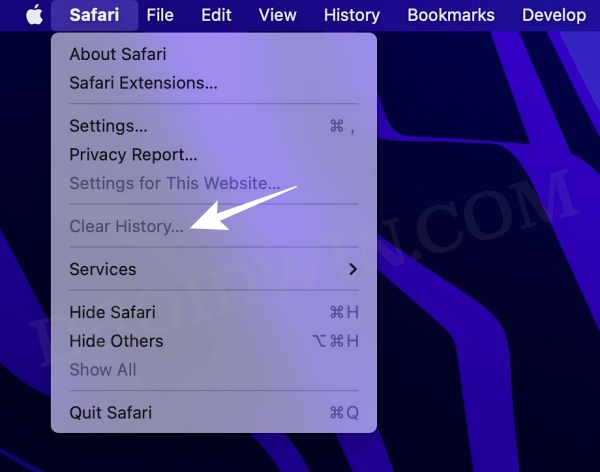
- Similarly, if you click on History drop down menu, then the Clear History option will be greyed out there too.


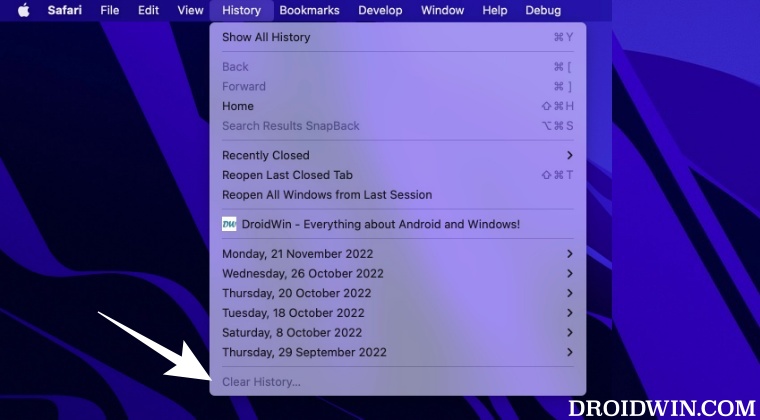
That’s it. These were the steps to disable the Clear History option in the Safari Browser on Mac. If you have any queries concerning the aforementioned steps, do let us know in the comments. We will get back to you with a solution at the earliest.








Paul Deger
How do you disable clearing individual webpages listed in the Safari history sidebar? The slide left to expose “delete” remains active in iPad even after Settings “Clear History” is grayed out.