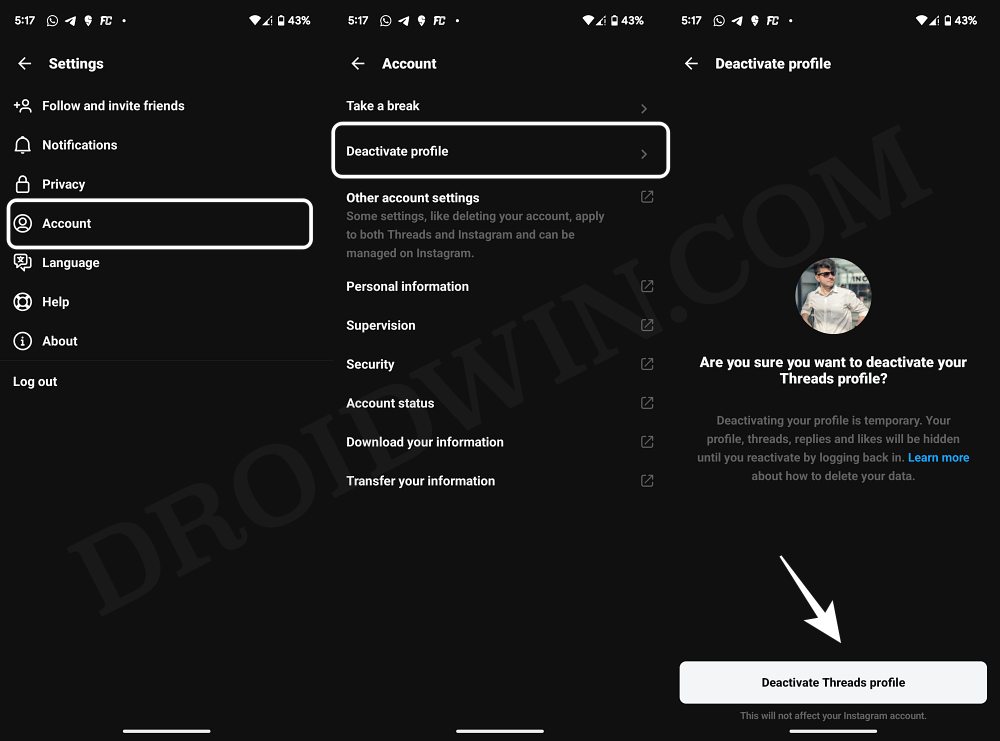In this guide, we will show you the steps to deactivate your Threads account. There has been a new entry to the Metaverse and it’s Instagram’s micro-blogging app which acts as a direct competitor to Twitter. Ever since Elon Musk took over the charge, it’s no hidden secret that Twitter has taken a turn for the worse. So the writing was on the walls that users were eagerly awaiting to jump ships over to a new competitor as soon as possible.
And when you get the platform from a parent company that has the likes of Instagram, Facebook, and WhatsApp under its arsenal, then you might not think twice before making your preserve felt on this platform. However, if the app fails to checkmark your requirements, you want a temporary detox from social media, or even wish to leave this platform for good, then deactivating your Threads account might be your best bet.
But why not directly delete the account if you are planning to leave the platform anyways? Well, this is because your Threads account is interlinked with Instagram and hence you cannot simply delete the former. In other words, you’ll have to delete your Instagram account in order to delete your Threads account, for which many users are still not ready. If you are also in the same boat, then your best bet is to deactivate your Threads account. And in this guide, we will show you how to do just that. Follow along.
How to Deactivate Your Threads Account

Do note that as opposed to deleting, deactiving your Threads account has no impact on your Instagram account. Moreover, you could easily re-enable it as well using the same steps that you use to disable it [listed below].
- Launch the Threads app and go to your Profile.
- Then tap on the overflow icon and select Account.
- Select Deactivate Profile > Deactivate Threads Profile.

That’s it. These were the steps to deactivate your Threads account. With that said, If you have any queries concerning the aforementioned steps, do let us know in the comments. We will get back to you with a solution at the earliest.