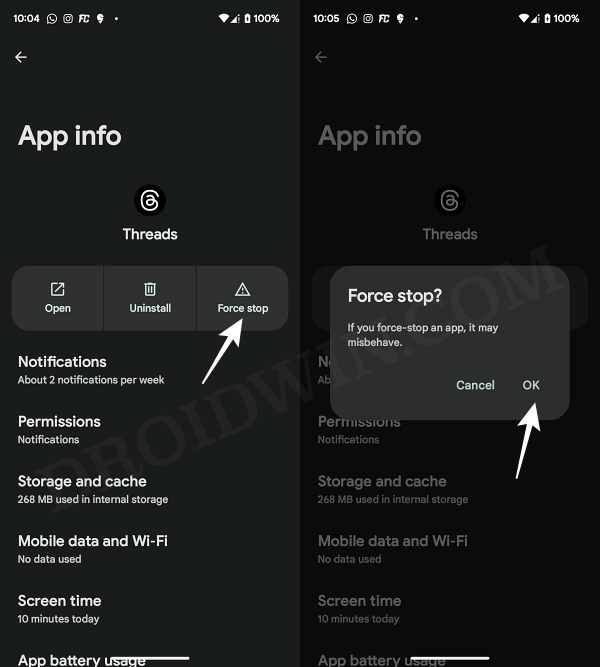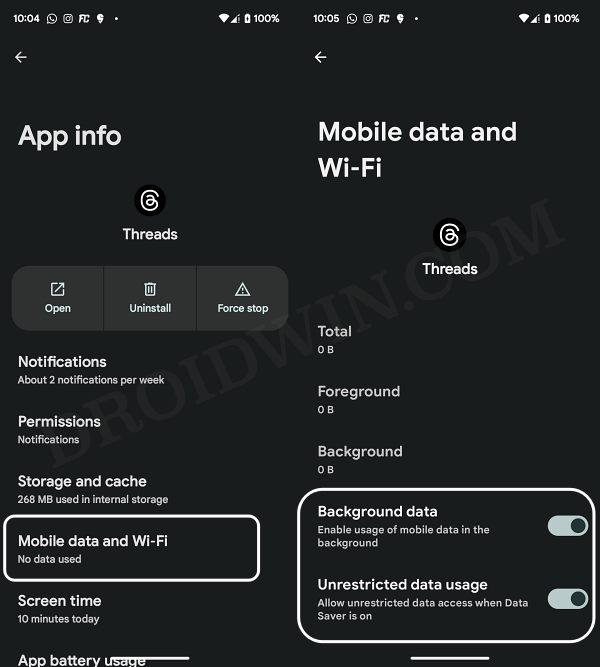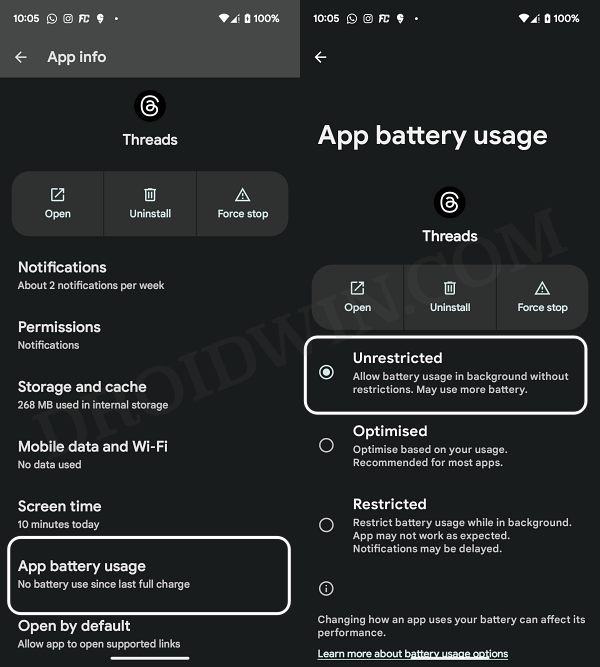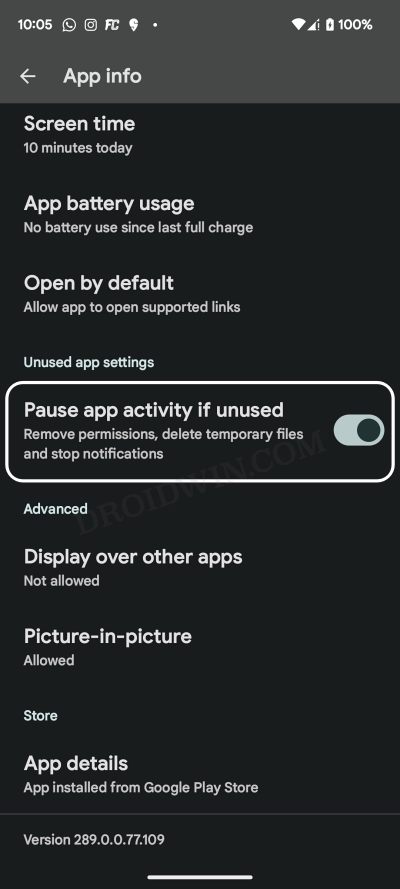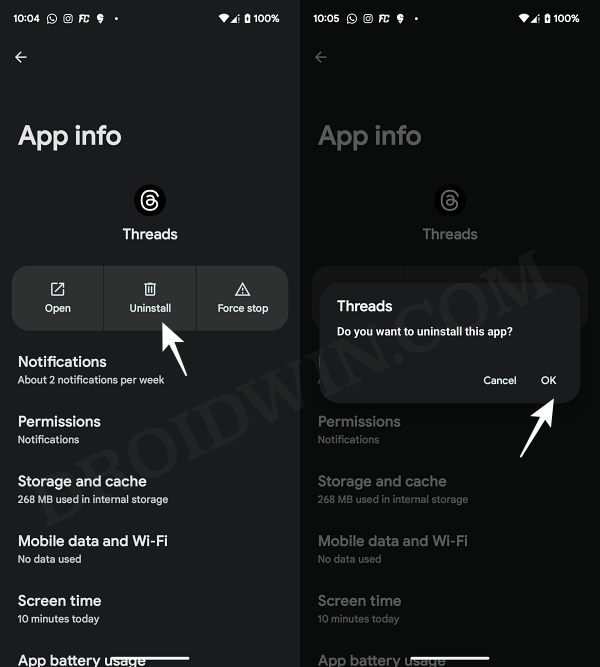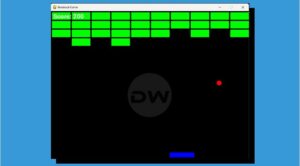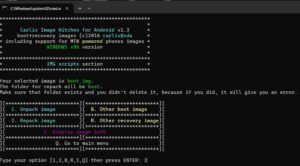In this guide, we will show you various methods to fix the issue of the Threads app not working on your device. It’s safe to say that ever since there has been a major reshuffle at the management level of the micro-blogging site, it all went downhill. The final nail in the coffin was Musk’s recent decision to limit the total number of tweets a verified and a non-verified user could view.
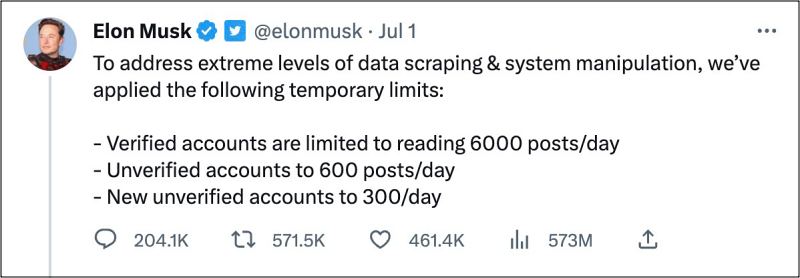
As the popular saying goes- strike the iron while it is hot- Zuckerberg seems to have done just that. It has recently launched its own text-based conversation app, which, in hindsight, is Instagram but without much of the visual elements. While it’s still too early to suggest whether it will reach the same heights as Twitter once managed to achieve, however, you might still come across a few rough edges in your day-to-day usage of this app, especially during its initial phase.
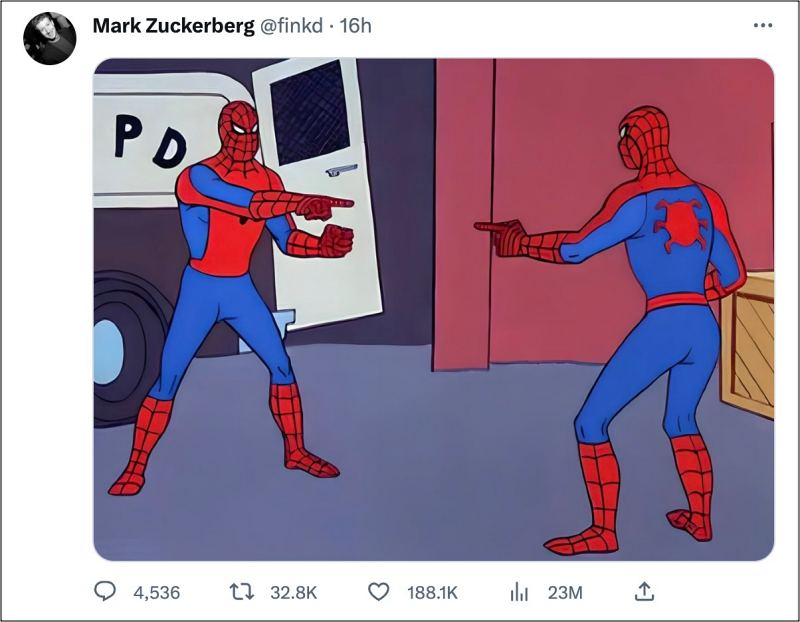
Well, if that happens, then this guide is here to help you out. In this tutorial, we will make you aware of numerous methods to fix the issue of the Threads app not working on your device. From the inability to post to Threads to its network-related concerns or notifications not arriving, this guide will help you rectify all these issues. So without further ado, let’s get started.
Table of Contents
How to Fix Threads App not working

It is recommended that you try out each of the below-mentioned workarounds and then see which one spells out success. So with that in mind, let’s get started.
FIX 1: Force Stop Threads
Your first course of action should be to force stop and then restart Threads. This will refresh its underlying settings and could well rectify the issue that we are currently dealing with. So refer to the below steps to give this tweak a try:
- Head over to Settings > Apps > All Apps > Threads.
- Then tap on Force Stop > OK in the confirmation prompt.
- Check if it fixes the Threads app not working issue.

FIX 2: Unrestrict Network Usage of Threads
It is also recommended that you remove all the network restrictions for Threads so that it is able to function in a non-restrictive network environment. Here’s how it could be done [make sure that you are having an unlimited data plan, just to be on the safer side]
- Head over to Settings > Apps > All Apps > Threads.
- Then go to Mobile Data and WiFi and enable Background Data.

- Likewise, enable the toggle next to Unrestricted data usage.
- Check if it fixes the Threads app not working issue.
FIX 3: Remove Battery Limitations from Threads
You should also consider giving the ability to allow battery usage in the background [when it is minzied]. This will allow it to continuously sync the data with its servers and hence remain active without any interruptions [however, it goes without saying that this will also result in slightly higher battery drainage, so decide accordingly].
- First off, go to Settings > Battery and turn off Battery Saver [if enabled].
- Then go to Settings > Apps > All Apps > Threads.

- Now go to App Battery Usage and select Unrestricted.
- Check if it fixes the Threads app not working issue.
FIX 4: Unpause App Activity of Threads
If the app hasn’t been used for quite some time, then the OS will automatically delete its temporary file, stop notifications, and even remove all its permission. And it goes without saying that it could have an adverse impact on the app. So to stop that from happening, you should consider turning off this feature, using the instructions given below.
- Head over to Settings > Apps > All Apps > Threads.
- Then disable the toggle next to Pause App Activity if unused.
- Check if it fixes the Threads app not working issue.

FIX 5: Delete Data of Threads
You might also get bugged by this issue if the Threads data gets corrupted. Therefore, you should consider deleting that data and letting the app repopulate a fresh instance of the same from scratch. Here’s how it could be done:
- Head over to Settings > Apps > All Apps > Threads.
- Then go to Storage and Cache and tap on Clear Storage > Delete.

- Now relaunch Threads and set it up from scratch.
- Check if it fixes the Threads app not working issue.
FIX 6: Reinstall Threads
If none of the aforementioned methods work in your favor, then your last course of action should be to remove Threads from your device and reinstall its latest version from the Play Store. Here’s how it could be done:
- Head over to Settings > Apps > All Apps > Threads.
- Then tap on Uninstall > OK in the confirmation.

- Now go to Play Store and install its latest version.
- Then launch it, set it up, and check out the result.
That’s ut. These were the various methods that should help you fix the issue of the Threads app not working on your device. If you have any queries concerning the aforementioned steps, do let us know in the comments. We will get back to you with a solution at the earliest.