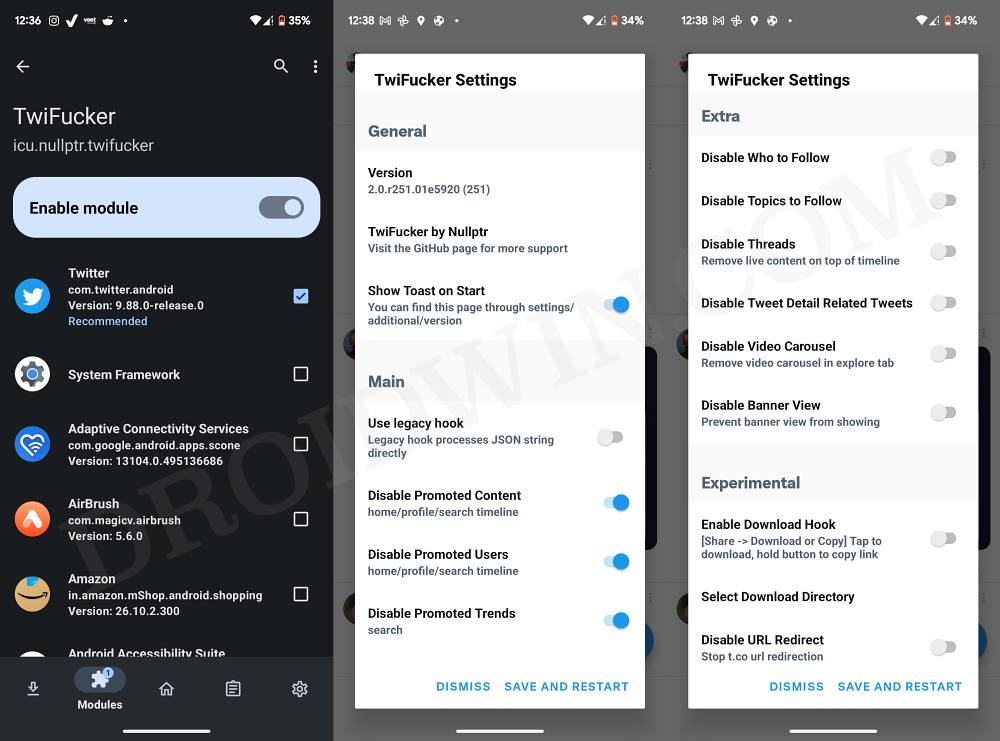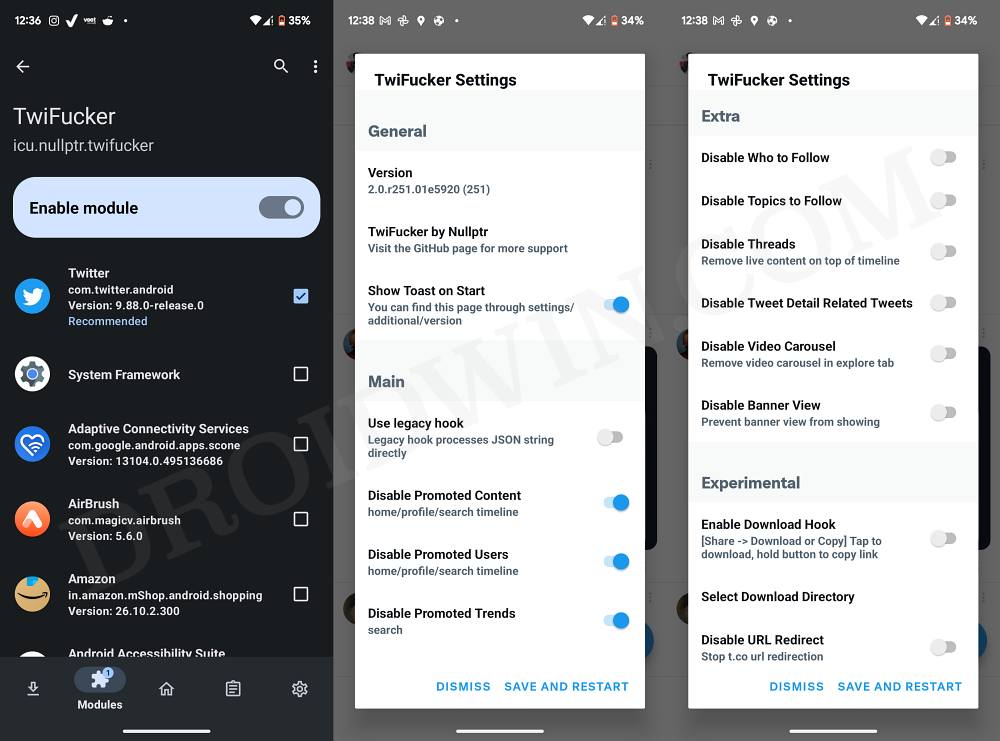In this guide, we will show you the steps to hide sponsored and promoted content from Twitter. One of the worst things to happen to this microblogging service was its decision to start selling blue ticks. Earlier the users who had this held a certain degree of authority and respect, however, now, every other bot and spam account could easily purchase them.
So what’s the issue with this? Well, once a user gets or rather purchases a verified tag, then Twitter’s algorithm will push their tweets right at the top of our feeds. Apart from that, you might occasionally see them under Sponsored and Promoted Content section as well.
While revenue is the major motive for any business, but there’s a way of keeping things balanced, something that Twitter has long forgotten, ever since the change in ownership to be fair. Fortunately, there does exist a couple of nifty workarounds using which you could hide sponsored and promoted content from Twitter. And in this guide, we will show you how to do just that. Follow along.
Table of Contents
How to Hide Sponsored and Promoted Content from Twitter
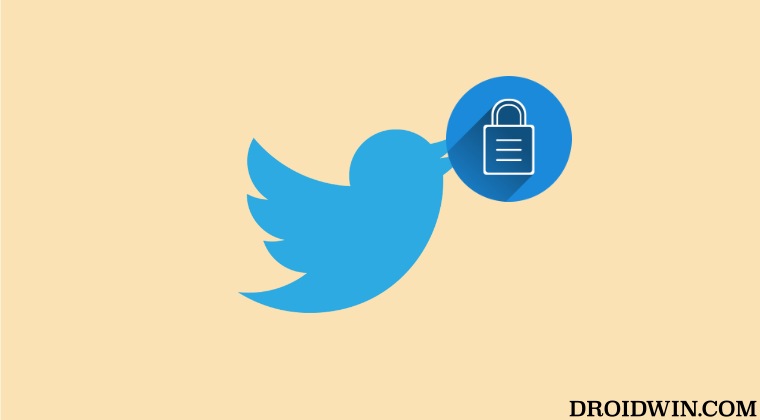
We will be getting this job done via an open-source module that supports both rooted and non-rooted devices. The benefit of the rooted module is the fact that it is quite easy to set up and is hosted directly on GitHub. But the fact that it requires root might be enough for some users to ditch it.
On the other hand, while the non-rooted version source’s code is available on GitHub, but to download it, you’ll have to go to their Telegram channel. But the fact that it works on non-rooted devices should be a major crowd-puller. With that said, we have listed the steps for both these versions, you may refer to the one which is in sync with your requirement.
Features of this Module
Remove promoted content Remove promoted users Remove promoted trends Remove sensitive media warning Disable recommended users Copyable alt text Download media menu Hide drawer items Hide navigation bar items Disable url redirect Disable Threads (live content) Disable Tweet Detail Related Tweets Remove video carousel Feature switch Disable banner view
Hide Sponsored and Promoted Content from Twitter [Non-Root]
- To begin with, download, install, and set up the LSPatch from here.
- Then download and install the module from Telegram [GitHub page].
- Now activate this module in LSPatch and then restart your device.

- Then launch Twitter and you should get the module pop-up.
- Enable the desired features and then tap on Save and Restart.
- You could also reinvoke this menu anytime you want by long-pressing the Twitter icon.
Hide Sponsored and Promoted Content from Twitter [Root]
- To begin with, download, install, and set up the LSPosed from here.
- Then download and install the module from their GitHub page.
- Now activate this module in LSPosed and then restart your device.

- Then launch Twitter and you should get the module pop-up.
- Enable the desired features and then tap on Save and Restart.
- You could also reinvoke this menu anytime you want by long-pressing the Twitter icon.
That’s it. These were the steps to hide sponsored and promoted content from Twitter. If you have any queries concerning the aforementioned steps, do let us know in the comments. We will get back to you with a solution at the earliest.