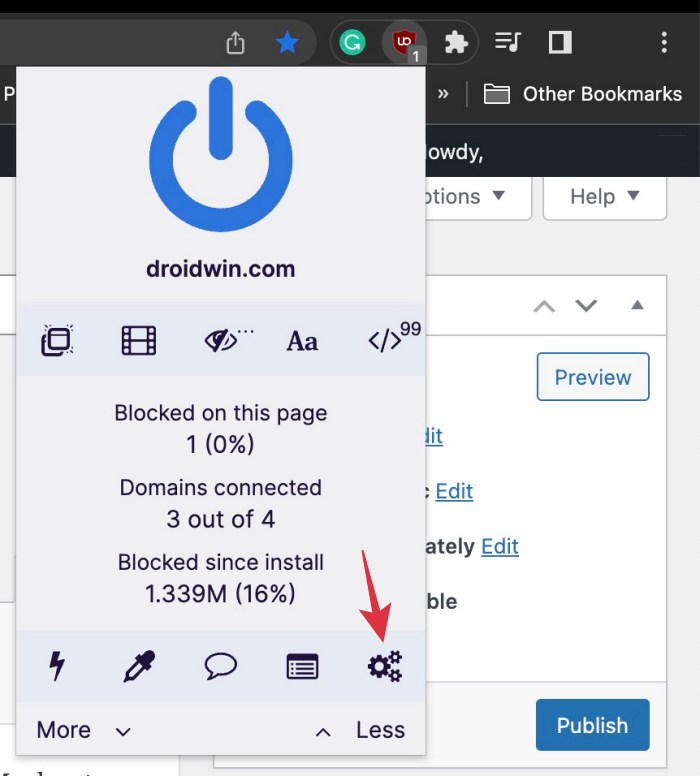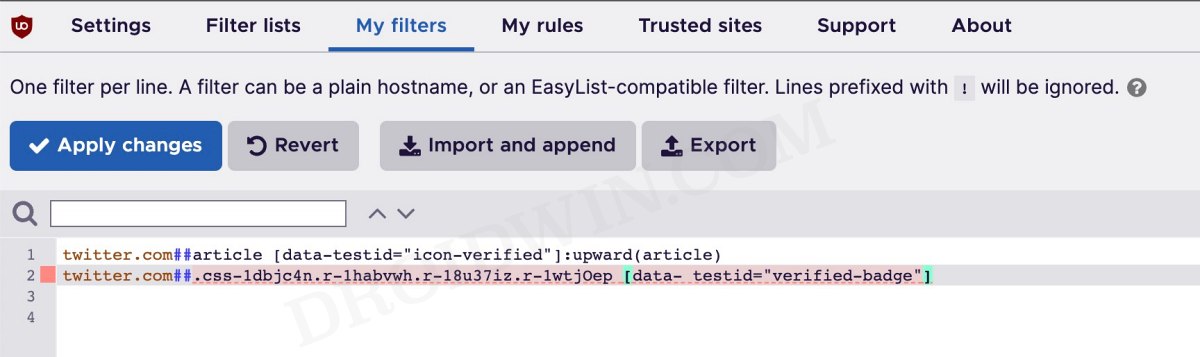In this guide, we will show you a nifty method through which you could hide or block all the tweets from Twitter Blue Subscribers. Whether the masses would agree to it or not, but there’s no denying the fact that ever since a certain personnel got hold of Twitter, it has reduced it to a pile of ashes. While there are literally a plethora of instances we could list out to justify this statement, but the one that proved to be the final nail in the coffin was the selling of blue ticks.
Earlier, only the authorized users whose profiles have undergone in-depth verification and have checkmarked the stringent requirement were given a validation. However, now, it is being sold out there in the market so literally any user could now get a hold of it and promote their tweets to the top of our feed [yes, users with a blue checkmark are given privileges by the algorithm].
As a result of this, numerous fake and bot accounts have purchased these blue ticks, and their irrelevant tweets and replies are now occupying the top spots on our feed thereby pushing the actually useful ones down to the core. While the actual motive of this move was just to add a few additional dollars to their revenue [and that is completely understandable because that is every business’s major goal] but doing so at the cost of completely destroying the service itself doesn’t make an iota of a sense.
While all this is here to stay and Twitter will now only go a downward spiral from here, but we do have a nifty workaround using which you could at least hide and block all the tweets from Twitter Blue Subscribers. So without further ado, let’s show you the steps to reclaim the lost glory of this microblogging platform.
How to Hide or Block all Twitter Blue Subscribers Tweets
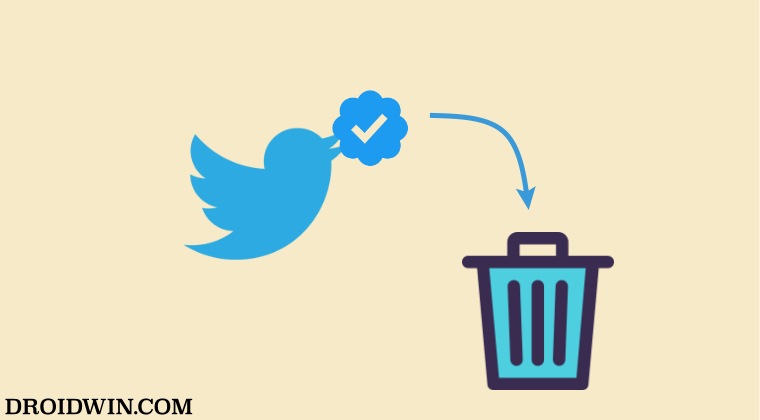
- To begin with, add the uBlock Origin extension to your browser.
- Then click on its icon next to the address bar and click on settings.

- Now under the My Filter tab, paste the below two commands:
twitter.com##article [data-testid="icon-verified"]:upward(article) twitter.com##.css-1dbjc4n.r-1habvwh.r-18u37iz.r-1wtjOep [data- testid="verified-badge"]

- Finally, hit Apply Changes and relaunch the Twitter website.
That’s it. From now on, all the Tweets from Twitter Blue Subscribers will now be hidden and blocked from your account. If at any point in time, you want to revert the change, then just delete those two lines of code and save it. Apart from that, if you have any other queries concerning the aforementioned steps, do let us know in the comments. We will get back to you with a solution at the earliest.