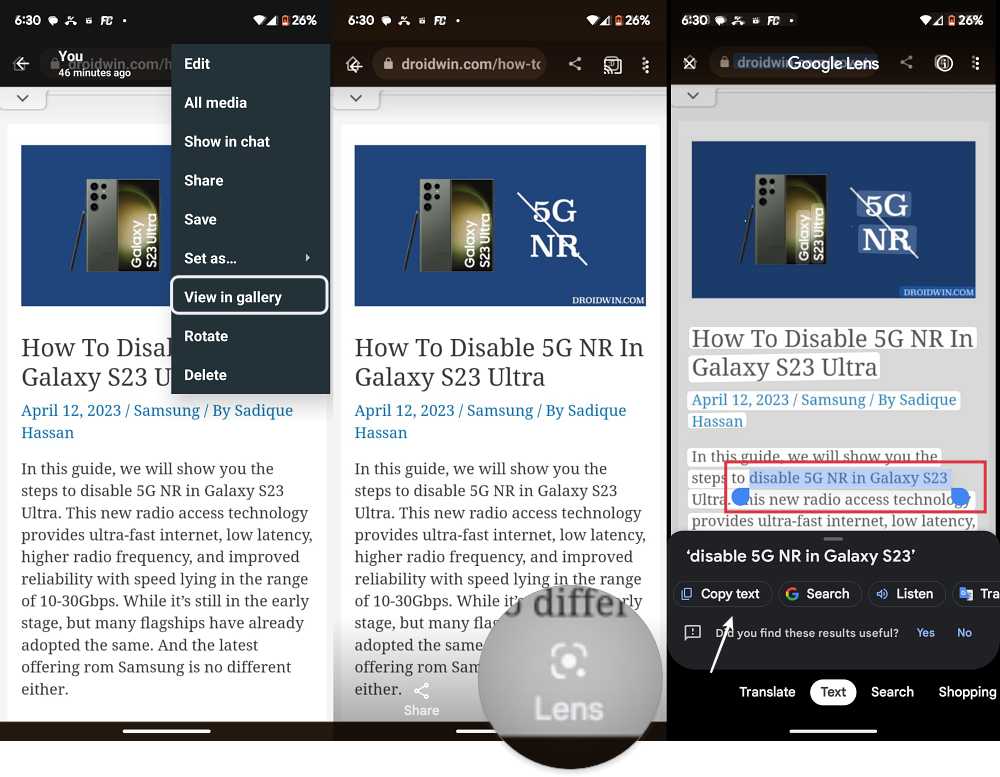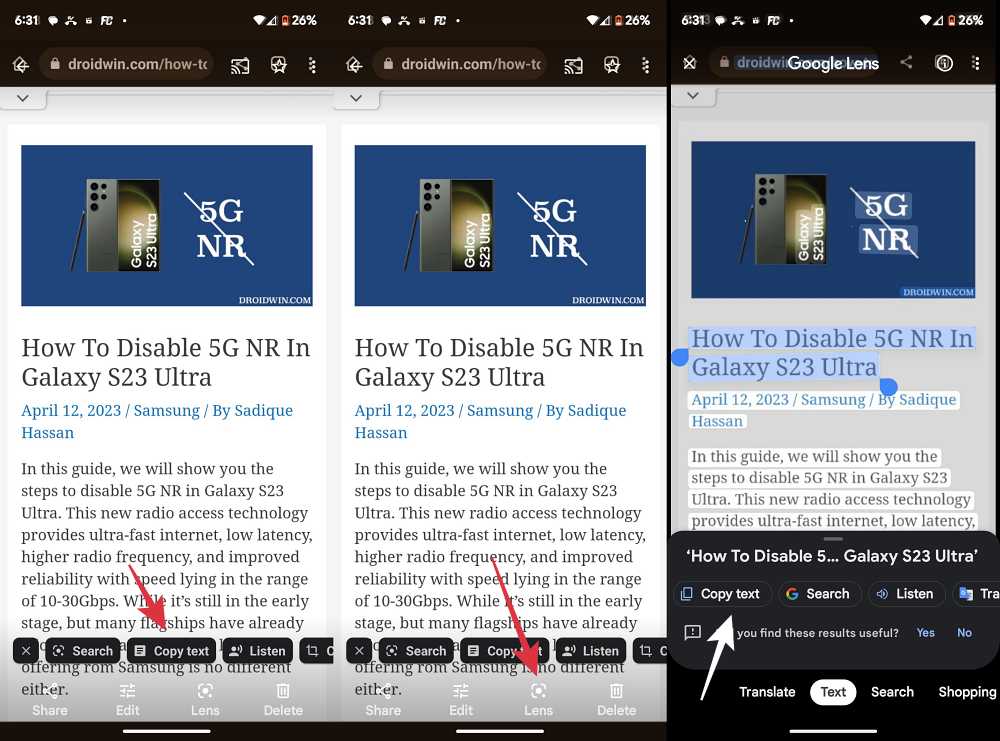In this guide, we will show you a nifty method through which you could easily copy text from any WhatsApp image. There might have been many instances wherein someone would have sent you an interesting piece of writeup but in an image format. In this regard, to date, there doesn’t exist any handy method that would allow you to extract the text from that image. Recently the iOS build of WhatsApp has been blessed with a nifty feature that will help you easily get this task done.
This feature is in a beta build and would take a few weeks to months for it to be released in the stable version of the app. Moroever, if we check the recent rack records, then it could end up taking ages for that feature to go live in Android, even in the beta build. So rather than being completely dependent on the offering from Meta, let’s make the best use of the tools that we currently have at our disposal and get this job done right away. Follow along.
Table of Contents
How to Copy Text from a WhatsApp Image [2 Methods]

There exist two different approaches that will help you get this job done. Go through both these methods once and then try out the one which is in sync with your requirement.
Method 1
This method is applicable to those Android devices that have Google Photos as their default gallery app. If your device doesn’t have it, then you could either set Photos as the default gallery app and proceed with the below steps or refer to our method 2 listed in the next section [well, even users who have Phoros as their default gallery app could also refer to the next section and decide what works best for them].
- Open the desired image in the WhatsApp chat.
- Then tap on the overflow icon at the top right and select Open in Gallery.
- The photo will open in Google Photos.

- Now tap on the Lens option at the bottom right and switch to the Text tab.
- Then long press on any word in the image. Now drag the cursor to select the desired length of the sentence and select Copy Text.
- The text is now copied to the clipboard and you could paste it into the desired app.
Method 2
If Google Photos is not your default gallery app and you don’t want to make it either, then this method will come in handy. Here’s how you could copy text from any WhatsApp image under such circumstances.
- Launch Google Photos > go to the Library tab > select WhatsApp Images.
- Now open the desired WhatsApp image and Photos will bring up the Copy text option.
- If you don’t see the Copy text option, then select Lens at the bottom right and go to the Text tab.

- Now drag the cursor to select the desired length of the sentence and select Copy Text.
- The text is now copied to the clipboard and you could paste it into the desired app.
That’s it. These were the two different methods to copy text from any WhatsApp image. If you have any queries concerning the aforementioned steps, do let us know in the comments. We will get back to you with a solution at the earliest.