In this guide, we will show you a nifty workaround that should help you disable the Split View in WhatsApp on your Galaxy Fold 4. Since the adoption of foldable devices is increasing every other month, there are many apps that are coming forward to optimize their UI/UX so that they are in sync with the foldable device’s display. However, some of these apps tend to categorize foldable devices [when opened] as tablets and this is where the issue begins to arise.
Granted the foldable devices have a screen size of around 7.5 inches or larger, but they still cannot be categorized as tablets, at least when it comes to display adaptability. Unfortunately, not many app developers are willing to understand this concept and they end up releasing their app for foldable devices but still having the UI/UX optimized for the tablet. One such instance is WhatsApp releasing the new split view for tablet mode which it has rolled out for the Galaxy Fold 4 as well.
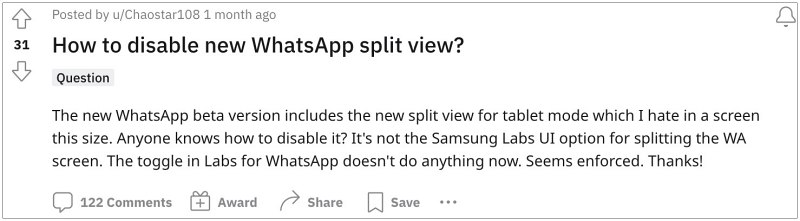
Since this functionality is designed for tablets, the app tends to spell out quite a disruptive usage experience for the end users. To make matter worse, the options present under Labs for WhatsApp don’t do any good either. With that said, we manage to find out a nifty workaround that should help you disable the Split View in WhatsApp on your Galaxy Fold 4. So without further ado, let’s check it out.
Table of Contents
How to Disable WhatsApp Split View in Galaxy Fold 4

It is recommended that you try out each of the below-mentioned workarounds and then see which one spells out success. So with that in mind, let’s get started.
FIX 1: Disable Side-by-Side View [New]
Head over to the WhatsApp Chat settings and turn off side by side view. Check if it disables the Split View in WhatsApp on your Galaxy Fold 4.
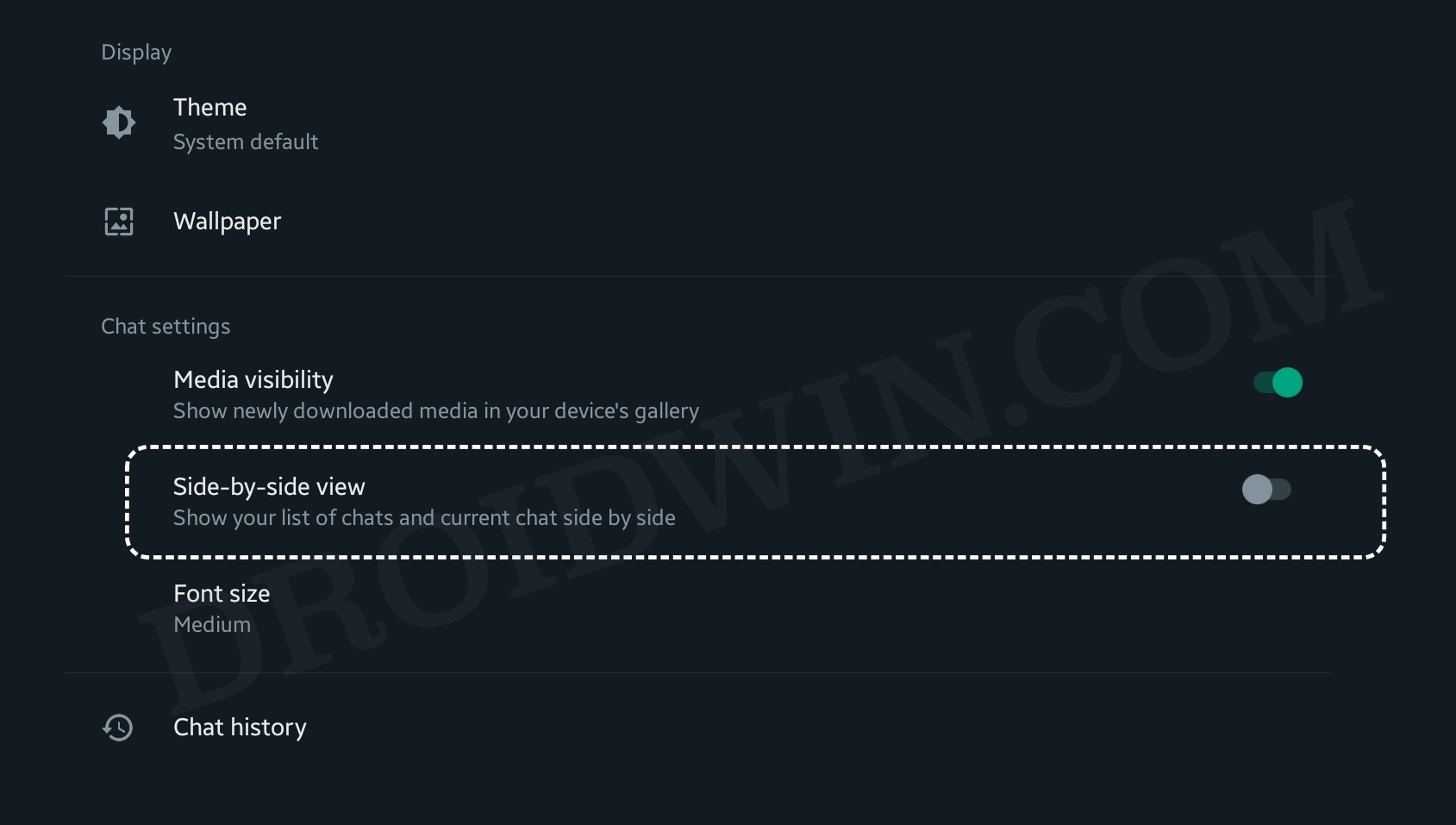
FIX 2: Choose Standard View
Head over to Setting > Display > Screen Layout > then go to Zoom then select Standard View. Check if it does the job for you or not.
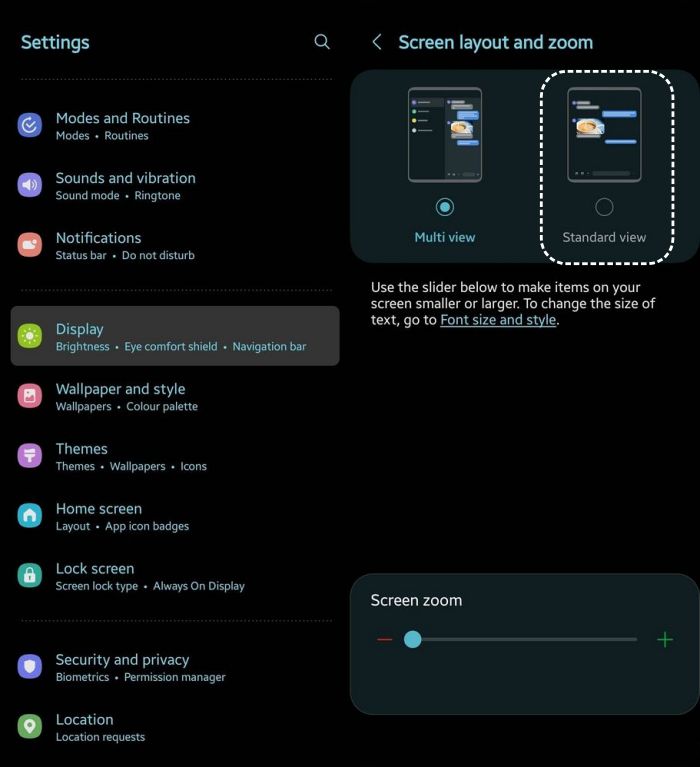
That’s it. These were the two different methods to disable the Split View in WhatsApp on your Galaxy Fold 4. If you have any queries concerning the aforementioned steps, do let us know in the comments. We will get back to you with a solution at the earliest.


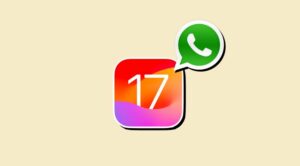
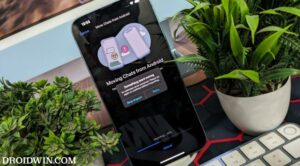




Bruno Cardillo
Actually I followed your instructions and it closed the split screen for every app – except Whatsapp.
Aaron Bolton
I have a galaxy tab A and the above solution did not apply to it please inform me of any other solution to this problem of split screens on my whatsapp
Chaostar
I’m the poster of the comment on Reddit you pasted here. This solution removes split screen from all other situations in the phone where it can be useful, as in the Settings app itself. It can work, but why doesn’t Meta give just the simple option to disable it?