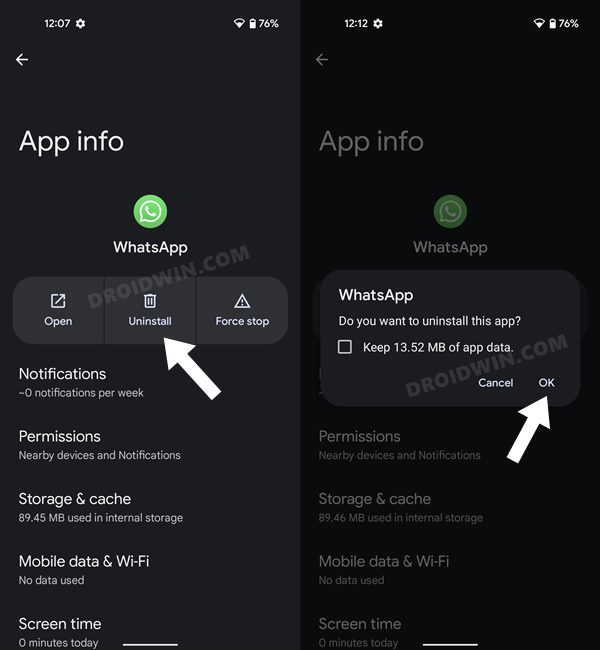In this guide, we will show you the steps to fix the WhatsApp Crashing issue wherein it displays the WhatsApp Couldn’t Start error message. When it comes to instant messaging services, then there’s hardly an iota of doubt that the offering from Meta is the best in this domain. Moroever, it gets blessed with new goodies at regular intervals as well, with the latest one to make its way being the ability to create personalized avatars.

However, that seems to be a far-fetched reality as users aren’t even able to access the app in the first place. Numerous users have voiced their concern that WhatsApp is constantly crashing on their devices as they are constantly greeted with the WhatsApp Couldn’t Start error message. The issue is appearing across both the iPhone and Android. With that said, we did manage to find a nifty workaround that should help you rectify this bug. So without further ado, let’s check it out.
Fix WhatsApp Crashing: WhatsApp Couldn’t Start Error

As of now, the only workaround that is spelling out success for the users involves uninstalling the current version and downgrading it to its earlier stable build. However, the process will wipe off all the app data, so make sure you have taken the WhatsApp chats and data backup beforehand. Once done, you could then refer to the below steps to carry out the downgrade.
- Head over to Settings > Apps > See All Apps > WhatsApp.
- Then tap on Uninstall > OK in the confirmation prompt.

- Now download the older version of WhatsApp and install it.
- Once done, launch it, input your number, and set it up. That’s it.
This should fix the WhatsApp Crashing issue wherein it displays the WhatsApp Couldn’t Start error message. As far as the official stance on this matter is concerned, the developers are yet to acknowledge this issue, let alone give out any ETA for the rollout of a fix. As and when any of these two things happen, we will update this guide accordingly. In the meantime, the aforementioned workarounds are your best bet.