This guide will show you the steps to convert the Chinese Motorola Edge X30 to the Global version. The OEM has picked up the pace in recent years and is now churning out one impressive device after another. As of now, its latest flagship offering did manage to grab quite a few eyeballs. With 68W fast charging, 144Hz refresh rate, the latest Snapdragon 8 Gen 1 chipset, and Android 12 out of the box, the reason for its rise to fame is there for everyone to see.
However, the users who live in China or have imported the device from that region have raised a few queries. According to them, the Chinese variant of this device brings up a bloated usage experience with tons of unnecessary pre-installed apps. if you are also in trhe same boat, then this guide shall help you out. In this tutorial, we will show you the detailed steps to convert your Chinese Motorola Edge X30 device to the Global version. Follow along,
Table of Contents
How to Convert Chinese Motorola Edge X30 to Global

The below instructions are listed under separate sections for ease of understanding. Make sure to follow the same sequence as mentioned below. Droidwin and its members wouldn’t be held responsible in case of a thermonuclear war, your alarm doesn’t wake you up, or if anything happens to your device and data by performing the below steps.
BUGS: NFC will not work once you convert your Motorola Edge X30 to Global.
STEP 1: Install Android SDK

To begin with, install the Android SDK Platform Tools on your PC. This is the official ADB and Fastboot binary provided by Google and is the only recommended one. So download it and then extract it to any convenient location on your PC. Doing so will give you the platform-tools folder, which will be used throughout this guide.
STEP 2: Enable USB Debugging and OEM Unlocking
Next up, you will have to enable USB Debugging and OEM Unlocking on your device. The former will make your device recognizable by the PC in ADB mode. This will then allow you to boot your device to Fastboot Mode. On the other hand, OEM Unlocking is required to carry out the bootloader unlocking process.
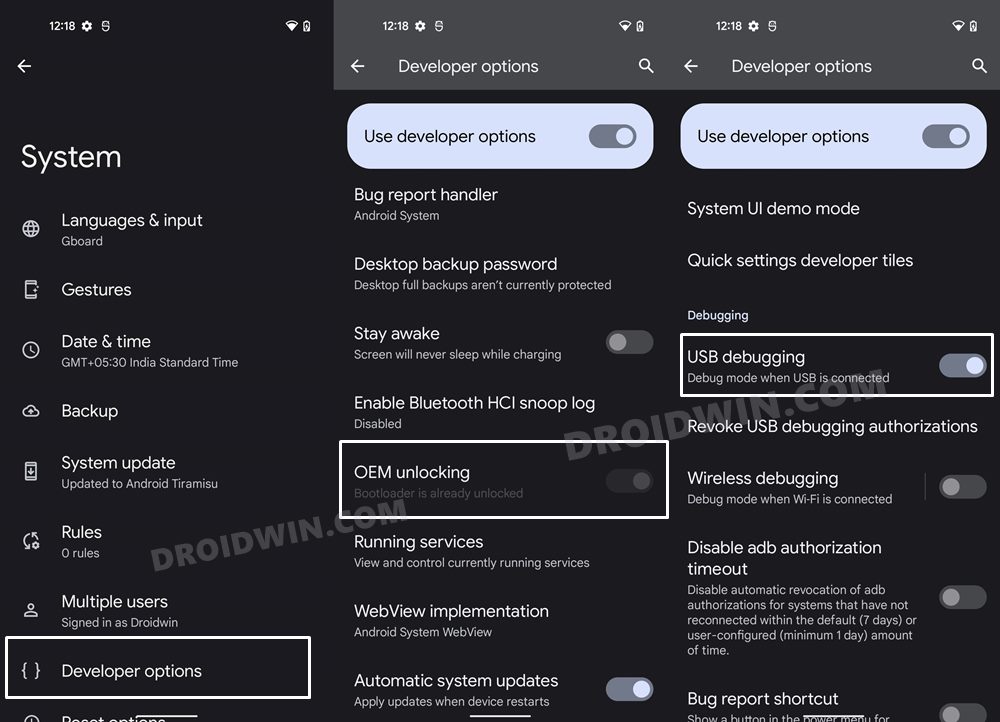
So head over to Settings > About Phone > Software Information > Tap on Build Number Number 7 times > Go back to Settings > System > Developer Options > Enable USB Debugging and OEM Unlocking.
STEP 3: Unlock Bootloader on Motorola Edge X30
You will also have to unlock the bootloader on your device as well. Do keep in mind that doing so will wipe off all the data and might make the device’s warranty null and void as well. So if that’s well and good, then refer to our guide on How to Unlock the Bootloader on any Motorola Device.
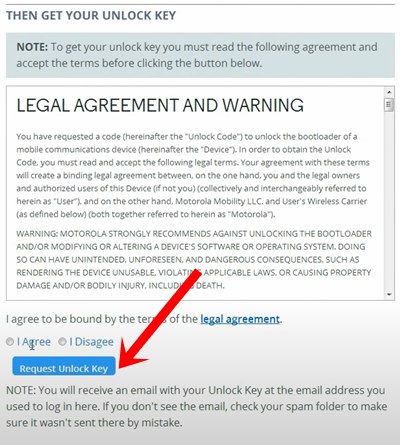
STEP 4: Download Motorola Edge X30 Stock Firmware
Now, get hold of the stock firmware for your device from a trusted site [such as Lolinet]. Make sure to download the same firmware version that is currently installed on your device. Once downloaded, extract it to the platform-tools folder on your PC.
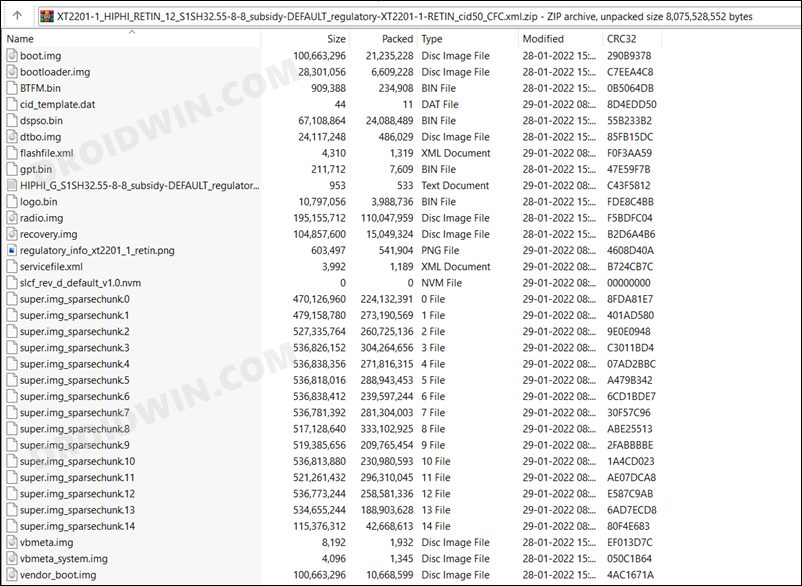
STEP 5: Boot Motorola Edge X30 to Fastboot Mode
- Connect your device to the PC via USB cable. Make sure USB Debugging is enabled.
- Then head over to the platform-tools folder, type in CMD in the address bar, and hit Enter. This will launch the Command Prompt.

- After that, type in the following command in the CMD window to boot your device to Fastboot Mode
adb reboot bootloader

- To verify the Fastboot connection, type in the below command and you should get back the device ID.
fastboot devices

STEP 6: Flash Global ROM on Motorola Edge X30
- Now type in the following commands in the CMD window that is opened in the platform-tools folder. Make sure to execute one command at a time.
- Moreover, if you get an error while executing that command, just skip that command and move over to the next one, don’t leave the process mid-way.
- NOTE– We cannot flash the Radio [radio.img] and Bluetooth [BTFM.bin] files as it will result in network and connectivity issues. This is the reason why we haven’t included the flashing commands for both those partitions.
fastboot flash partition gpt.bin fastboot flash bootloader bootloader.img fastboot flash vbmeta vbmeta.img fastboot flash vbmeta_system vbmeta_system.img fastboot flash radio radio.img fastboot flash bluetooth BTFM.bin fastboot flash dsp dspso.bin fastboot flash logo logo.bin fastboot flash boot boot.img fastboot flash vendor_boot vendor_boot.img fastboot flash dtbo dtbo.img fastboot flash recovery recovery.img fastboot flash super super.img_sparsechunk.0 fastboot flash super super.img_sparsechunk.1 fastboot flash super super.img_sparsechunk.2 fastboot flash super super.img_sparsechunk.3 fastboot flash super super.img_sparsechunk.4 fastboot flash super super.img_sparsechunk.5 fastboot flash super super.img_sparsechunk.6 fastboot flash super super.img_sparsechunk.7 fastboot flash super super.img_sparsechunk.8 fastboot flash super super.img_sparsechunk.9 fastboot flash super super.img_sparsechunk.10 fastboot flash super super.img_sparsechunk.11 fastboot flash super super.img_sparsechunk.12 fastboot flash super super.img_sparsechunk.13 fastboot flash super super.img_sparsechunk.14 fastboot erase apdp fastboot erase apdpb fastboot erase carrier fastboot erase userdata fastboot erase metadata fastboot erase ddr fastboot reboot
The last command should automatically boot your device to the global firmware. And so with that, we round off the guide on how you could convert your Chinese Motorola Edge X30 to Global firmware Fastboot Commands. If you have any queries concerning the aforementioned steps, do let us know in the comments. We will get back to you with a solution at the earliest.


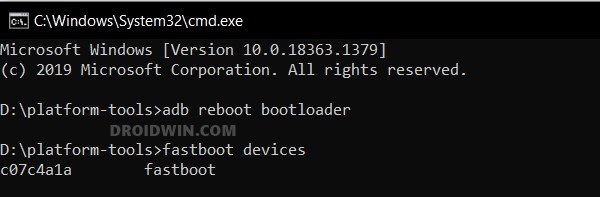








BettoVzla
Hola buenos dias
espero me puedas ayudar con mi problema
resulta qe me compre el moto edge 30 ultra(le instalaron la rom global antes de enviarmelo por aliexpress)
pero hace 1 semana intente actualizar mi celular con el programa RSA (Rescue and Smart Assistant) lo descargue desde la pagina de motorola.
y en vez de actulizarlo, solo me borro la rom global, y me lo dejo en rom china…
con tu metodopuedo volver a la rom global????
de ante mano gracias
Ant
There is still no international or Global rom avaliable for this XT2201-2 phone and all the workarounds with the edge 30 pro roms are not stable. The latest ROM also has 15 chunk files not 14 so if you download the 2023 ROM make sure you load all 15 files. If you get a bootloop try again and it should clear it. Hope this helps….
Pablo
Hi,
I have tried to follow all the steps, but in the step 6, the flashing fails. This is the error I get:
C:\platform-tools>fastboot flash partition gpt.bin
Sending ‘partition’ (206 KB) OKAY [ 0.000s]
Writing ‘partition’ FAILED (remote: ‘No such file or directory’)
fastboot: error: Command failed
Is there any way to solve this?
Thanks in advance and regards,
Pablo
Sadique Hassan
could you please verify that the gpt.bin file is present inside the firmware file and that you have extracted the firmware in the platform-tool folder?
Pablo
Yes that is it.
It seems the problem is with the bootloader interface drivers. I am in Win10.
For whatever the reason, the device is recognized, it never appeared in other devices with the exclamation mark, but it is marked as Android Device > Motorola ADB Interface in the device manager, both when in normal and bootloader mode. Could it be the reason? When on normal, adb devices show the device, but on bootloader mode the return to adb devices is a blank list with no devices attached identified. Is there a way to force the recognition? The Win10 seems not to accept the drivers update when I try to force it.