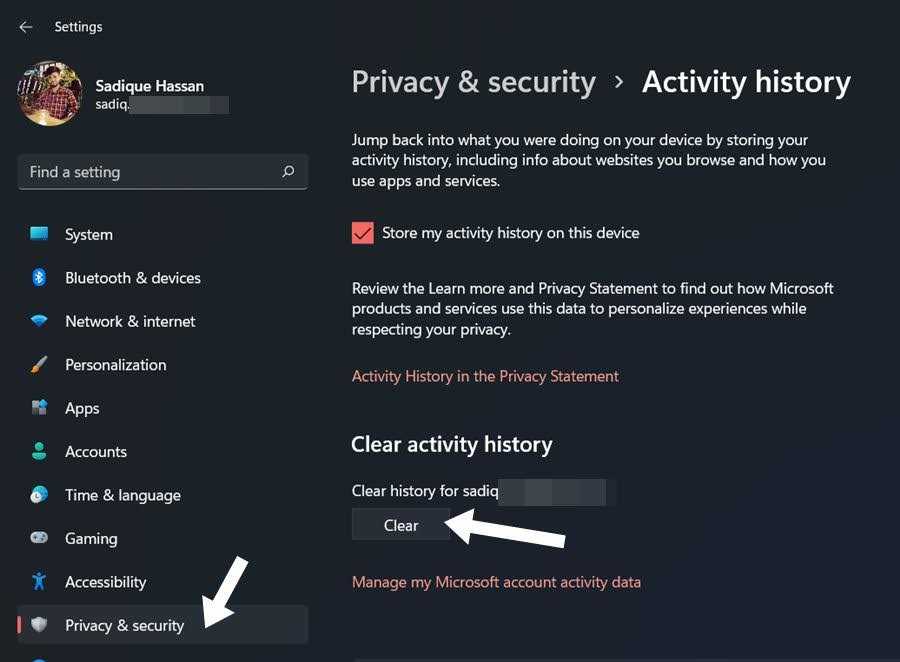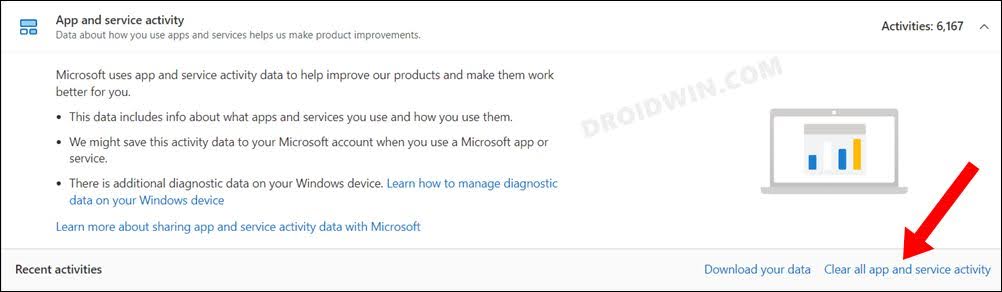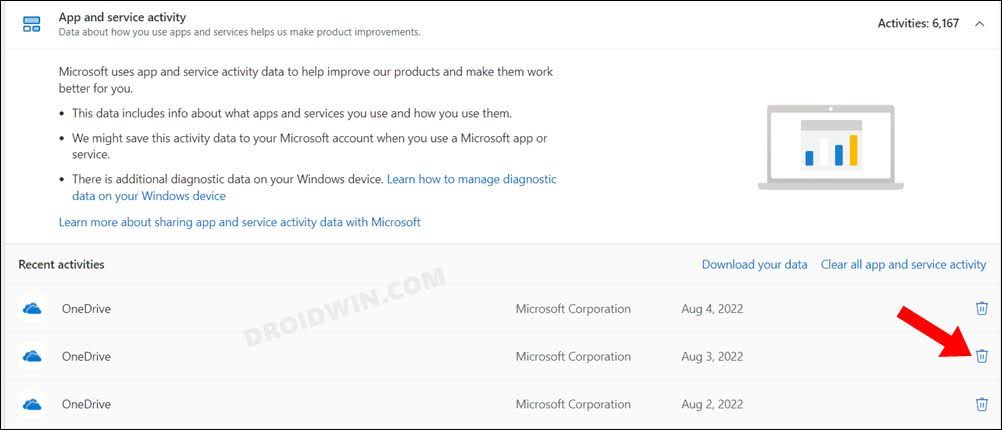In this guide, we will show you the steps to clear the activity history on your Windows 11 PC. The tracking of our usage activity by the Redmond giant has always been a matter of debate. On one hand, it is a privacy concern relating to the fact that most of our usage behavior is being recorded and sent over to Microsoft.
But on the other hand, this means you will be getting suggestions and recommendations which are tailored-made for you because these will be curated based on your activities and interests. well, no matter on which side of the fence you are, it is always a great idea to know the steps to clear your activity history in Windows 11, more so in case you are on a shared PC. So without any further ado, let’s get started with the instructions.
How to Clear Activity History in Windows 11
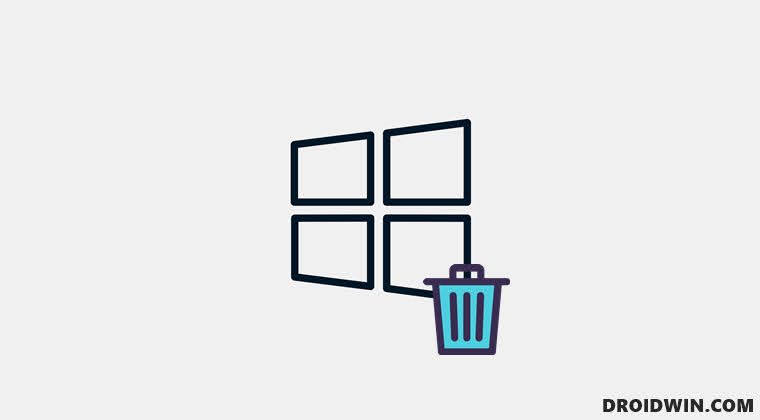
- Bring up the Settings menu via Windows+I shortcut keys.
- Then go to Privacy and Security > Activity History.
- After that, click on the Clear button under Clear activity history. That’s it.

- Do note that this will only delete the activity history from your account that has been stored on this PC.
- If you wish to delete the activity history from your Microsoft account [i.e. from all the synced devices], then go to the Microsoft Account Privacy Dashboard page.
- After that, scroll to Apps and service activity and click to expand it.

- Finally, click on Clear all app and service activity situated at the bottom right.
- However, if you wish to delete a specific item from history, then scroll down a little bit.
- Now click on the Delete icon next to the item of your choice.

That’s it. These were the steps to clear the activity history on your Windows 11. likewise, we have also listed the steps to delete the activity from all the linked devices. If you have any queries concerning the aforementioned steps, do let us know in the comments. We will get back to you with a solution at the earliest.