In this guide, we will show you the steps to delete the Run command history on your Windows 11 PC. There are quite a few methods through which you could open an application or program on your PC. The general approach is heading over to the Start Menu, typing in the desired app’s name, and subsequently launching it. However, that requires quite a few manual efforts, and typing the app’s name would end up consuming a major chunk of your time.
So a much better approach is opening that app or program via the Run dialog box. Consider this- if you wish to edit the system policies, then you could either open the Local Group Policy Editor from the Start menu or just type in gpedit.msc in the Run dialog box and hit Enter. There are no brownie points in guessing which one is the shorter and the preferred approach. Look, this Run method does have its own complication, which involves getting get hold of that app’s shortcut command.
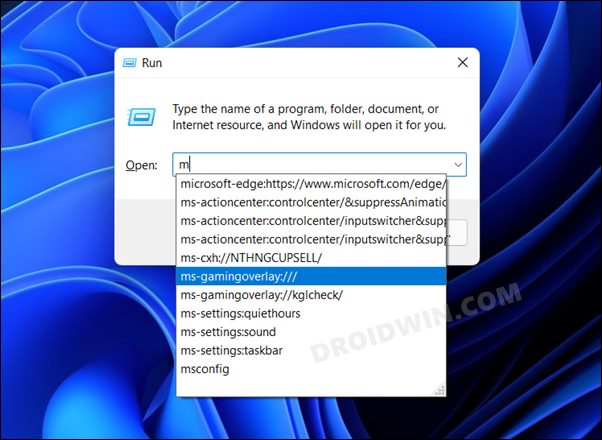
But truth be told, if you are already dealing with the Run interface, you might already be aware of these commands in the first place. So keeping that aside, one minor issue is that it keeps on accumulating all our typed history, which ends up giving it a cluttered environment. Moreover, if you are using a shared PC, then these entries will be visible to all the users on this PC. Well, you could easily avoid these issues by deleting the Run command history on your Windows 11 PC. And in this guide, we will show you how to do just that. Follow along.
How to Delete Run Command History in Windows 11
- To begin with, use the Windows+R shortcut keys to open the run dialog box.
- Then type in the below command and hit Enter to open the Registry Editor:
regedit

- After that, copy-paste the below location in the Registry Editor’s address bar and hit Enter:
HKEY_CURRENT_USER\SOFTWARE\Microsoft\Windows\CurrentVersion\Explorer\RunMRU

- Now all the entries you see on the right-hand side that begins with an alphabet are your Run Command History.
- So apart from “Default” and “MRUList”, all the other files (a,b,c,d,e…) are your Run history.

- To delete it, right-click on a file and select Delete.

- Then click YES in the confirmation dialog box.

- You will have to repeat this step for all the other files (except “Default” and “MRUList”).
Once you do so, it shall delete all the run command history on your Windows 11 PC. And with that, we round off this guide. All your queries regarding the aforementioned steps are welcomed in the comments section below.
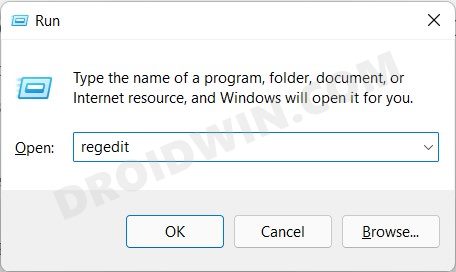
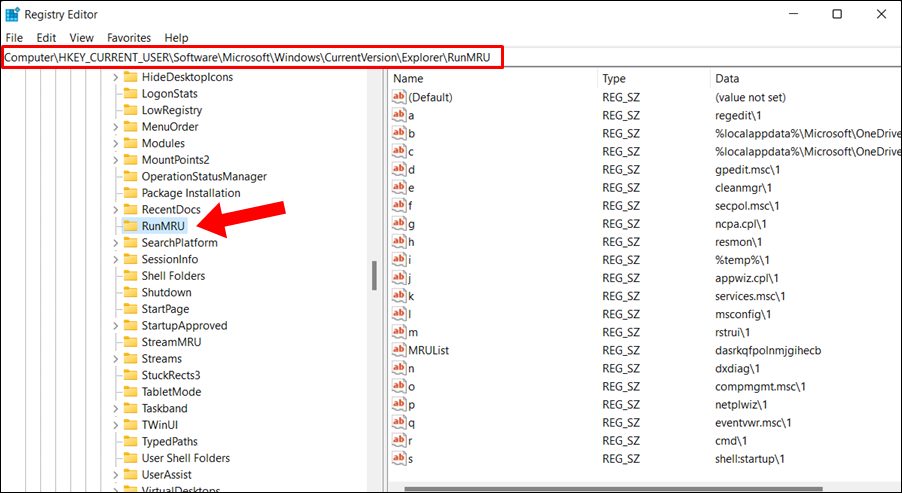
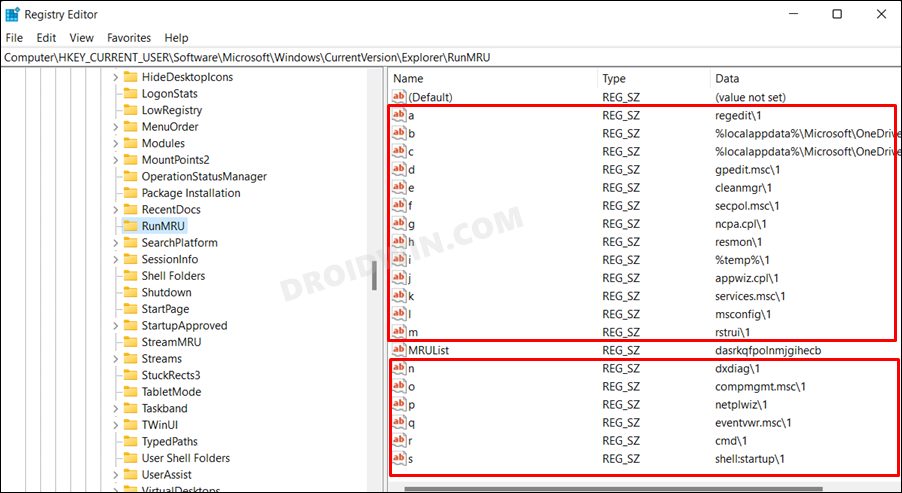
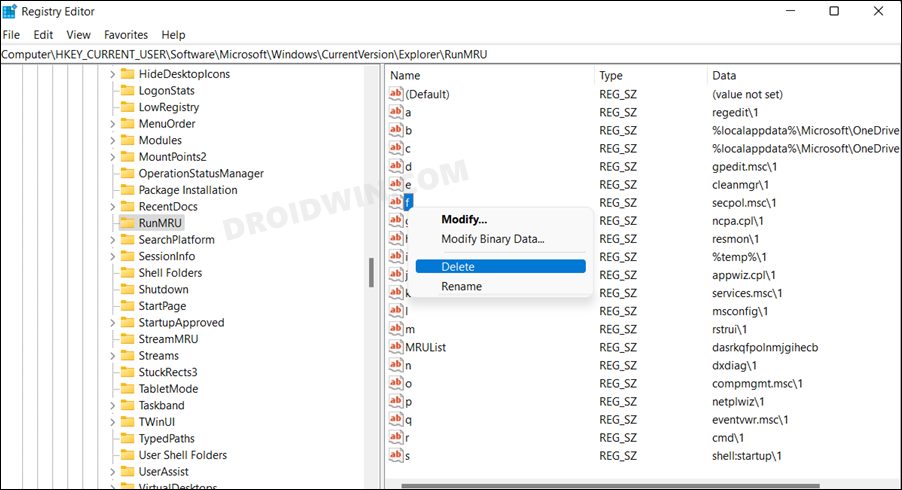
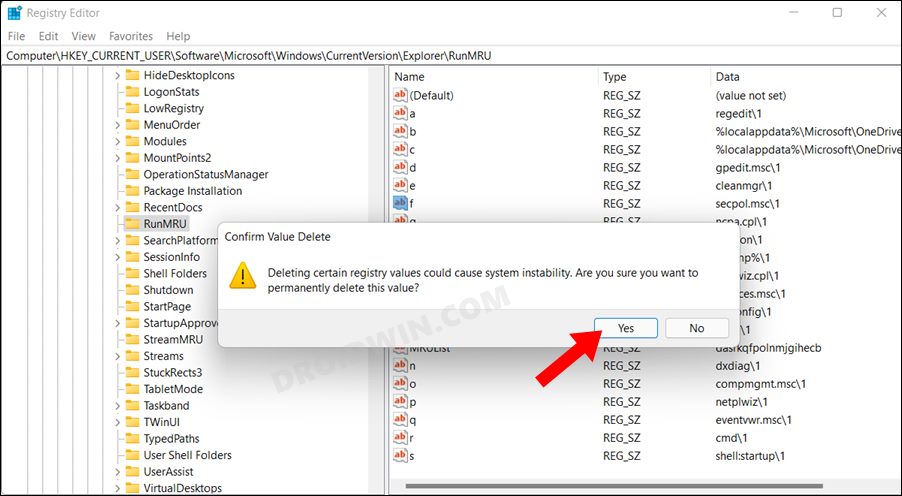








huhu
it’t not fucking run ,bitch!