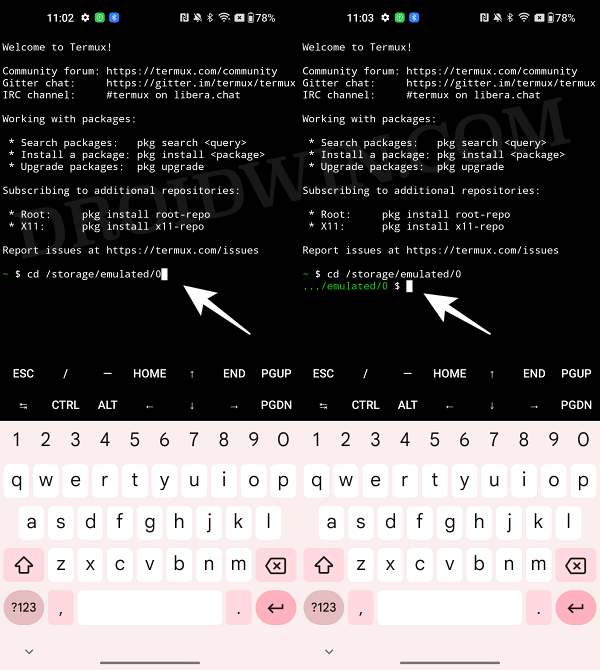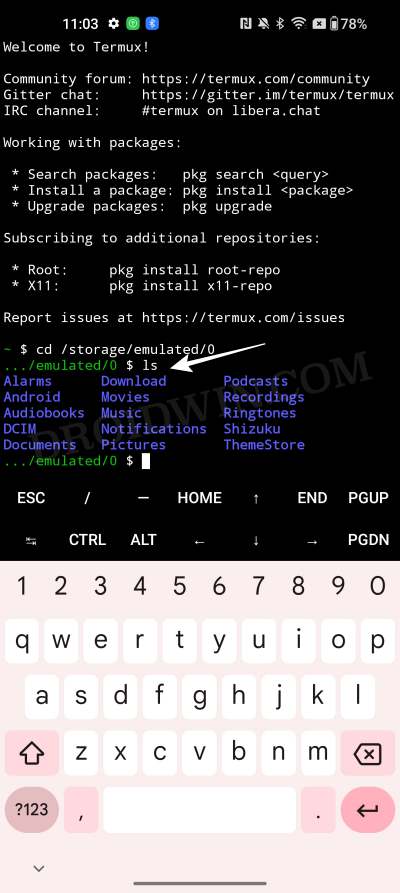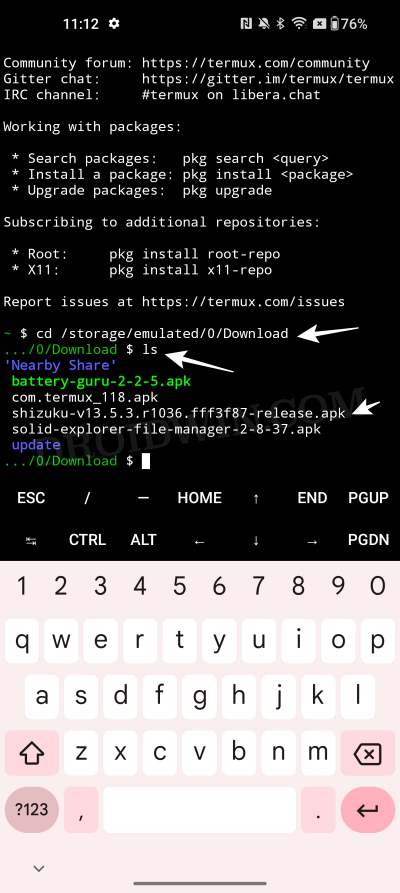In this guide, we will show you the steps to access your device’s Internal Storage via the cd command in Termux. This open-source terminal emulator for Android is among the most popular players in its domain. It gives you the platform to run the Linux environment on your Android device. You could execute numerous different types of Linux commands in Termux, from the basics of listing files/folders via ls to creating a new directory via mkdir and everything in between.
Moreover, there could be a few instances wherein you would want to direct Termux and change its working directory toward a particular file or folder present on your Internal Storage. Since the storage in Android doesn’t follow the generic naming convention, you might face a few issues while trying to access the internal storage via the cd command in Termux. But fret not as this guide will help you out. Follow along for the instructions.
How to Access Internal Storage via cd command in Termux
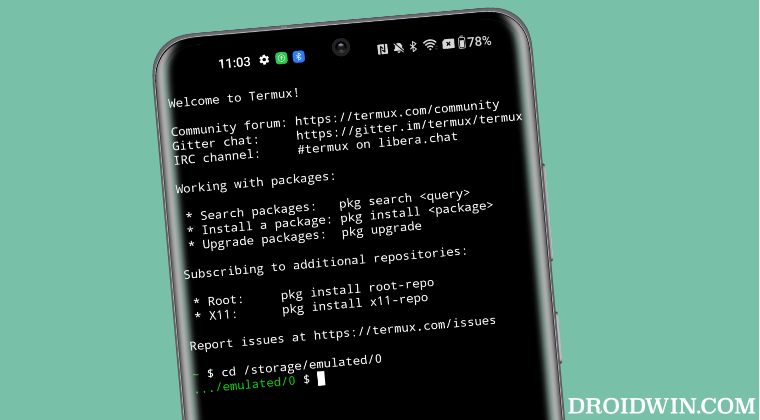
- The Internal Storage in Android is named /storage/emulated/0. So you should it along with the cd command to change the directory to your Internal Storage, as follows:
cd /storage/emulated/0

- You could then bring up a list of files and folders on your Internal Storage via the ls command, as shown in the below screenshot.

- Let’s now access a file named Shizuku APK file which is present inside the Internal Storage > Download folder. The command for that will be:
cd /storage/emulated/0/Download
- Now use the ls command to bring up a list of all files and folders present in the Downloads folder, one of which will be the Shizuku APK file.

That’s it. These were the steps to access your device’s Internal Storage via the cd command in Termux. If you have any queries concerning the aforementioned steps, do let us know in the comments. We will get back to you with a solution at the earliest.