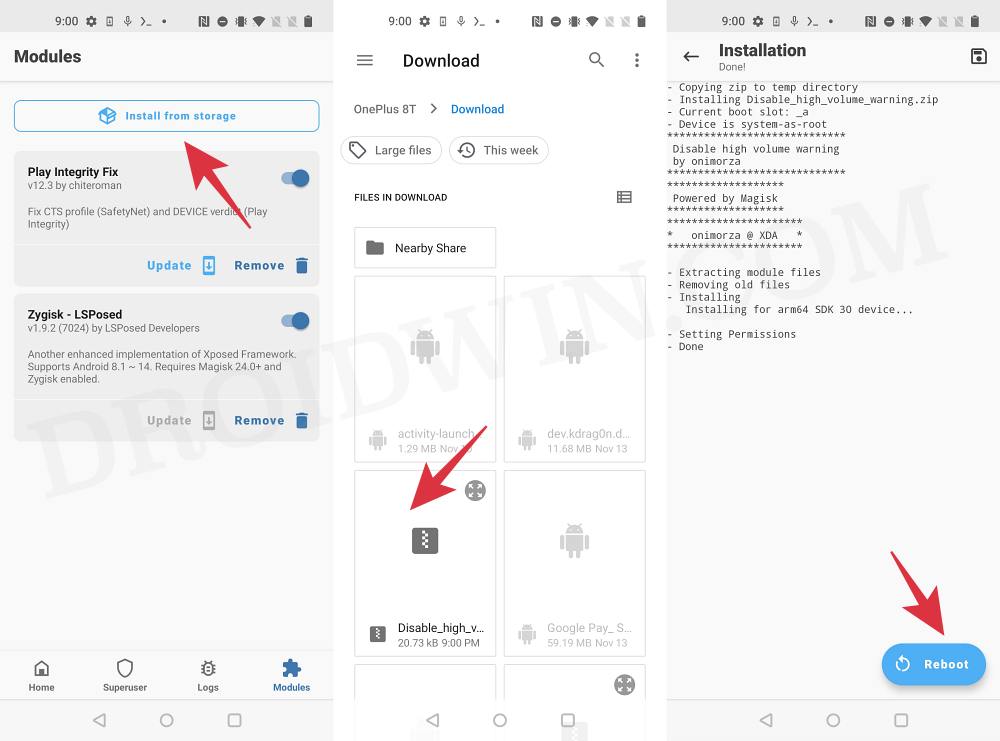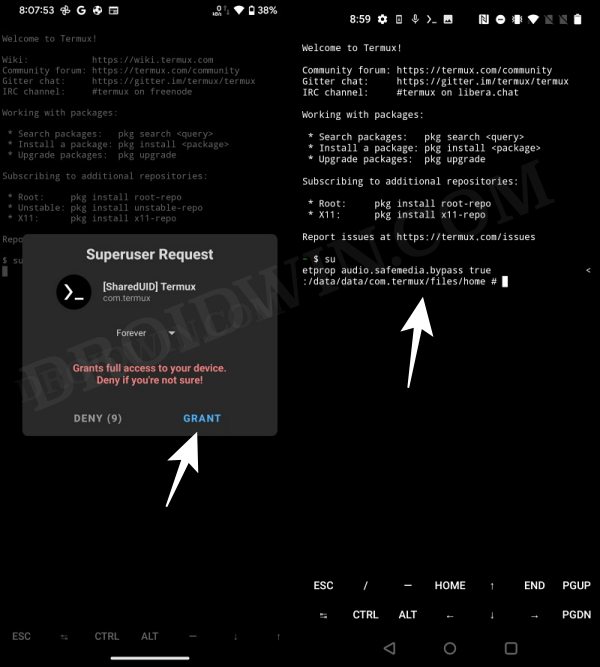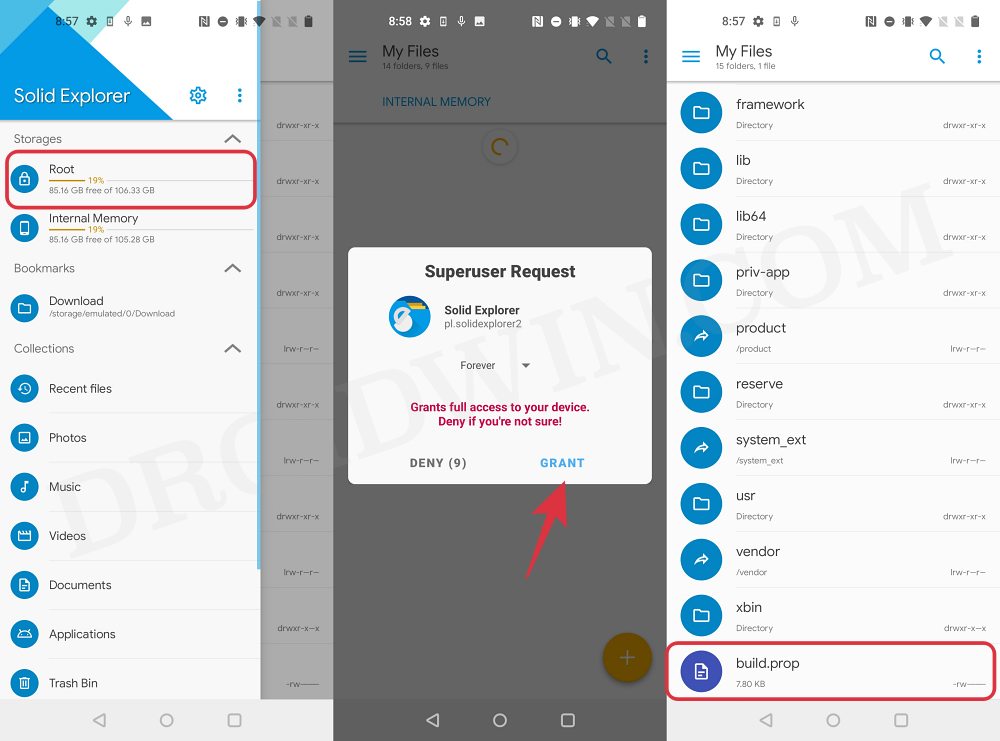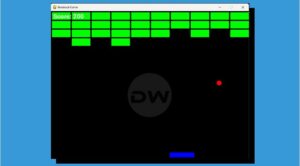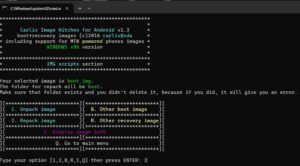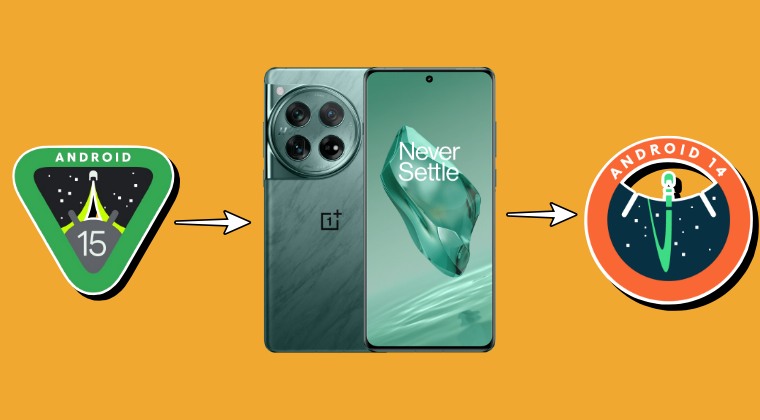In this guide, we will show you three different methods to disable the High Volume Warning alert on your Android device. You might have come across this “Raise Volume above recommended level” prompt every now and then?” It goes without saying that this is perhaps the most infuriating UI flow in the entire open-source ecosystem. So why has the Silicon Valley giant embedded this “feature”? Couldn’t the users themselves devices when the volume gets too high and hence lower it down accordingly?
Well, the thing is that the European Committee for Electrotechnical Standardisation regulates all media playback devices sold in the European Union to have an output volume warning at 85dB. So if you try to increase the volume level above this limit, you’ll be greeted with the aforementioned prompt. And that’s not the worst part.
Our reply is not permanently saved, instead, it is just valid for 20 hours of music playback, after which, the alert will re-appear. So is there any way to bid adieu to this prompt? Well, there do exist three different methods through which you could get this job done. So without further ado, let’s check them out.
Table of Contents
How to Disable High Volume Warning on Android
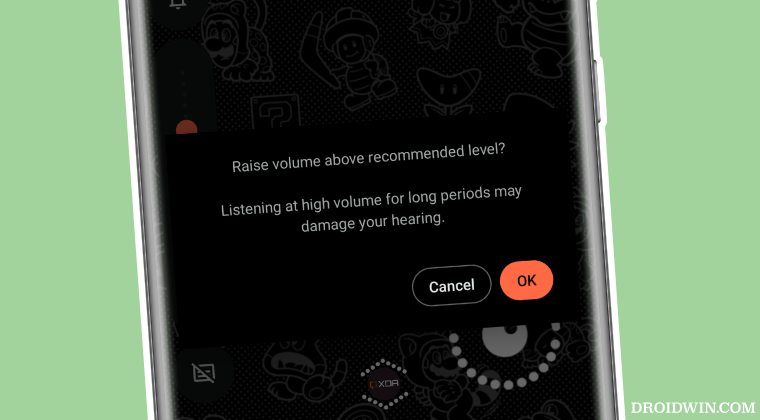
All these three methods require your device to be rooted. If you haven’t done so yet, then please refer to our guide on How to Root Android Devices Without TWRP Recovery. Once done, go through each of the below-listed methods and then try out the one that is in sync with your requirements.
Via Magisk Module
- Download the Disable high volume warning module from GitHub.
- Then launch Magisk, go to Modules, and tap on Install from Storage.

- Now select this module and it will be flashed. Once done, hit Reboot.
- This will disable the High Volume Warning on your Android device.
Via Termux
- Download and install Termux from the Play Store. Then launch it.
- Now type in su and hit enter. You’ll get a SuperUser prompt, tap Grant.

- Finally, type in the below command and hit Enter:
setprop audio.safemedia.bypass true
- This will disable the High Volume Warning on your Android device.
Via Build.Prop
- Download Solid Explorer File Manager from the Play Store.
- Then tap on the hamburger menu and select Root.
- You’ll get a SuperUser prompt, tap Grant.

- Now go to the system directory and open the build.prop file.
- Finally, change the value of audio.safemedia.bypass to true.
That’s it. These were the three different methods to disable the High Volume Warning alert on your Android device. As you might have noticed, all these three approaches do the same task- set the value of audio.safemedia.bypass to true, it’s just that the way of doing that task is different. With that said, if you have any queries concerning the aforementioned steps, do let us know in the comments. We will get back to you with a solution at the earliest.