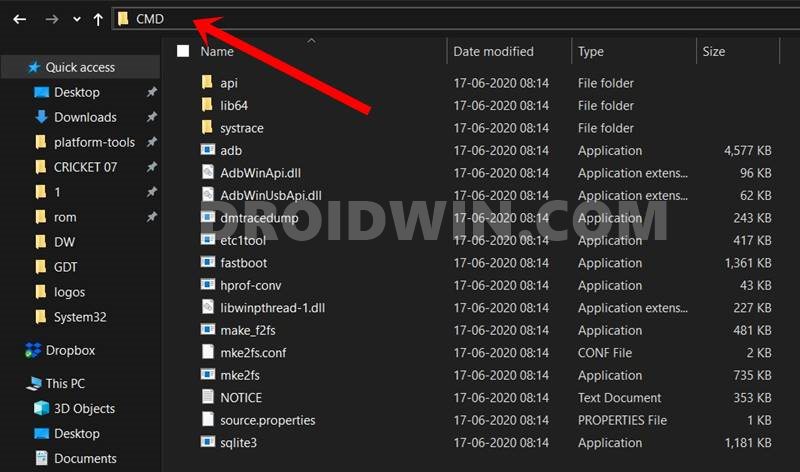In this guide, we will show you various methods to fix the “dm-verify not available check bootloader status”. As a result of the aforementioned error, many users are unable to flash the desired files in the Fastboot/Bootloader Mode. On the other hand, some are getting this error when their device is stuck in the bootloop or a softbrick state.
Along with the “dm-verify not available check bootloader status” error, some are also getting the “dm-verity is not enforcing”. The latter error message is accompanied by a warning sign stating that the device is corrupted and instructing the user to use the Power key to boot to the OS [which wouldn’t work]. So if you are also facing these dm-verity/verify issues, then this guide will help you out. Follow along for the fixes.
Table of Contents
Fix dm-verify not available check bootloader status
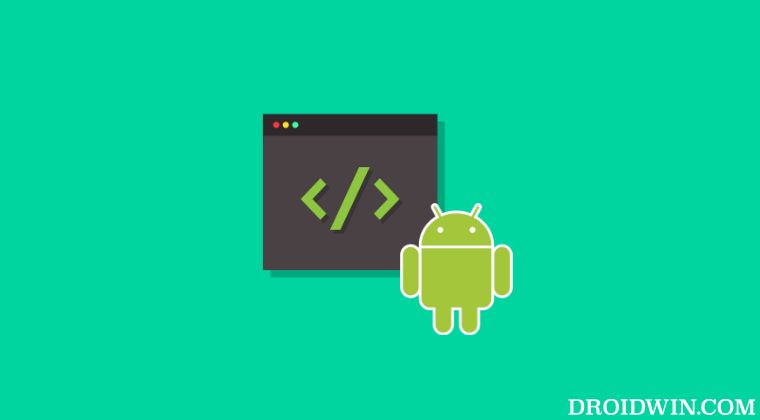
Before starting, please take a backup of all the data on your device [if possible]. Droidwin and its members wouldn’t be held responsible in case of a thermonuclear war, your alarm doesn’t wake you up, or if anything happens to your device and data by performing the below steps.
FIX 1: Via Fastboot Command
- First off, download and extract Android SDK Platform Tools on your PC.
- Then connect your device to the PC via a USB cable. Make sure USB Debugging is enabled.
- Now head over to the platform-tools folder, type in CMD in the address bar, and hit Enter. This will launch the Command Prompt.

- Type in the following command in the CMD window to boot your device to Fastboot Mode
adb reboot bootloader

- To verify the Fastboot connection, type in the below command and you should get back the device ID.
fastboot devices

- If you are not getting any serial ID, then please install the Fastboot Drivers on your PC.
- Now type in the below command to fix the DM Verity Corrupt issue after unlocking the bootloader.
fastboot oem cdms
- Finally, execute the below command to boot your device to the OS
fastboot reboot
- Now check if it fixes the “dm-verify not available check bootloader status” error.
FIX 2: Enforce DM Verity
Your next course of action should be to enforce dm-verity on your device, using any of the three methods listed below:
Via ADB Command
- Enable USB Debugging on your device and connect it to PC via USB.
- Then download and extract Android SDK Platform Tools on your PC.



- Now type in cmd in the folder’s address bar and hit Enter to open Command Prompt.
- Then type in the below command to enforce the DM Verity:
adb reboot "dm-verity enforcing"
- Check if it fixes the “dm-verify not available check bootloader status” error.
Via TWRP
- Enable USB Debugging on your device and connect it to PC via USB.
- Then download and extract Android SDK Platform Tools on your PC.



- Now type in cmd in the folder’s address bar and hit Enter to open Command Prompt.
- Then type in the below command to boot your device to TWRP Recovery
adb reboot recovery
- Now from TWRP, go to Advanced > Terminal and type in the below command:
reboot "dm-verity enforcing"
Using Termux [Root]
- Before starting, make sure that your device is rooted.
- Then download and install Trmux from the Play Store.
- Now launch it and type in the below command:
su

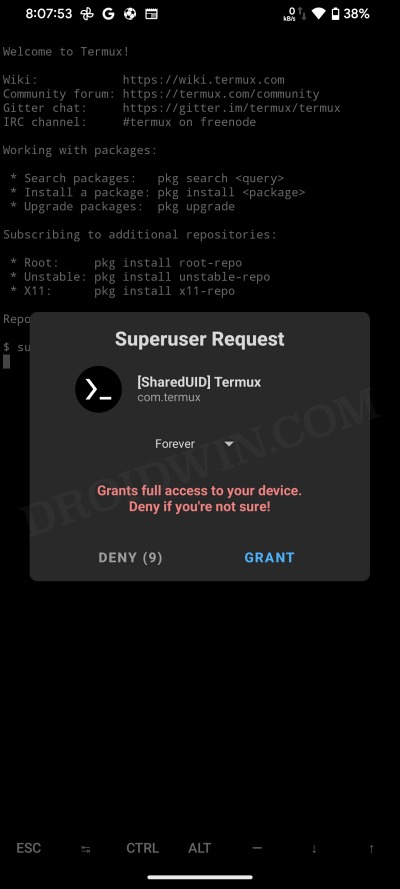
- You’ll get a SuperUser request, tap Grant.
- Then type in the below command in the Termux window:
reboot "dm-verity enforcing"
FIX 3: Unlock Bootloader
In some instances, the issue might also arise if the bootloader on your device is locked. Therefore, you should consider unlocking it via our detailed guide and then check if it rectifies the ‘verify’ issues.
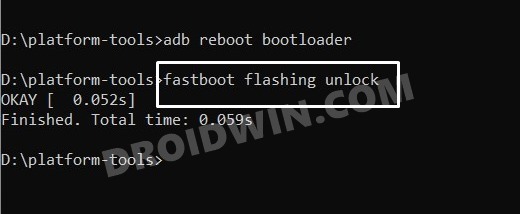
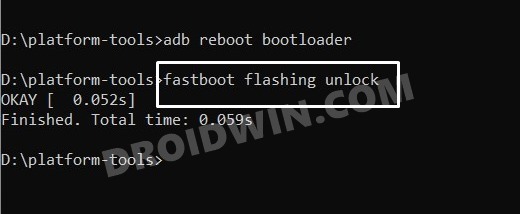
FIX 4: Disable verity checks
- Download the Fastboot ROM for your device and extract it to your PC.
- If you are on a custom ROM, then you could also use the custom vbmeta present in that ROM [you might have to extract the payload.bin to get this file].
- Once done, download and extract Android SDK Platform Tools on your PC.

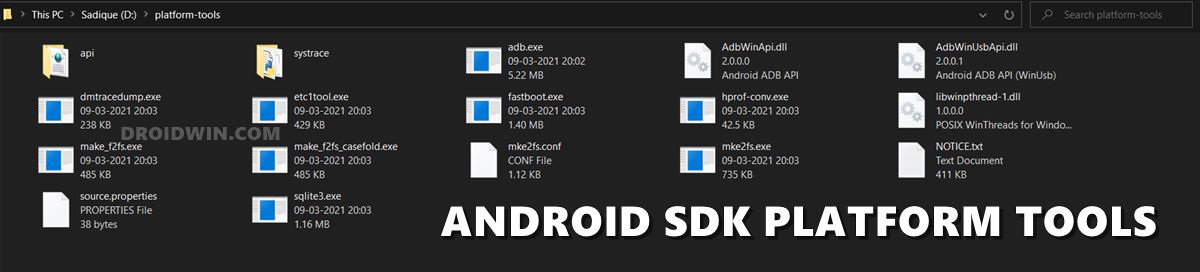
- Now copy the vbmeta.img from the extracted ROM and transfer it to the platform-tools folder.
- Then connect your device to the PC via a USB cable. Make sure USB Debugging is enabled.
- Now head over to the platform-tools folder, type in CMD in the address bar, and hit Enter. This will launch the Command Prompt.

- Type in the following command in the CMD window to boot your device to Fastboot Mode
adb reboot bootloader



- Finally, type “anyone” of the three below commands to disable verity by flashing vbmeta.img
fastboot flash vbmeta --disable-verity --disable-verification vbmeta.img fastboot --disable-verity --disable-verification flash vbmeta vbmeta.img fastboot flash vbmeta vbmeta.img --disable-verity --disable-verification

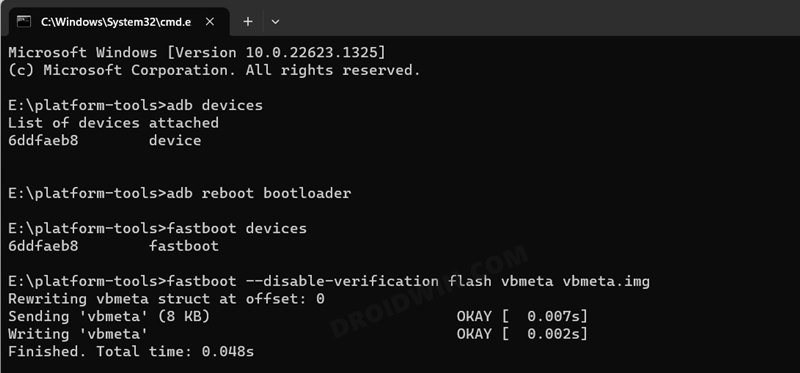
- Once done, you may now reboot to the OS via the below command:
fastboot reboot
- Check if it fixes the “dm-verify not available check bootloader status” error.
FIX 5: Via Unbrick Tool
If none of the methods spelled out success, then your last course of action should be to flash the unbrick firmware via your OEM’s dedicated tool, sich as flashing OPS firmware via MSM Download Tool for OnePlus devices. So carry out this tweak and it should rectify the underlying issue.
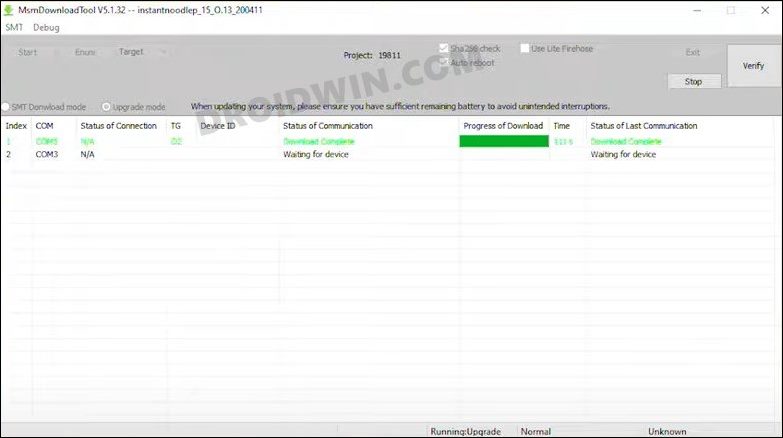
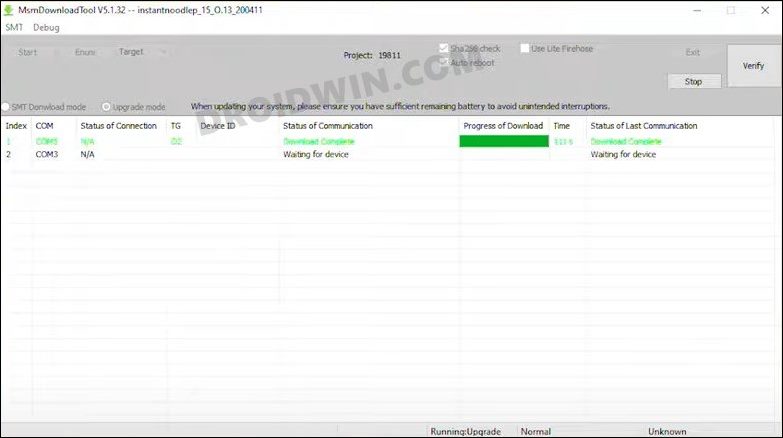
That’s it. These were the various methods to fix the “dm-verify not available check bootloader status”. If you have any queries concerning the aforementioned steps, do let us know in the comments. We will get back to you with a solution at the earliest.