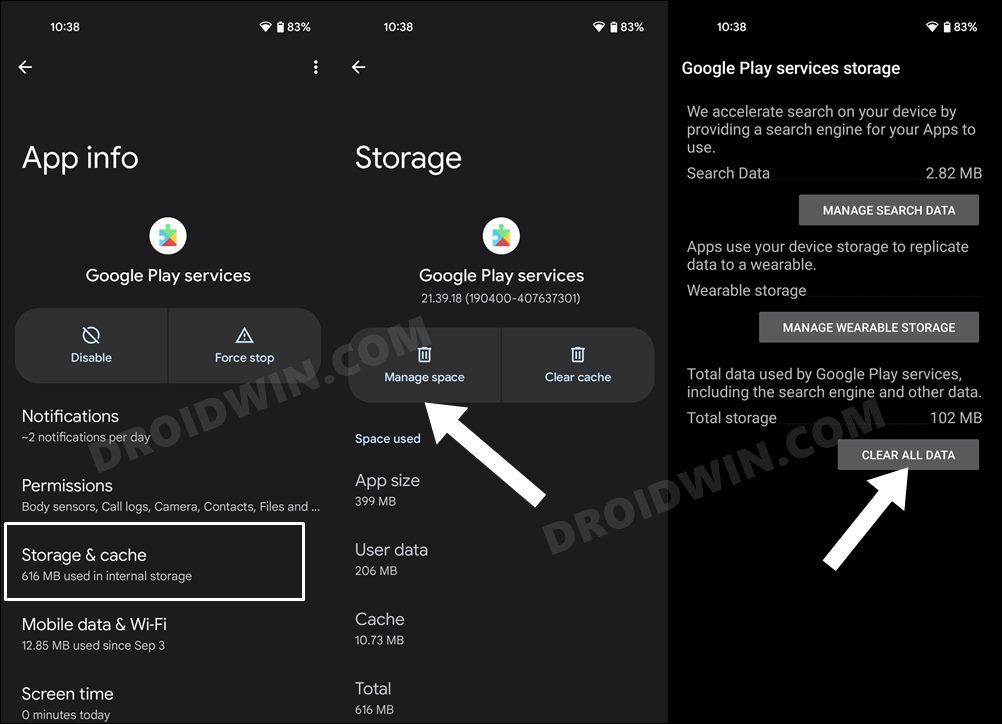In this guide, we will show you a potential workaround that might help you fix the issue of Hey Google & Voice Match not working in Google Assistant. When it comes to virtual assistants, then there are quite a few noteworthy names that you could choose from, including the likes of Siri, Alexa, and Cortana. However, even then, it’s the offering from the Silicon Valley giant that has managed to remain at the top of the priority queue for many.
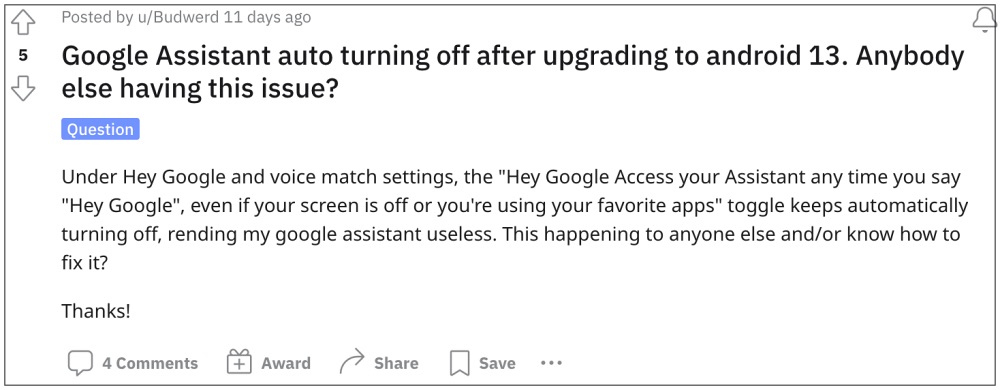
While its deep integration into the Google ecosystem is one factor, but that isn’t the only one. Even in terms of its AI performance, it seems to have edged out its competitors. However, as of now, it seems to be going through a rough patch. Numerous users have voiced their concern that the Hey Google & Voice Match not working in Google Assistant. The affected users have reported that the Hey Google toggle present under the Hey Google & Voice Match gets automatically disabled after a moment.
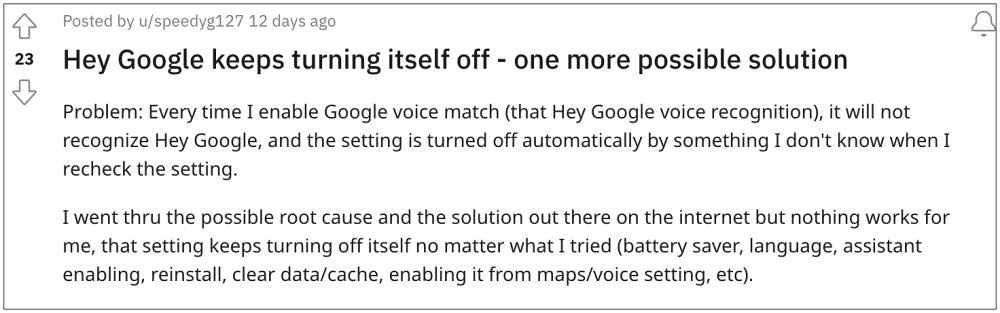
As a result of which they are unable to invoke the Assistant in a hands-free mode and have to instead rely on the hardware button combination, which to be fair destroys one of the most important use case scenarios of this app. With that said, there does exist a nifty workaround that might help you rectify this bug. So without any further ado, let’s check it out.
Table of Contents
Fix Hey Google & Voice Match not working in Google Assistant
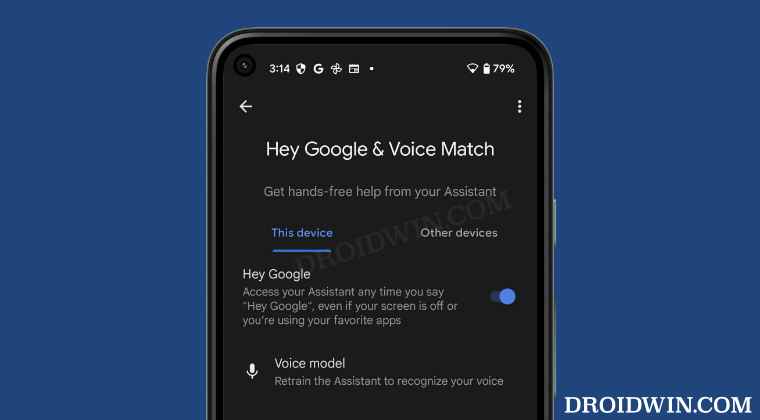
It is recommended that you try out each of the below-mentioned workarounds and then see which one spells out success for you. So with that in mind, let’s get started.
FIX 1: Delete Play Services Data
One major reason for this bug is attributed to the corrupt Play Service data. Therefore, you should delete this data and let Google re-populate the same from scratch from its servers. Here’s how it could be done:
- Head over to Settings > Apps > See All Apps.
- Then select Google Play Service from the list.
- Now go to its Storage section and tap on Manage Space.

- Finally, tap on the Clear All Data button.
- Check if it fixes the Hey Google & Voice Match not working in Google Assistant.
FIX 2: Spam Assistant with Questions!
One nifty workaround that we found involves continuously asking around 15-20 questions to Google Assistant right after enabling the Hey Google toggle. Make sure to invoke the Assistant via the Hey Google keyword [and not the Power button] before asking the questions. So try out this tweak and check if it works out for you or not.
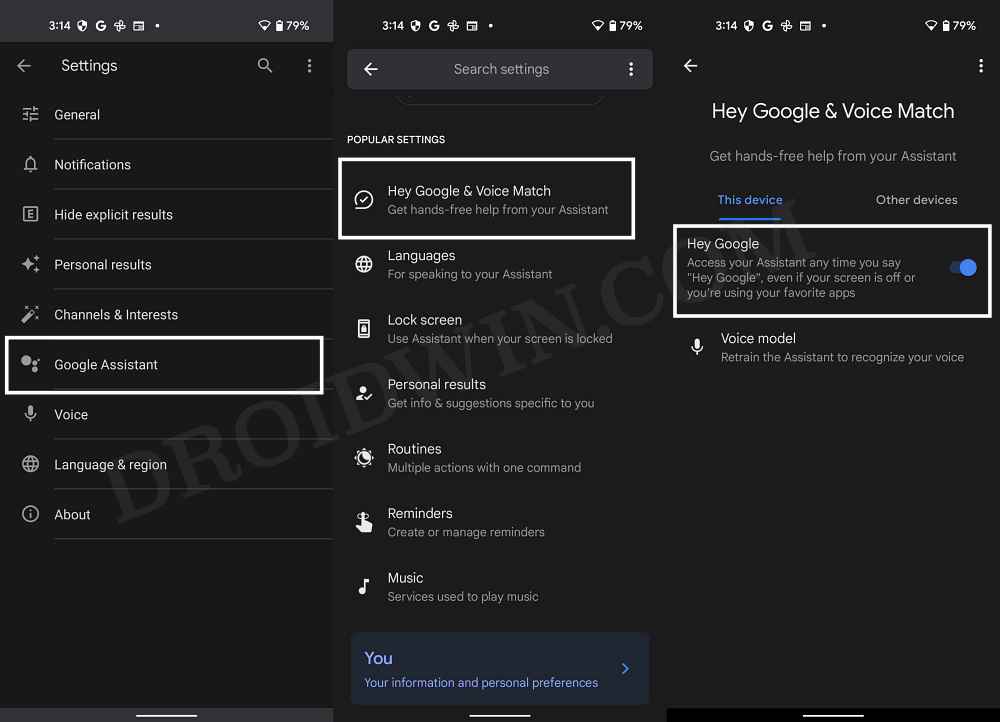
That’s it. These were the two different methods that should help you fix the issue of Hey Google & Voice Match not working in Google Assistant. As far as the official stance on this matter is concerned, the developers are aware of this issue, but they haven’t given out any ETA for the rollout of a fix. As and when that happens, we will update this guide accordingly. In the meantime, the aforementioned workarounds are your best bet.