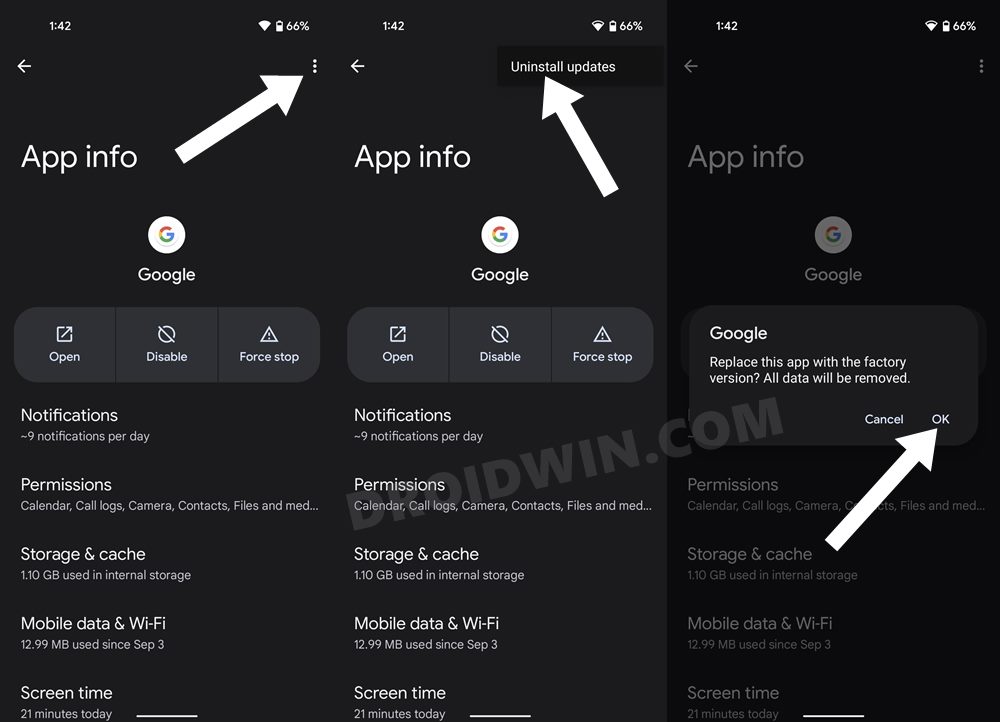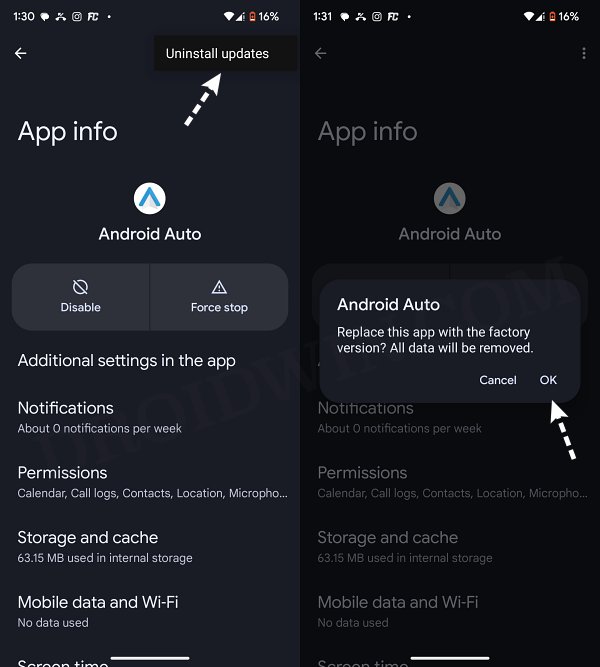In this guide, we will be discussing plausible methods to fix the issue of Voice Commands not working in Android Auto after the OK Google/Hey Google command. When it comes to mirroring your Android device’s feature onto your car’s dashboard, there couldn’t be a better option than the offering from the Search Engine giants. Be it GPS mapping and navigation, calls, SMS, or music playback, it could handle all of them with ease. Combine it with Google’s virtual assistant, and the entire process gets further streamlined.
However, this service is going through a rough patch as of late. Recently, users said that when they clicked on the Google Maps links on their Android device, those links weren’t being forwarded to the Android Auto screen. While the dust surrounding that was yet to settle, a new issue has now made its way. Android Auto users have raised their concern that the voice commands are no longer working after saying ‘Hey Google’ or ‘OK Google.’
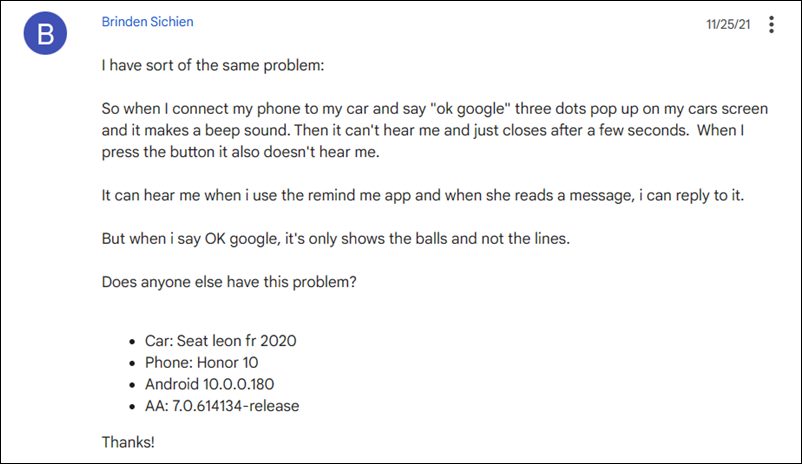
So Android Auto does seem to identify the OK Google command, but any voice input you say after that wouldn’t be identified by it. At the very most, you might see the voice input graphics for a second or two (and then the spinning Google circles) but it will soon disappear. In some instances, users are also getting greeted with the “Voice commands aren’t available right now” error.
As a result, finding directions while driving or initiating a call or text is no longer possible. This is proving to be quite an infuriating experience for the end-users, and rightly so. If you are also getting bugged with this issue, then this guide will make you aware of a couple of nifty workarounds to rectify this issue. Follow along.
Table of Contents
Fix Voice Commands not working in Android Auto after OK Google
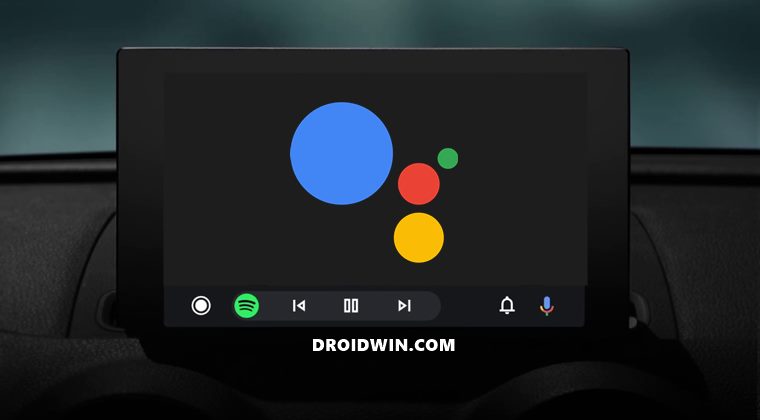
It is recommended that you try out each of the below-mentioned workarounds and then see which one spells out success. So with that in mind, let’s get started.
FIX 1: Downgrade Google App
- Head over to Settings > Apps > All Apps > Google App.
- Then tap on the overflow icon and select Uninstall Updates > OK.

- Now launch Play Store, search Google App, and tap on the overflow icon.
- Then uncheck Enable Auto Update and verify if it rectifies the issue.
FIX 2: Downgrade Android Auto
- Head over to Settings > Apps > All Apps > Android Auto.
- Then tap on the overflow icon and select Uninstall Updates > OK.

- Now launch Play Store, search Android Auto, and tap on the overflow icon.
- Then uncheck Enable Auto Update and verify if it rectifies the issue.
That’s it. These were the two different methods that should help you fix the issue of Voice Commands not working in Android Auto after the OK Google/Hey Google command. As far as the official stance on this matter is concerned, the developers are aware of this issue, but they haven’t given out any ETA for the rollout of a fix. As and when that happens, we will update this guide accordingly. In the meantime, the aforementioned workarounds are your best bet.