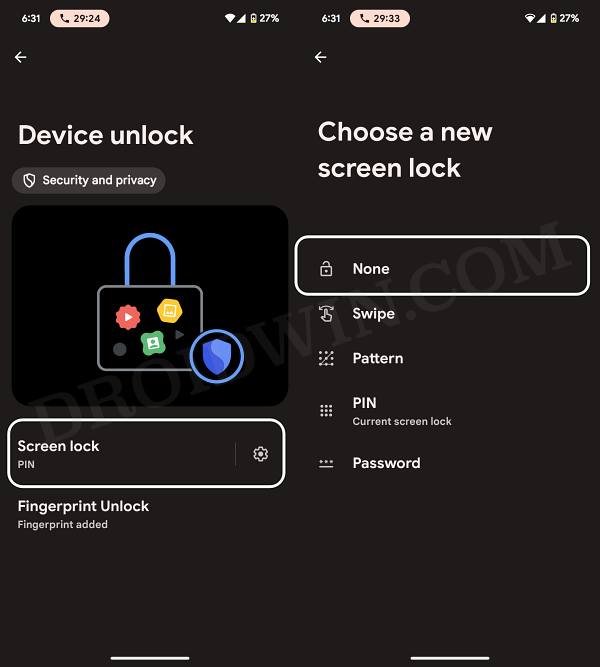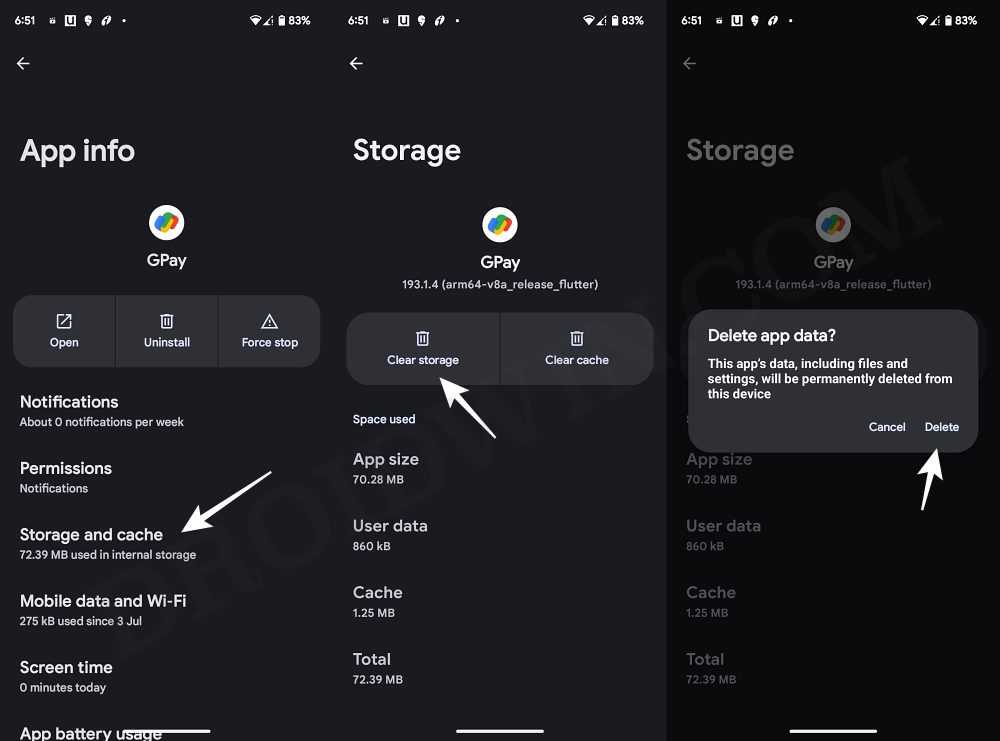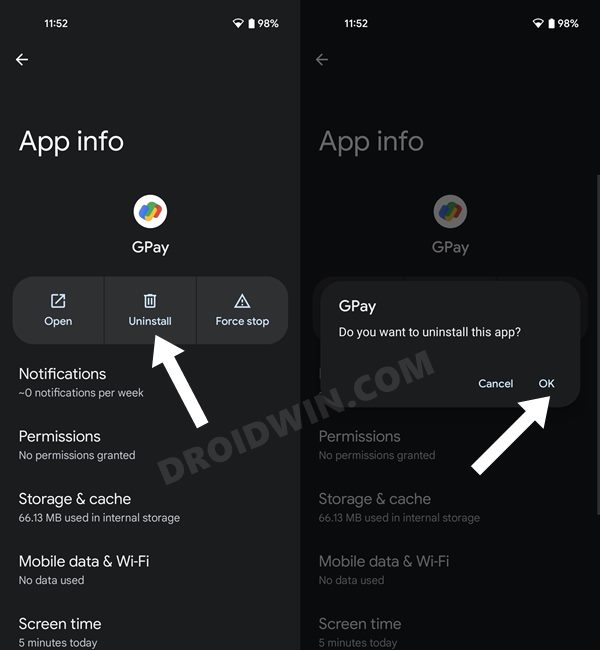In this guide, we will show you various methods to fix the issue of Google Wallet crashing when launching it from the lock screen and authenticating via Fingerprint. This mobile payment service from the Silicon Valley giant has streamlined the process to carry out in-app, online, and in-person contactless purchases. However, in spite of all the goodies that it has to offer, it isn’t free from its fair share of issues either.
For instance, as of now, numerous users have voiced their concern that the Google Wallet app is crashing when launching it from their lock screen and then authenticating via Fingerprint. The issue started with the December update and has been bugging the users ever since. If you are also in the same boat, then this guide will make you aware of numerous workarounds to rectify this bug. Follow along.
Table of Contents
Google Wallet crashes via Fingerprint on Lock Screen
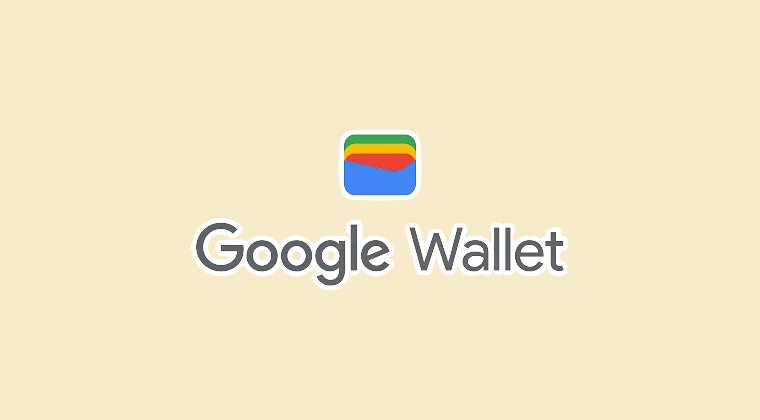
It is recommended that you try out each of the below-mentioned workarounds and then see which one spells out success. So with that in mind, let’s get started.
FIX 1: Community Shared Workaround
Many users on the Google Support Forum have tried the below-listed workaround and it seems to have worked out for them. So let’s give it a try and check out the result:
- Click on the Wallet lock screen icon.
- Then select the Show All option.
- Now unlock the device via fingerprint.
- Wallet will no longer crash on your device.
FIX 2: Use a Different Lock Screen Method
Instead of a fingerprint, you could consider using a different lock screen unlock method for the time being. This will prevent the issue from originating in the first place and will temporarily rectify the issue. So let’s out this fix to the teat right away:
- Head over to Settings > Security and Privacy > Device Unlock.
- Then input your current credentials to verify the credibility.

- Now choose a different lock screen unlock style from the list.
- This should fix the Google Wallet Fingerprint crashing issue.
FIX 3: Use Wallet After Unlock
While this is the most obvious workaround that many of you might already be aware of but still, it deserves a mention as it would help you mitigate this issue [and more so if you aren’t ready to give up on the fingerprint unlock method]. So with that said, you should consider launching the Google Wallet app only after unlocking the device, or in other words, use it from the app drawer or the quick settings toggle. The app will then no longer crash on your device.
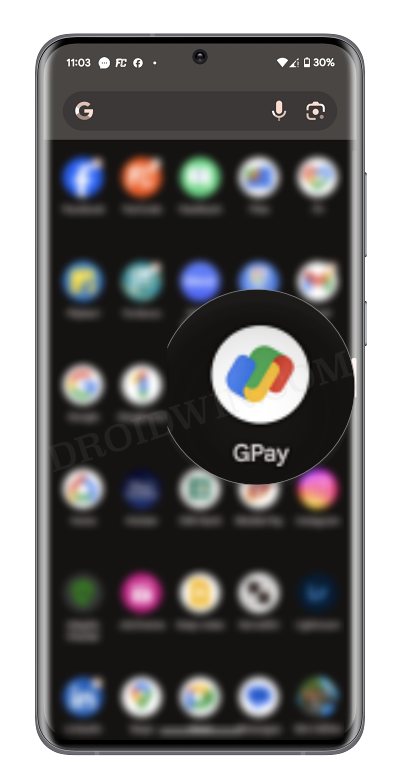
FIX 4: Delete Wallet Data
The issue might also occur if the app’s data gets corrupted. Therefore, you should consider deleting the data and then repopulating it from scratch [however, do note that this will also delete your saved cards, and you might have to re-add them]. Here’s how it could be done:
- Head over to Settings > Apps > All Apps > Google Wallet.
- Then go to Storage and Cache and tap on Delete Data > OK.
- Now relaunch Wallet, set it up, and then check out the results.

FIX 5: Downgrade Google Wallet
Since the issue came to light after the latest update, downgrading the OS might prove to be quite an aggressive approach [if you still prefer to take that route, then you may check out our guide on downgrading via Fastboot Commands and Android Flash Tool]. Instead, you could opt for downgrading the app to its earlier stable build and then check if it works out in your favor. Here’s how it could be done:
- Head over to Settings > Apps > All Apps > Google Wallet.
- Then tap on Uninstall followed by OK in the prompt.

- Now download and install its older build from here.
- Once done, launch Wallet, set it up, and then check out the results.
That’s it. These were the various different methods to rectify the issue of Google Wallet crashing when launching it from the lock screen and authenticating via Fingerprint. As far as the official stance on this matter is concerned, the developers are yet to acknowledge this issue, let alone give out any ETA for the rollout of a fix. As and when any of these two things happen, we will update this guide accordingly. In the meantime, the aforementioned workarounds are your best bet.