In this guide, we will show you various methods to fix the issue of Google NotebookLM not working. This personalized AI collaborator from the Silicon Valley giant can read, take notes, and collaborate with the data that you provide. Likewise, it also uses that data source to refine and organize your ideas. It comes bundled with Google’s Gemini Pro [its latest AI offering] and has managed to grab the attention of the masses in just a short span of time.
However, some users are having a hard time putting this AI to the test. If you are also unable to extract the maximum potential out of this AI-powered research tool or if it’s not working along the expected lines, then this guide will help you out. Follow along for the fixes.
Table of Contents
How to Fix Google NotebookLM not working
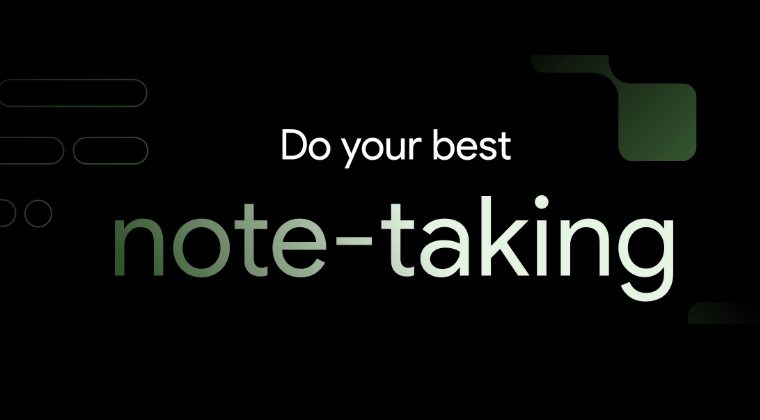
It is recommended that you try out each of the below-mentioned workarounds and then see which one spells out success. So with that in mind, let’s get started.
FIX 1: Use USA VPN
At the time of writing, this feature is only available in the USA. So if you live in any other country, consider using a Virtual Private Network and select the US server. Only then will you be able to use NotebookLM.
FIX 2: Add a Source
Make sure that you have added at least one source or else the Google AI’s tool will not work.
FIX 3: Limit Maximum Sources
You could only add a maximum of 20 sources at the very max. If you try to add more than that, then the tool will not function along the expected lines.
FIX 4: Check Word Limit
A source can only have a maximum of 200,000 words, so make sure that you don’t exceed this limit.
FIX 5: Verify Source File
If you are using a PDF file as the source, then make sure it is not copyright-protected or password-protected. if that is the case, then the AI Tool will not be able to extract data from it. So remove these reactions from your source beforehand and only then upload the file to NotebookLM.
That’s it. These were the various methods to fix the issue of Google NotebookLM not working along the expected lines. If you have any queries concerning the aforementioned steps, do let us know in the comments. We will get back to you with a solution at the earliest.







