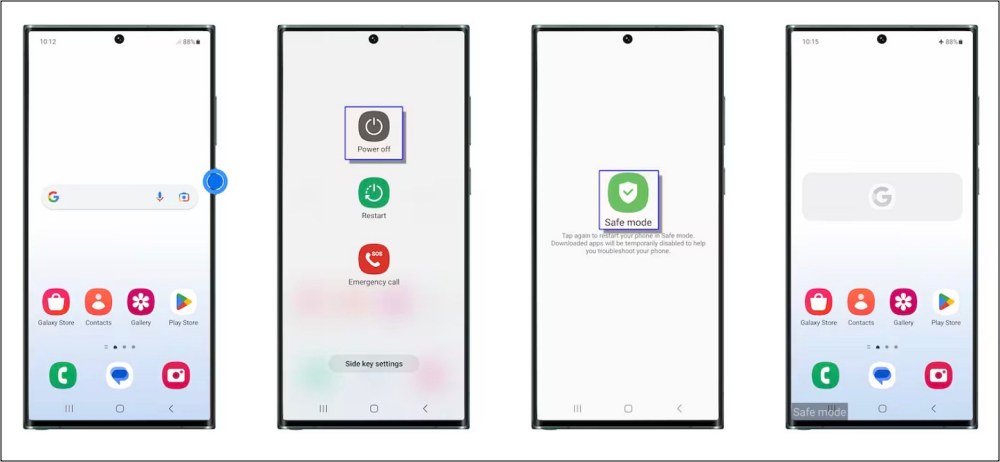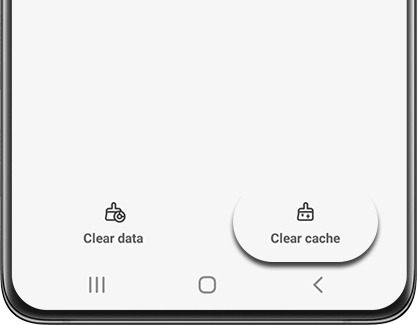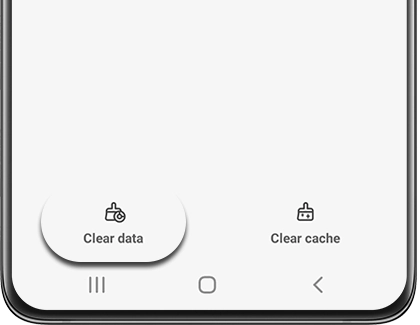This guide will show you the steps to fix the issue of the Gallery app crashing on Galaxy S24 Ultra. The newest offering from the South Korean conglomerate has managed to catch the attention of the masses, and truth be told, it was always along the expected lines. Apart from the top-of-the-end specs and impressive camera, there have been quite a few nifty AI features this time around. On the flip side though, the device isn’t free from its fair share of issues either.
While issues with slow-mo videos and grey lines on display were yet to settle down, a new one has already made its way. As of now, numerous users have voiced their concern that the Gallery app is constantly crashing on their Galaxy S24 Ultra. The issue is mostly prominent with videos that have been recorded via this device, videos recorded via other phones or downloaded from the web could be played without much issues.
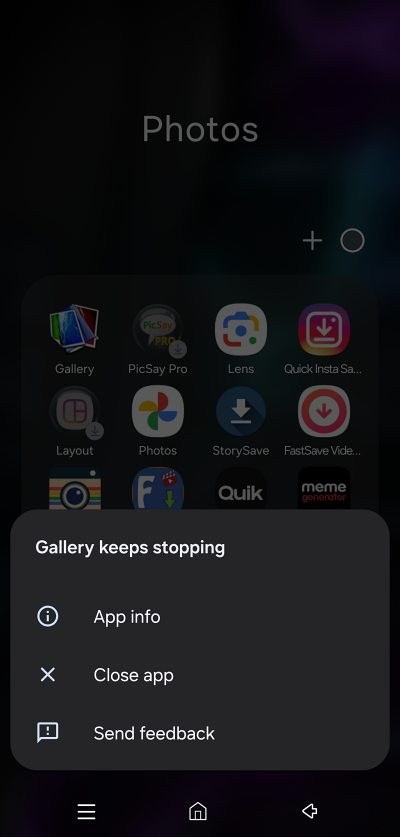
For some, the gallery can play the video, but the seek bar [forwarding or rewinding video] isn’t working along the expected lines. If you are also getting any of these issues, then this guide will make you aware of a couple of nifty workarounds that should resolve this bug. Follow along.
Table of Contents
Fix Gallery App Crashing on Galaxy S24 Ultra
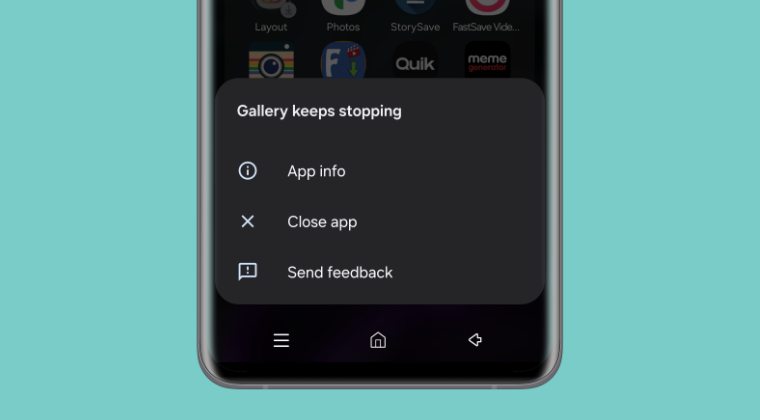
It is recommended that you try out each of the below-mentioned workarounds and then see which one spells out success. So with that in mind, let’s get started.
FIX 1: Turn Off HEVC Compression
Your first course of action should be to turn off HEVC compression and then record a video. You’ll then be able to play the recorded videos without any issues. Once done, you may then re-enable HEVC back on and the new recordings should also work with any bugs.
FIX 2: Boot to Safe Mode
In some instances, a third-party app or service [especially the ones related to battery] might conflict with the battery-related features. Therefore, you should consider booting your device to Safe Mode, which will disable all third-party apps, if this rectifies the issue, then the culprit is a third-party app that needs to be disabled. Here’s how it could be done:
- Press the Power button to bring up the Power menu.
- Then long press Power Off and tap on Safe Mode.
- Check if the Adaptive Battery is now available or not.

- If it is, then reboot your device back to normal mode.
- Now uninstall each of the recently installed apps.
- Do so one at a time until the underlying issue is fixed.
FIX 3: Delete Gallery Cache
If a lot of temporary data gets accumulated over the due course of time, then not only will it slow down the app, it could well have an adverse impact on the overall functioning of the app as well. In such cases, your best bet is to delete that cached data, which could be done as follows:
- Head over to Settings > Apps > Gallery.
- Then go to its Storage > Clear Cache > OK.
- Check if it fixes the gallery crashing issue.

FIX 4: Delete Gallery Data
You might also face the issue of the Gallery app crashing on Galaxy S24 Ultra if the app’s data gets corrupted. Therefore, in such cases, you should consider deleting the app’s data and letting it repopulate a fresh instance of the same from scratch. Here’s how it could be done:
- Head over to Settings > Apps > Gallery.
- Then go to its Storage > Clear Data > OK.
- Check if it fixes the gallery crashing issue.

That’s it. These are the four methods that should help you fix the Gallery App crashing issue on your Galaxy S24 Ultra. If you have any queries concerning the aforementioned steps, do let us know in the comments. We will get back to you with a solution at the earliest.