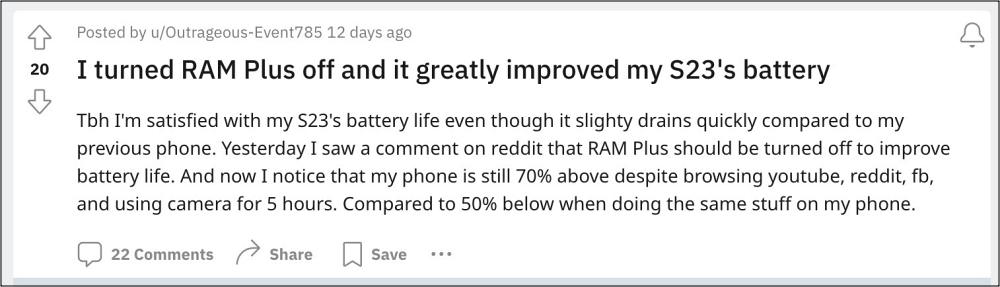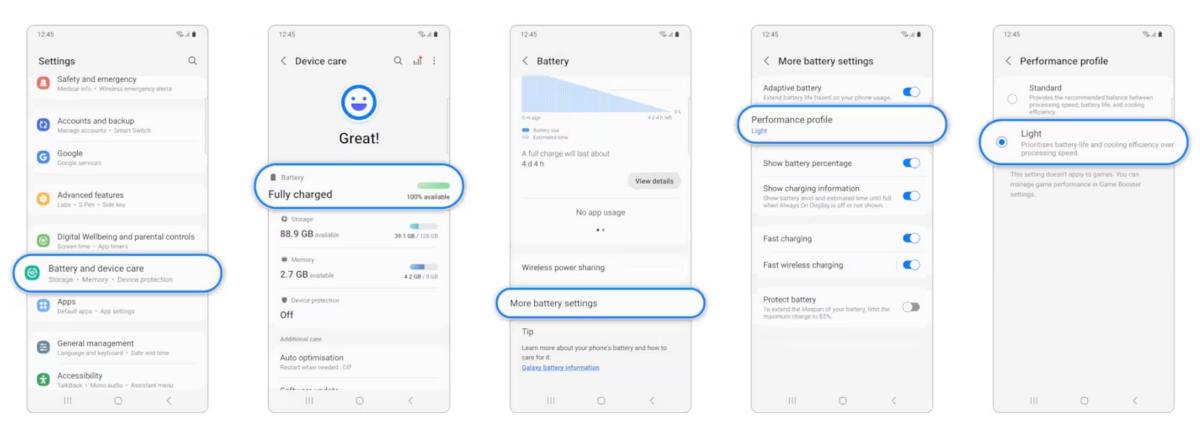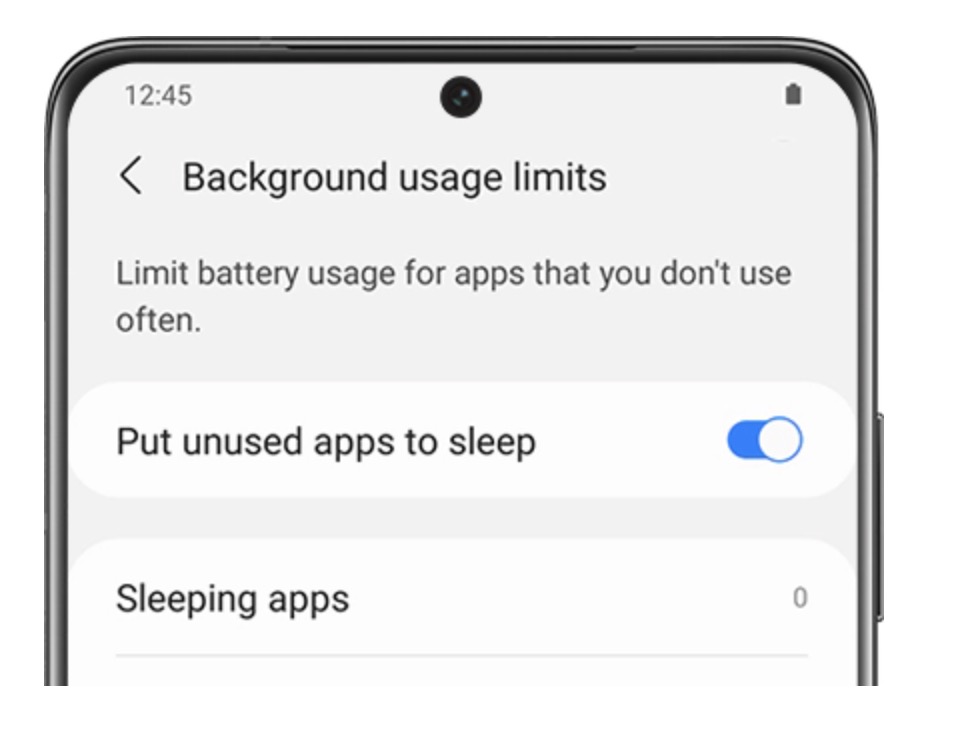In this guide, we will show you various methods to fix the battery drain issue on your Galaxy S23/Plus/Ultra. These latest flagships from the South Korean giant are among the most powerful devices out there. To complement it, you get the popular underlying One UI that beholds a slew of intriguing goodies up its sleeves. However, in spite of all the features that it has in its arsenal, it does tend to hit a few roadblocks every now and then.
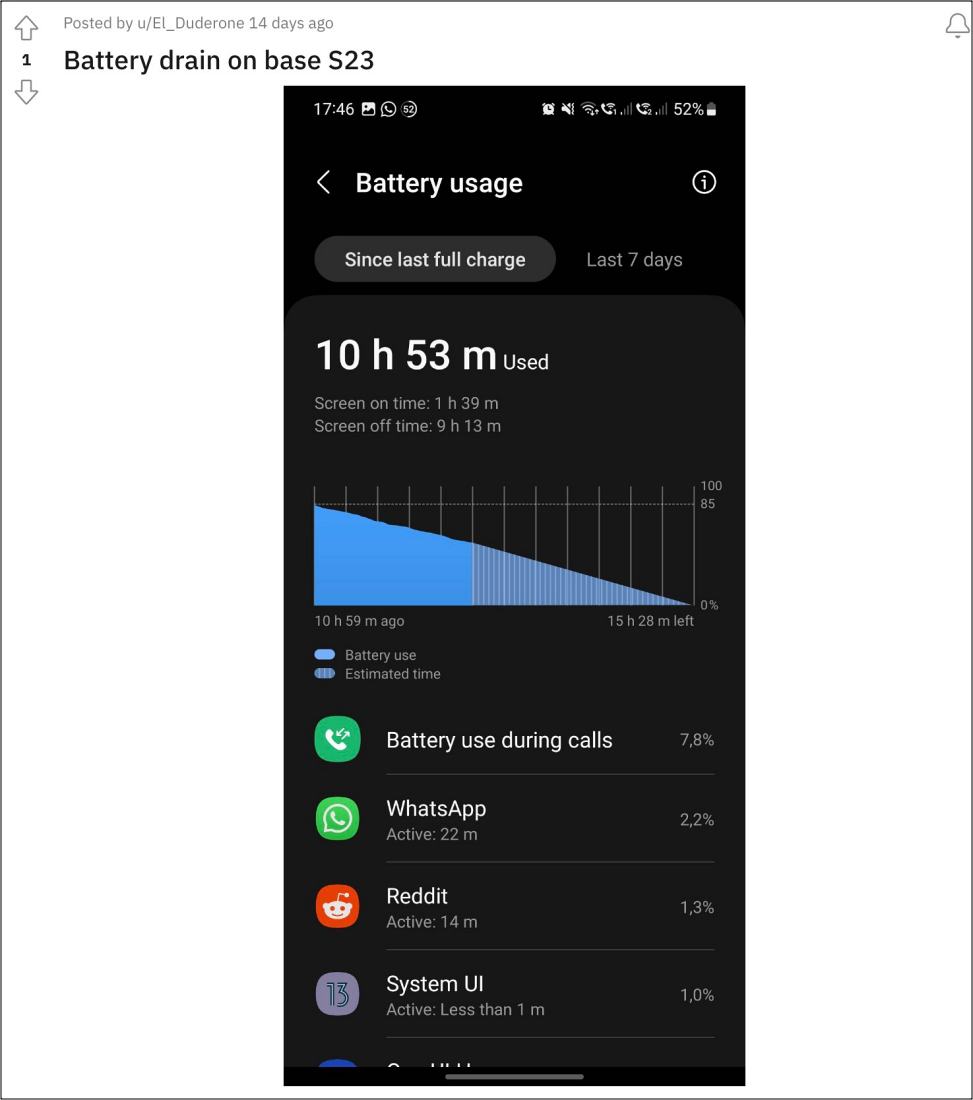
For instance, numerous users have voiced their concern that they are facing an excessive battery drain issue on the Galaxy S23/Plus/Ultra. To make the matter worse the device is also overheating beyond the acceptable limit. Even carrying out normal tasks like using the camera in RAW mode for a minute or two leads to device heating at an alarming rate and abnormal battery drainage. With that said, there does exist a few nifty workarounds that should help you rectify this bug. So without further ado, let’s check them out.
Table of Contents
Fix Galaxy S23/Plus/Ultra Battery Drain

It is recommended that you try out each of the below-mentioned workarounds and then see which one spells out success. So with that in mind, let’s get started.
FIX 1: Disable RAM Plus
This feature is nothing more than a gimmick, at least for the higher-end devices. For the unaware, using RAM Plus, you could allocate how much internal storage to be used as RAM. Well, at least on paper, it should boast the app performance speed, and it might actually do for some lower-end phones, but most of today’s devices don’t even require this feature as we have more than sufficient amount of RAM.
Moroever, having a service constantly running in the background will only lead to battery drain drain and overheating. For some reason though, Samsung believes that it’s best to enable this feature across all its devices. However, let’s put an end to that practice by disabling it right away. Here’s how it could be done:
- Head over to Settings > Battery and Device Care> Memory.
- Then turn off the RAM Plus using the toggle at the top right.
- Now wait for a day or two and then check out the results.

FIX 2: Use Light Performance Mode
This mode gives a higher preference to battery life and cooling efficiency by slightly lowering the device’s processing speed [which wouldn’t be even noticeable while carrying out your day-to-day activities]. As of now, it is recommended that you give it a try and then check if it works out in your favor.
- Head over to Settings > Battery and Device Care> Battery.
- Then go to More Battery Settings > Performance Profile > Light.
- Now wait for a day or two and then check out the results.

FIX 3: Put Apps to Deep Sleep
If you aren’t frequently interacting with an app, then you could limit its background capabilities by putting it in either a sleep or a deep sleep state. This in turn will help your device gain a few additional percentage of battery juice. Do note that if you choose Deep Sleep, then the app won’t run in the background, you’ll have to manually open it so that it gets synced with the recent changes, Here’s how it could be done:
- Head over to Settings > Battery and device care.
- Tap Battery, and then tap Background usage limits.
- Then go to Deep Sleep, hit the plus icon, and select desired apps.

That’s it. As of now, these are the best workarounds that are able to fix the battery drain issue on your Galaxy S23/Plus/Ultra. As and when we get hold of more tweaks that actually do help in preserving the battery life [and not just sounding great on paper], we will update this post accordingly.