In this guide, we will show you the steps to make the system partition Read Write, or r/w on your Galaxy S23 Ultra. Thanks to Google, the system partition of your device now comes only as readable. In other words, you could only read [view] the contents of the system or any of the root directories but cannot make any changes [write] to it. And this has proved to be of great difficulty for tech enthusiasts.
This is because there exists a plethora of tweaks that we used to carry out earlier in order to add or remove certain features from our device by modifying certain files in the system partition, all of which is no longe possible. Some of the most commonly used case scenarios include the ability to edit the build.prop or change the stock bootanimation, which, unfortunately, could not be carried out any longer.
Fortunately, there does exist a nifty workaround through which you could make the system partition Read Write, or r/w on your Galaxy S23 Ultra. And in this guide, we will show you how to do just that. Follow along.
Make System Partition Read Write R/W on Galaxy S23 Ultra

Before starting, please take a backup of all the data on your device. Droidwin and its members wouldn’t be held responsible in case of a thermonuclear war, your alarm doesn’t wake you up, or if anything happens to your device and data by performing these steps. NOTE: There exists a Fastboot Method and a TWRP Method to get this job done.As for this device, we are opting for the latter method [TWRP] because it is much easier in comparison to Fastboot.
- To begin with, root your device via Magisk.
- Then install the TWRP Recovery on your device.
- Now download RO2RW-TEST-3.7.3.0s.zip on your device.
- Then launch Magisk, go to Modules, and flash the Ro2RW mod.

- Once done, hit Reboot. Now install the Termux app from Play Store.
- Launch Termux, type in su, and hit Enter [you’ll get a prompt, tap OK].

- Then type in ro2rw and hit Enter. This will start Ro2RW.
- Now choose 1 (Make/Install) and hit Enter.
- Next up, choose how much you want to expand the default size of system partitions.

- So select the desired partition size. Then choose 1 (Continue) and hit Enter.
- It will now ask you to install Disable Force Encryption. Choose 1 (Skip) and hit Enter.
- Then it will ask you to remove a few stuffs, choose 2 (No), and hit enter.
- Next up, it will ask to take a backup, choose 1 (Yes).

- Now it will ask for backup type, choose 2 (Recovery/Row) if you have a TWRP Recovery, or else choose 1 [Fastboot/Sparse].
- Then select the type of output for your new image to flash. Choose the same as before [1 for Fastboot or 2 for Recovery].

- Then it will ask you to force disable verification. Choose 1 (Force disable) and hit enter.
- Once the process is complete, transfer the backup stock super.img to your PC [you could access the backup from /internal storage/RO2RW_SUPER].

- Now, since we have chosen the TWRP method, so boot your device to TWRP Recovery.
- Then go to Install and tap on Install Image. Then select the super-rw-row-recovery.img.

- Now choose the Super (system vendor……..) partition, and perform a right swipe to flash it.
- Once done, go to Reboot and select System. Your device will now boot to the OS.
- You may now check out the r/w support via a root-supported File Manager such as Solid File Explorer.
That’s it. These were the steps to make the system partition Read Write, or r/w on your Galaxy S23 Ultra. If you have any queries concerning the aforementioned steps, do let us know in the comments. We will get back to you with a solution at the earliest.
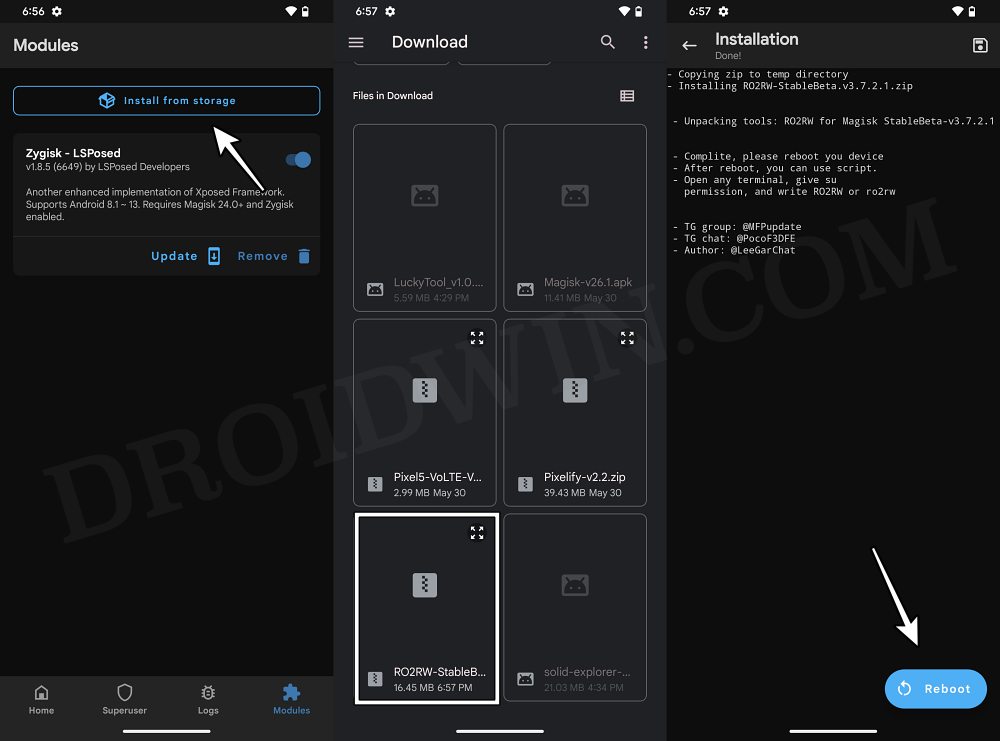

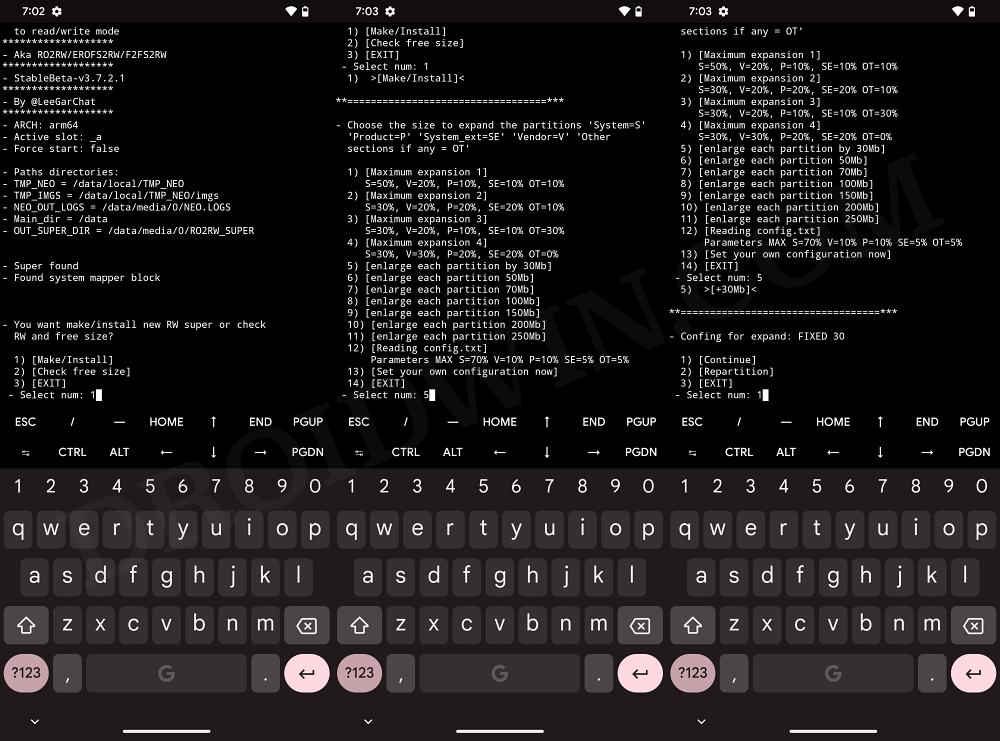
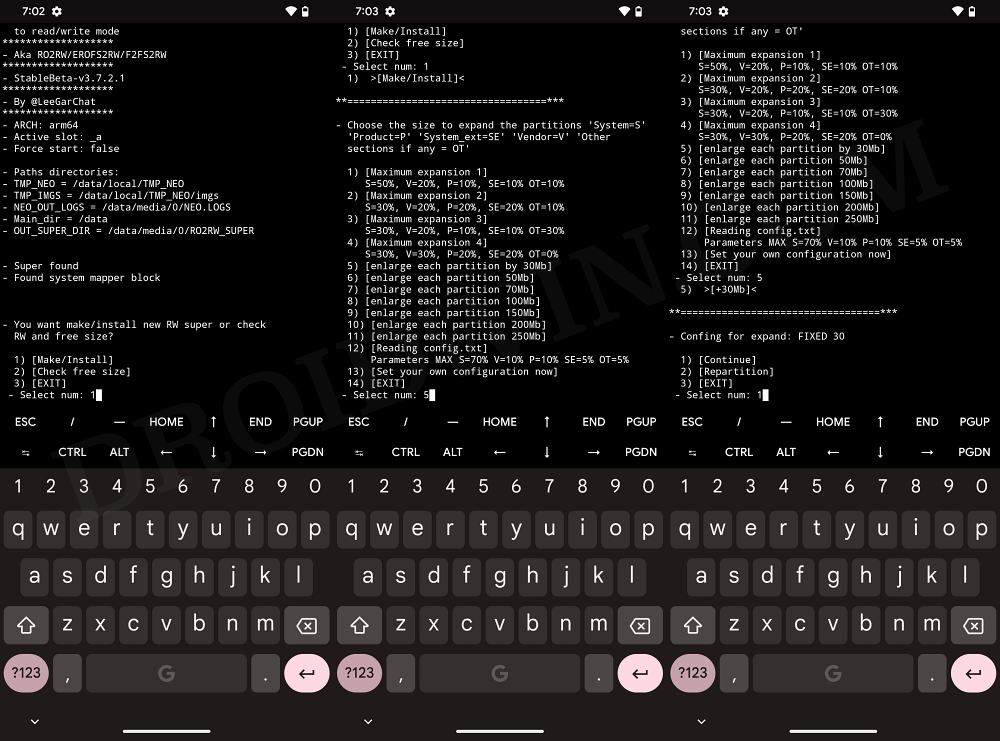
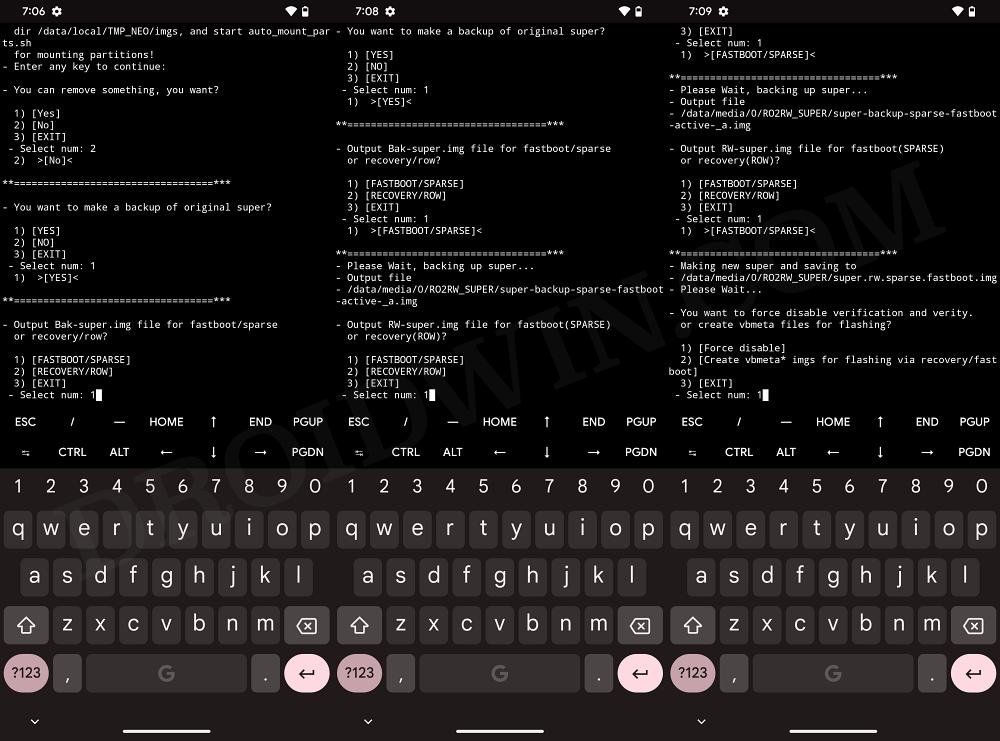
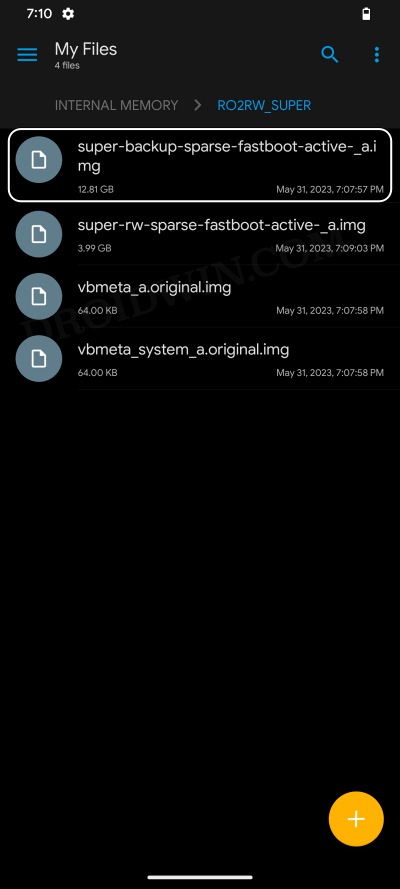
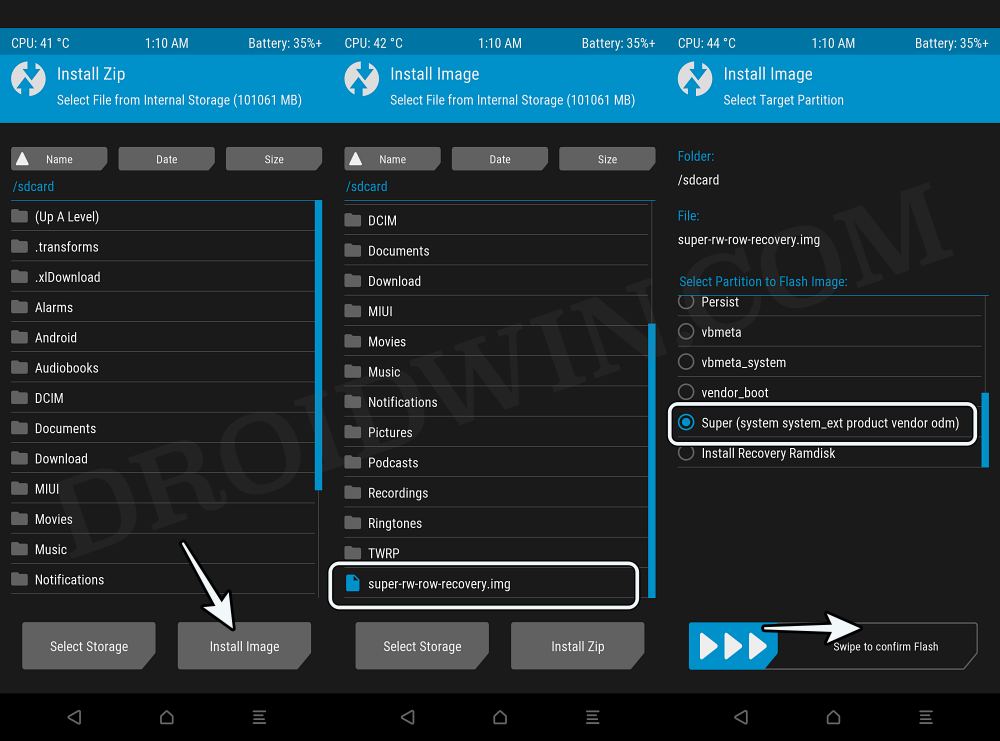








Ria
Hello, I have an obsessed hacker who keeps gaining access to my phones and computer. I have factory reset the phone, did not upload any previous backed up data, have installed norton antivirus as well as tried other reputable anti-virus software from Google play store, have installed apps only from Google play store. Do not click on any links.
I suspect he still has access to spy somehow. Is it possible for malware to survive a factory reset, and if so How can I check if malware exists in any partition files or wherever it may be?