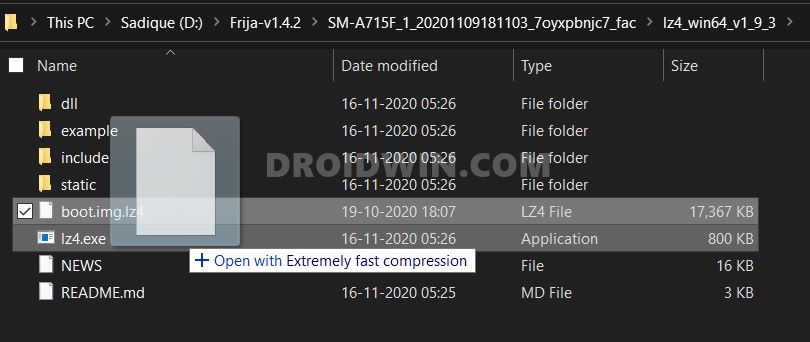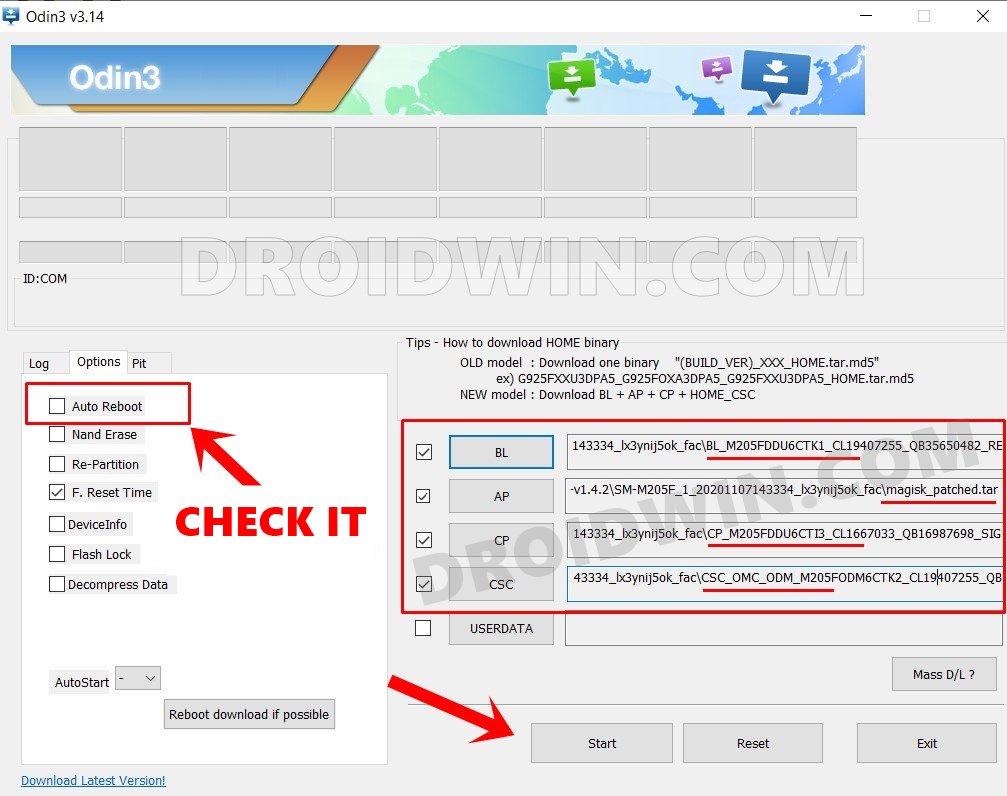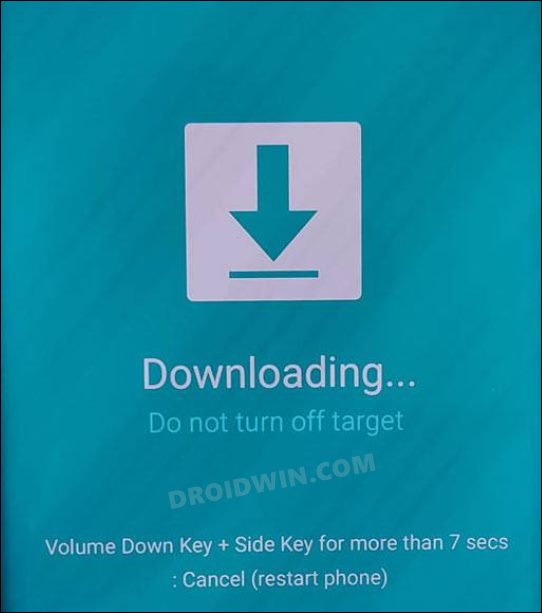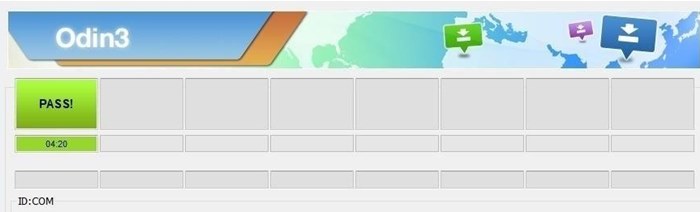In this guide, we will show you the steps to fix the bootloop issue after rooting your Galaxy S23 Ultra via Magisk patched AP. When it comes to custom development, then it goes without saying that Samsung stands out from the rest, especially in the way things are handled in this domain. From booting to Download Mode instead of Fastboot to patching and flashing AP instead of boot.img for root, the differences are there for everyone to see.
And things only turn for the worse if you end you end up hitting a roadblock, which unfortunately has just been the case for numerous flagship users who were on the latest security patch. Numerous users have voiced their concern that their Galaxy S23 Ultra [especially those on the latest update] is stuck in a bootloop while they were trying to root it via Magisk. If you are also getting bugged by this issue, then this guide will help you rectify it. Follow along.
Fix Bootloop after Rooting Galaxy S23 Ultra
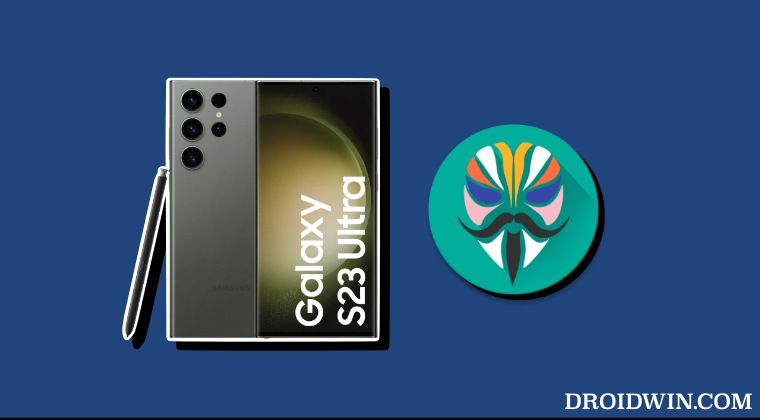
Before starting, please take a backup of all the data on your device. Droidwin and its members wouldn’t be held responsible in case of a thermonuclear war, your alarm doesn’t wake you up, or if anything happens to your device and data by performing the below steps.
- Download the stock firmware for your device via Frija Tool or a website like samfw.
- Then download and install the 7ZIP File Extractor app on your PC.
- Now extract the boot.img lz4 from the stock firmware AP. *tar.md5.

- Once you have got the boot.img lz4, use 7ZIP and pack it into a tar file.
- Now download and install Odin on your PC. Then launch it.
- Load Magisk patched AP in the AP slot of Odin and BL, CP, and Home CSC in their respective slot.

- Then load the boot.img tar file that you had created earlier in the Userdata slot.
- Now connect your device to your PC via a USB cable and boot it to Download Mode.

- Finally, hit the Start button and the flashing will initiate. Once done, your device will now boot to the OS.

- If needed, you could now flash the TWRP Recovery as well as the patched vmbeta.img as well.
That’s it. These were the steps to fix the bootloop issue after rooting your Galaxy S23 Ultra via Magisk patched AP. If you have any queries concerning the aforementioned steps, do let us know in the comments. We will get back to you with a solution at the earliest.