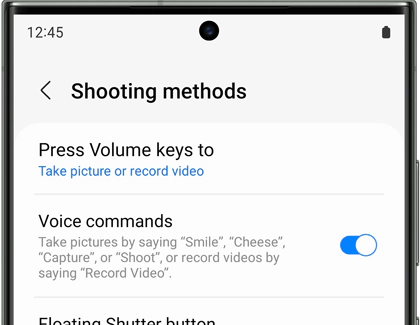In this guide, we will show you a couple of methods to disable the camera sound on your Galaxy S23 Ultra. When it comes to the camera department, then the offering from the South Korean conglomerate has firmly established itself as among the best in this domain. Though it does have its fair share of issues, such as the recent moon fiasco, but one cannot deny the impressive performance of its camera.
With that said, Samsung devices have many features that are region restricted- available in one country but completely missing from the other. One such feature that is missing from numerous regions is the ability to disable the camera sound on the Galaxy S23 Ultra. Fortunately, there does exist a couple of workarounds that might help you get this job done. So without further ado, let’s check them out.
Table of Contents
How to Disable Camera Sound in Galaxy S23 Ultra
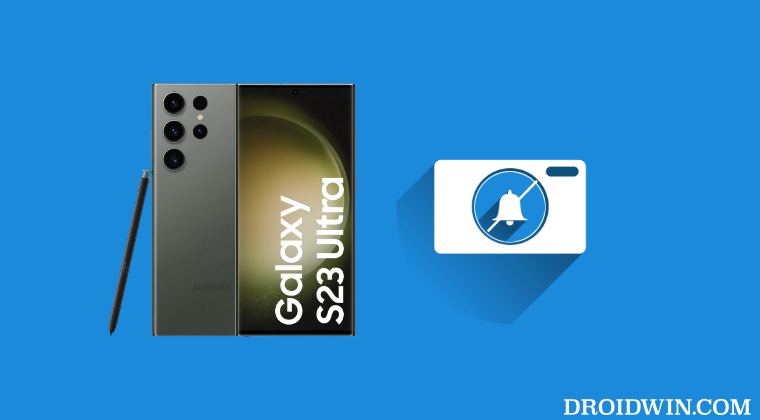
It is recommended that you try out each of the below-mentioned workarounds and then see which one spells out success. So with that in mind, let’s get started.
From Camera Settings
- Launch the Camera app and tap on the settings icon at the top left.
- Then go to Shooting Methods > Press Volume keys to and choose Control System Volume.

- Now go back to the Camera > press the Volume key to bring up the Volume menu.
- Then press the three dots and lower the system sound [the first one] to the absolute minimum.
- Now try taking a picture and check if it disables the camera sound on your Galaxy S23 Ultra.
Via Bixby Routines
- Go to Bixby Routines and select New Routine.
- Then under App Opened, choose Camera.
- Under Action > Accessibility > Mute all sounds > On.
- Now revert the same after the app is closed. Then hit Save.
That’s it. These were the two different methods that should help you disable the camera sound on your Galaxy S23 Ultra. If you have any queries concerning the aforementioned steps, do let us know in the comments. We will get back to you with a solution at the earliest.