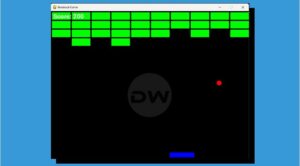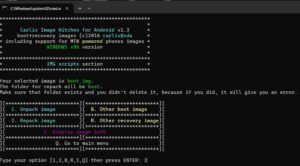In this guide, we will show you the steps to set different SIMs for calls and SMS on your Galaxy S23 Ultra. The latest flagships from the South Korean conglomerate behold a slew of intriguing features and have been touted by many as the best Android smartphone in the market out there. While there are quite a lot of users who would be inclined towards this statement, one cannot neglect the fact that there are some glaring omissions in the OS skin that this device beholds.
For instance, you cannot set different SIMs for calls and SMS on your Galaxy S23 Ultra. Atleast, not the native or the built-in method. As a result of which, users who are having two SIMs [or one eSIM and the other physical] are left with no choice whatsoever. But fret not. There does exist a nifty workaround through which you could easily get this job done, and it doesn’t even involve changing your CSC! So without further ado, let’s check out how this could be carried out.
How to Set Different SIMs for Calls and SMS in Galaxy S23 Ultra

- In SIM Manager, set the primary SIM to the one that you want to use for Mobile Data.
- Then download and install the Samsung Band Selection app from Play Store.
- Now launch the app > open More Network Settings > tap on one of the SIMs listed there.
- You should now see the settings for Call Preference and SMS Preference.
- Set one SIM for the call and the other one for the Message. That’s it.
These were the steps to set different SIMs for calls and SMS on your Galaxy S23 Ultra. Do note that as of now, this workaround still has its fair share of minor issues. For instance, it doesn’t show the names of the networks on the eSIMs [in such cases, you could tap on the one that said Active, then select SMS Preference, and choose the option with a blank label]. Though it’s just a UI bug and shouldn’t be a cause of any major concern.