In this guide, we will show you a few potential workarounds that should help you fix the issue of missing .fseventsd in macOS Ventura. .fseventsd is a log file of File System EVENTS, logged by the Daemon. It allows programs to know immediately when files change without needing to constantly recheck manually.
However, a few users have voiced their concern that the .fseventsd is missing from their macOS Ventura. if you are also in the same boat, then this guide will make you aware of numerous workarounds to rectify this issue. Follow along.
Table of Contents
Fix .fseventsd missing in macOS Ventura
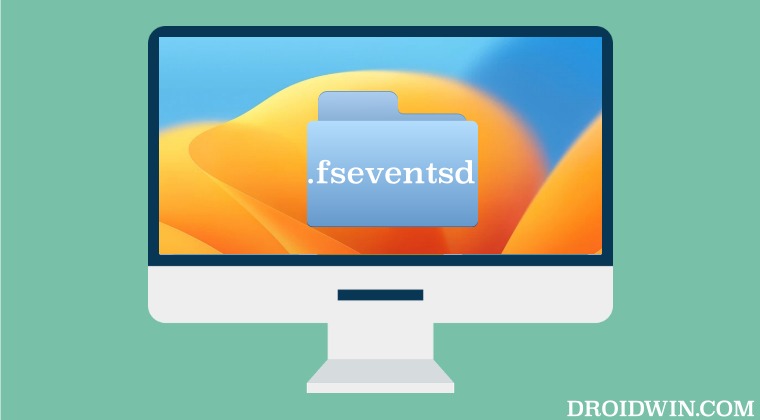
It is recommended that you try out each of the below-mentioned workarounds and then see which one spells out success. So with that in mind, let’s get started.
FIX 1: Toggle Spotlight Index
- To begin with, head over to Launchpad > Others > Terminal.
- Then type in the below command to turn off the Spotlight Index
sudo mdutil -d -i off /System/Volumes/Data
- Now execute the below command to re-enable Spotlight Index
sudo mdutil -i on /System/Volumes/Data
- Now restart your Mac for the changes to come into effect.
- Check if it fixes the issue of missing .fseventsd in macOS Ventura.
FIX 2: Rebuild Spotlight Index
- To begin with, head over to Launchpad > Others > Terminal.
- Then type in the below command to rebuild the Spotlight Index:
sudo mdutil -E /System/Volumes/Data
- Now restart your Mac for the changes to come into effect.
- Check if it fixes the issue of missing .fseventsd in macOS Ventura.
FIX 3: Manually Create .fseventsd
- To begin with, head over to Launchpad > Others > Terminal.
- Then type in the below command to recreate .fseventsd folder:
sudo mkdir /System/Volumes/Data/.fseventsd
- If it doesn’t work, then execute the following commands:
cd /System/Volumes/Data sudo mkdir .fseventsd sudo chown -R root:wheel .fseventsd sudo chmod -R 700 .fseventsd
- Then restart your Mac and execute the below command:
sudo ls -a /System/Volumes/Data/.fseventsd
- As you could now verify, .fseventsd is now up and running.
These were the various methods to fix the issue of missing .fseventsd in macOS Ventura. If you have any queries concerning the aforementioned steps, do let us know in the comments. We will get back to you with a solution at the earliest.







