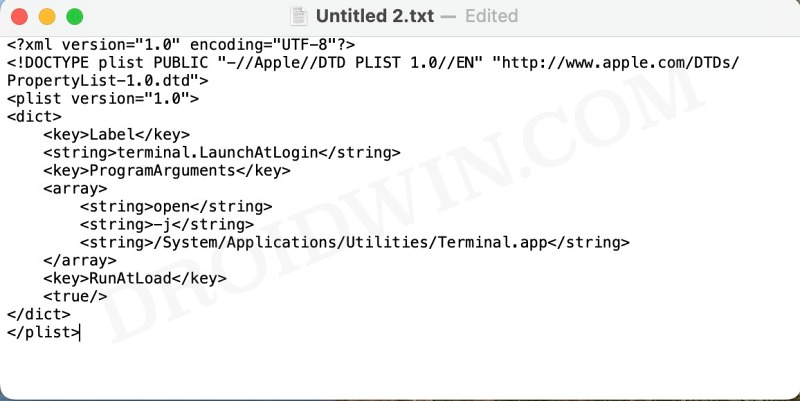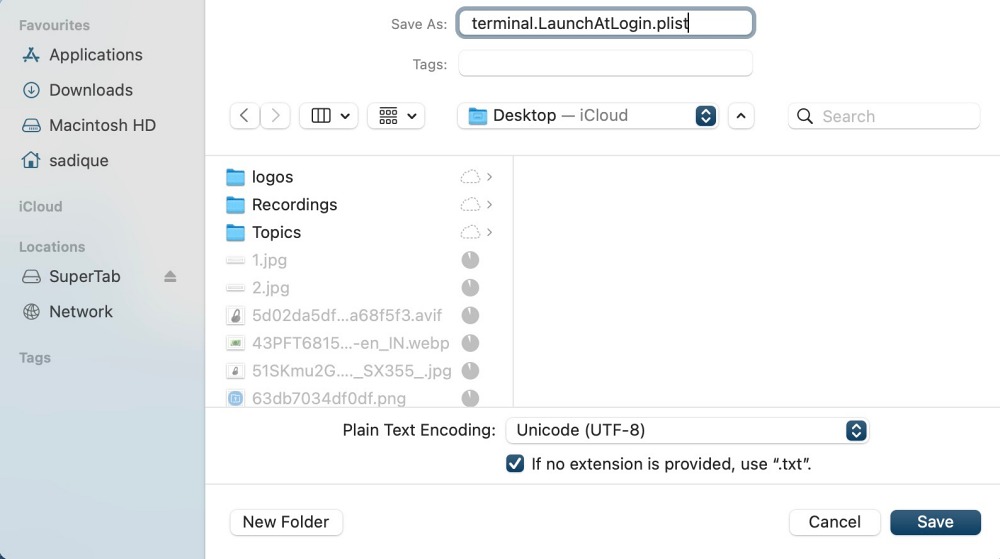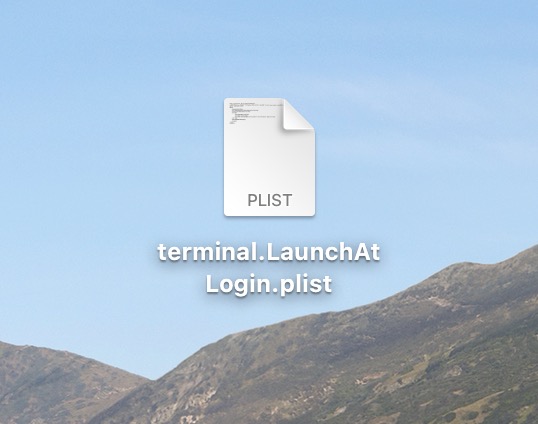In this guide, we will show you the steps to hide an app at launch on macOS Ventura. The thirteenth iteration of the OS build has bought in a slew of noteworthy goodies, but at the same time, it has taken some highly questionable decisions that unfortunately aren’t being talked about enough. One among them is the removal of some useful functionalities’ GUI and instead letting us only access them via their associated Terminal commands.
These include the likes of Schedule Shutdown, Power Settings, and Network Location. And now you could add another item to this list. While the ability to add an app to launch at the bot up is present at boot up., there was also an option to prevent those apps from owning their window during every Mac start-up. So even though they will start at boot up, but you will not see their window being popped up at every launch.
However, for some reason, that option has now been removed. But we did manage to find out a nifty workaround through which you could easily hide an app at launch on macOS Ventura. So without further ado, let’s check out how this could be carried out.
How to Hide an App at Launch on Mac Ventura

In order to get this job done, we will be creating a new script file. For the sake of reference, we will be creating a script that would launch Terminal at the startup but in the background at every boot. If you are planning to do so for any other app, then make sure to do the change to the bold values in the script accordingly. [Note: You could also check out a paid app named AutoStarter that does this job, but as of now, we will be focusing on the manual and free method].
- Launch TextEdit and press Shift+Command+T to convert it to plain text.
- Then copy-paste the below commands:
<?xml version="1.0" encoding="UTF-8"?> <!DOCTYPE plist PUBLIC "-//Apple//DTD PLIST 1.0//EN" "http://www.apple.com/DTDs/PropertyList-1.0.dtd"> <plist version="1.0"> <dict> <key>Label</key> <string>terminal.LaunchAtLogin</string> <key>ProgramArguments</key> <array> <string>open</string> <string>-j</string> <string>/System/Applications/Utilities/Terminal.app</string> </array> <key>RunAtLoad</key> <true/> </dict> </plist>

- Now go to File > Save > Name it terminal.LaunchAtLogin.plist and hit Save.

- Finally, launch the script and it will do its intended job.

That’s it. These were the steps to hide an app at launch on macOS Ventura. If you have any queries concerning the aforementioned steps, do let us know in the comments. We will get back to you with a solution at the earliest.