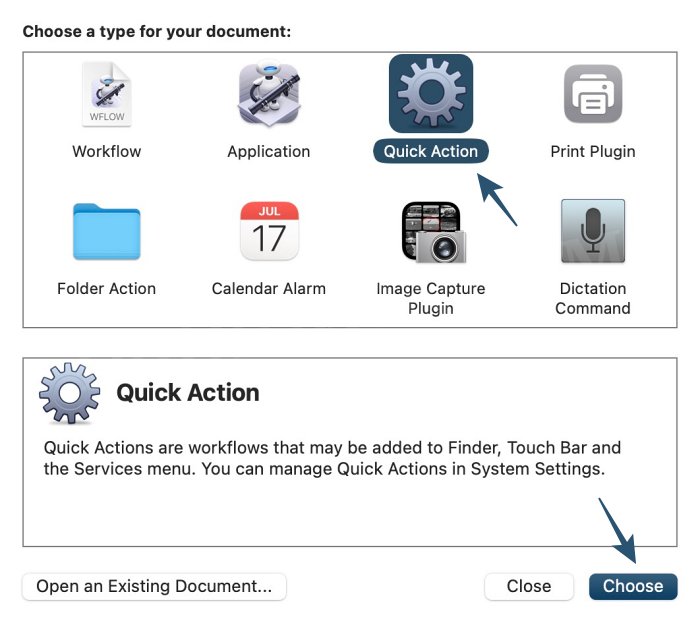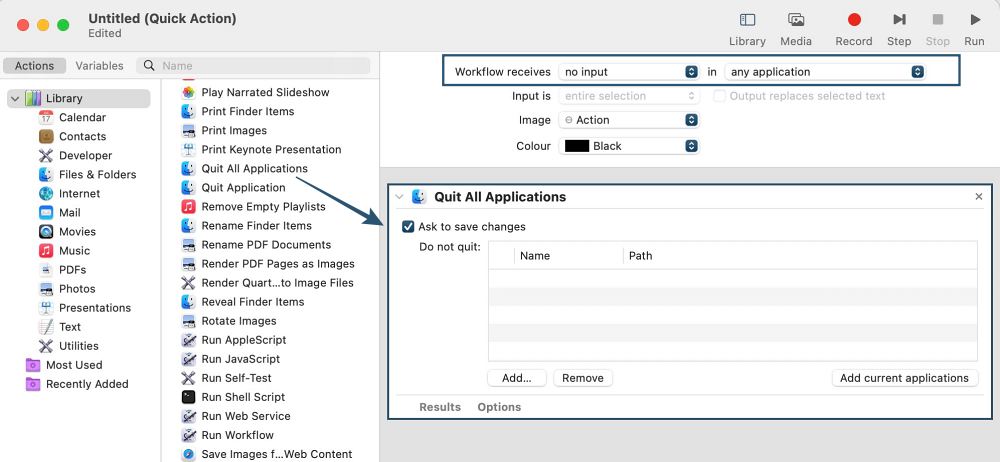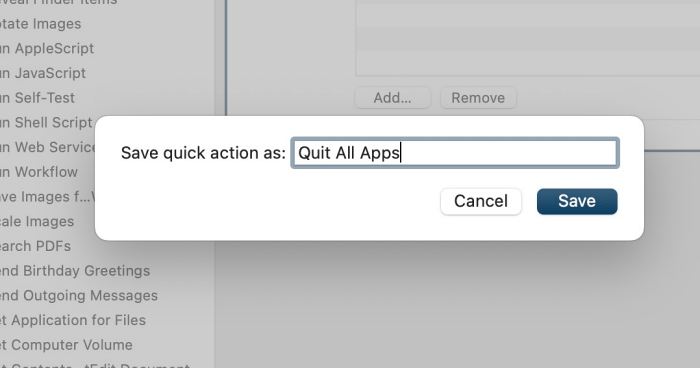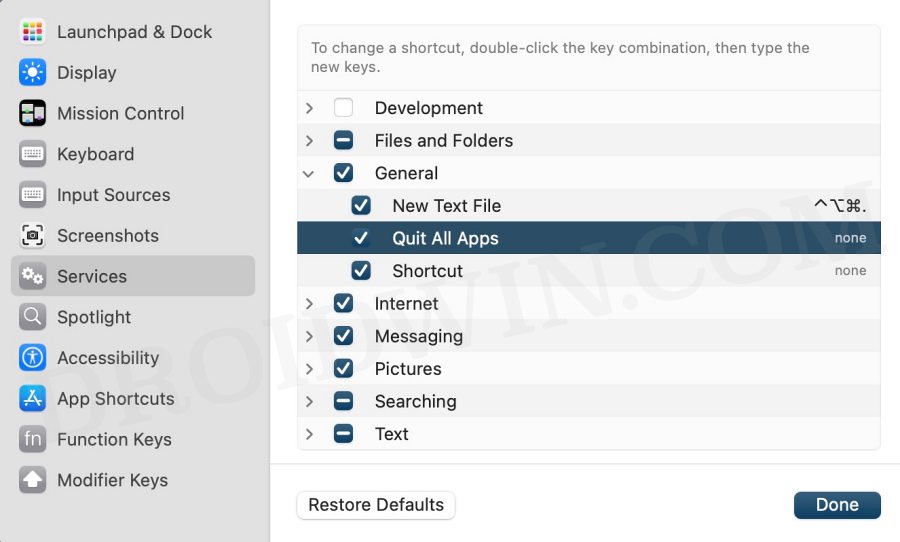In this guide, we will show you the steps to close all the third-party apps at once on your Mac. There exsits quite a few third-party apps that will help youget this job done. However, I usually prefers to maintain a safe distance from such apps and want to get things the native way.
And when we have an impressive automation tool at hand, probably we wouldn’t ven need the help of any third-party apps in the first place. So in this guide we will using an Automator Shortcut that will help you close all the third-party apps at once on your Mac. Follow along.
How to Close All Apps at once on Mac via Automator Shortcut

- Head over to Launchpad > Others and open Automator.
- Then select File > New > select Quick Action and click Choose.

- Now select Workflow receives “No Input” in “Any Application”.
- Then drag Quit All Applications the from the left onto the right.

- Now go to File > Save, give it a name [Quit All Apps] and hit Save.

- Once done, launch System Settings > Keyboard > Keyboard Shortcut.
- Then select Services, expand General and assign a keyboard shortcut to your script.

NOTE: You could also some apps to the exception list so that they don’t get closed when you execute the script via the shortcut keys. To do so, open that script in Automator and click Add under Do Not Quit. Then select the app of your choice and hit Add.
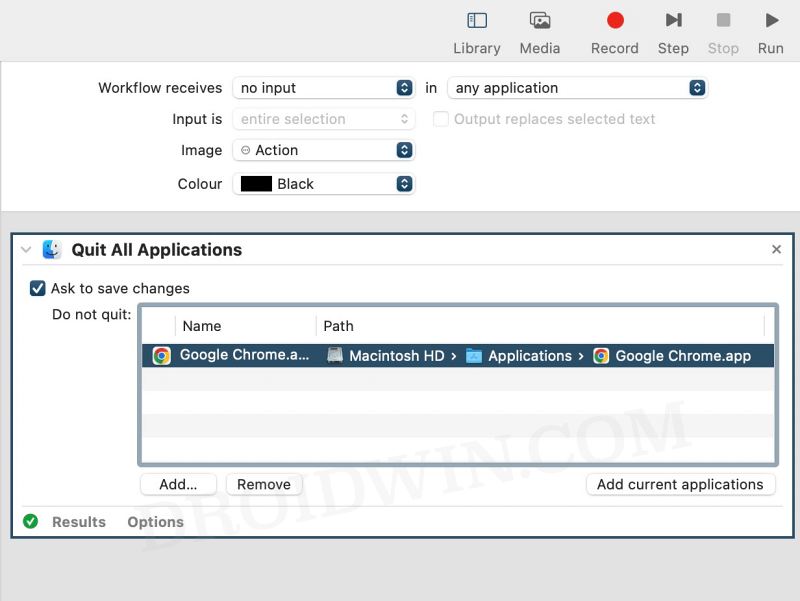
That’s it. These were the steps to close all the third-party apps at once on your Mac. If you have any queries concerning the aforementioned steps, do let us know in the comments. We will get back to you with a solution at the earliest.